RUM configuration details
RUM configurations can be made when you add a RUM monitor. They can also be updated any time.
Apdex Threshold
- Set the threshold value (for the response time) to determine the Apdex score of your application. By default, the threshold is set to 2000ms.
- The Apdex score measures user satisfaction with the application's performance on a scale from one (highest) to zero (lowest).
- You can view your application's Apdex score on the Summary page.
- If the Apdex score is:
- Above 0.9: Indicates that users are satisfied with the performance.
- Between 0.5 and 0.9: Indicates that users are tolerating the performance.
- Below 0.5: Indicates that users are frustrated with the performance.
Ajax Calls Configuration
Monitoring Ajax calls in traditional applications consumes your pageviews. Refer here for more details.
Track Ajax Calls
- For single-page applications, Ajax calls are monitored by default.
- To monitor Ajax calls for traditional applications:
- Choose the application framework type as Traditional.
- Under Ajax call configurations, set Track Ajax Calls as Yes.
Track Cross Domain Ajax Calls
You can also monitor Ajax requests that are loaded from an external domain by setting this field to Yes.
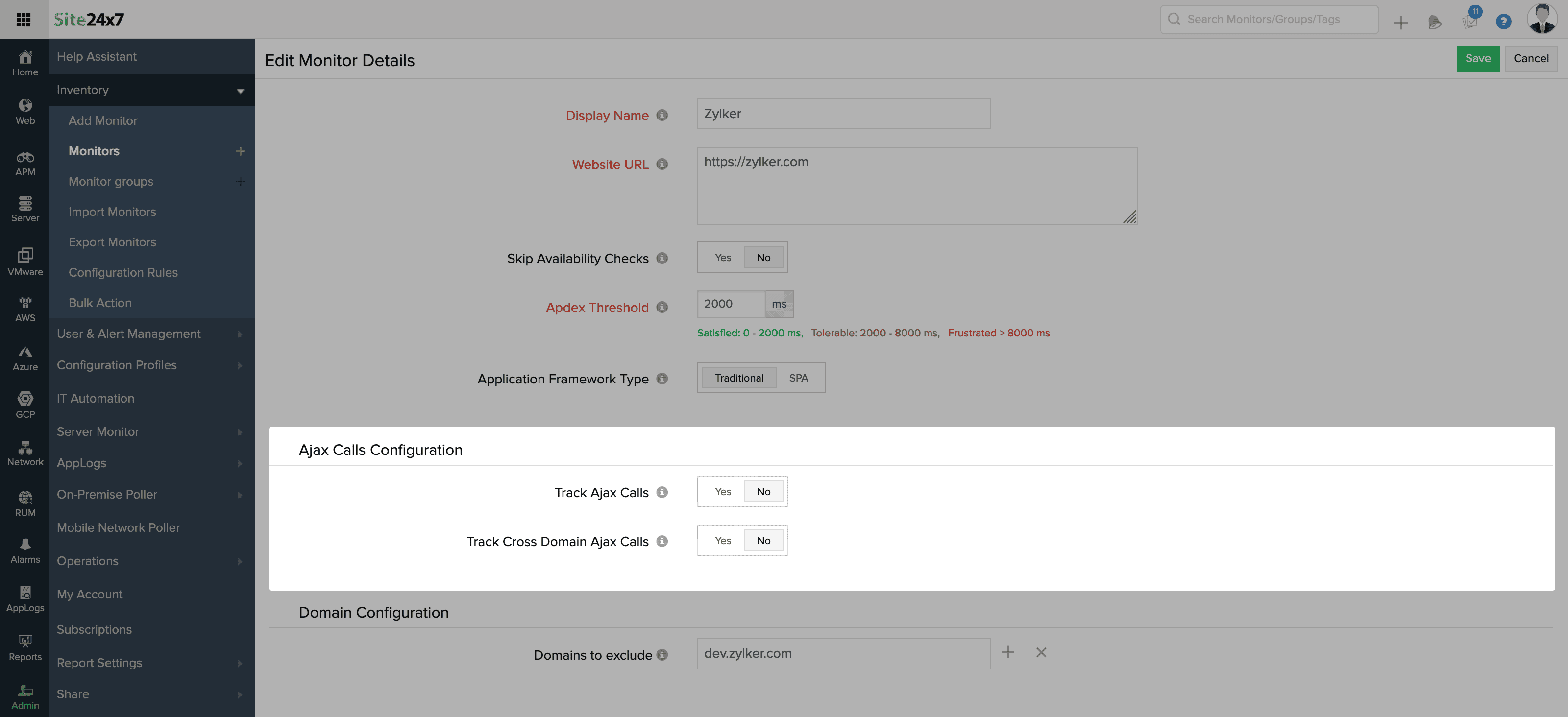
Bots And Crawlers Configuration
Exclude Bot Requests: If you set this to Yes, bot requests will be excluded from performance metrics, and pageviews will not be counted for excluded bots.
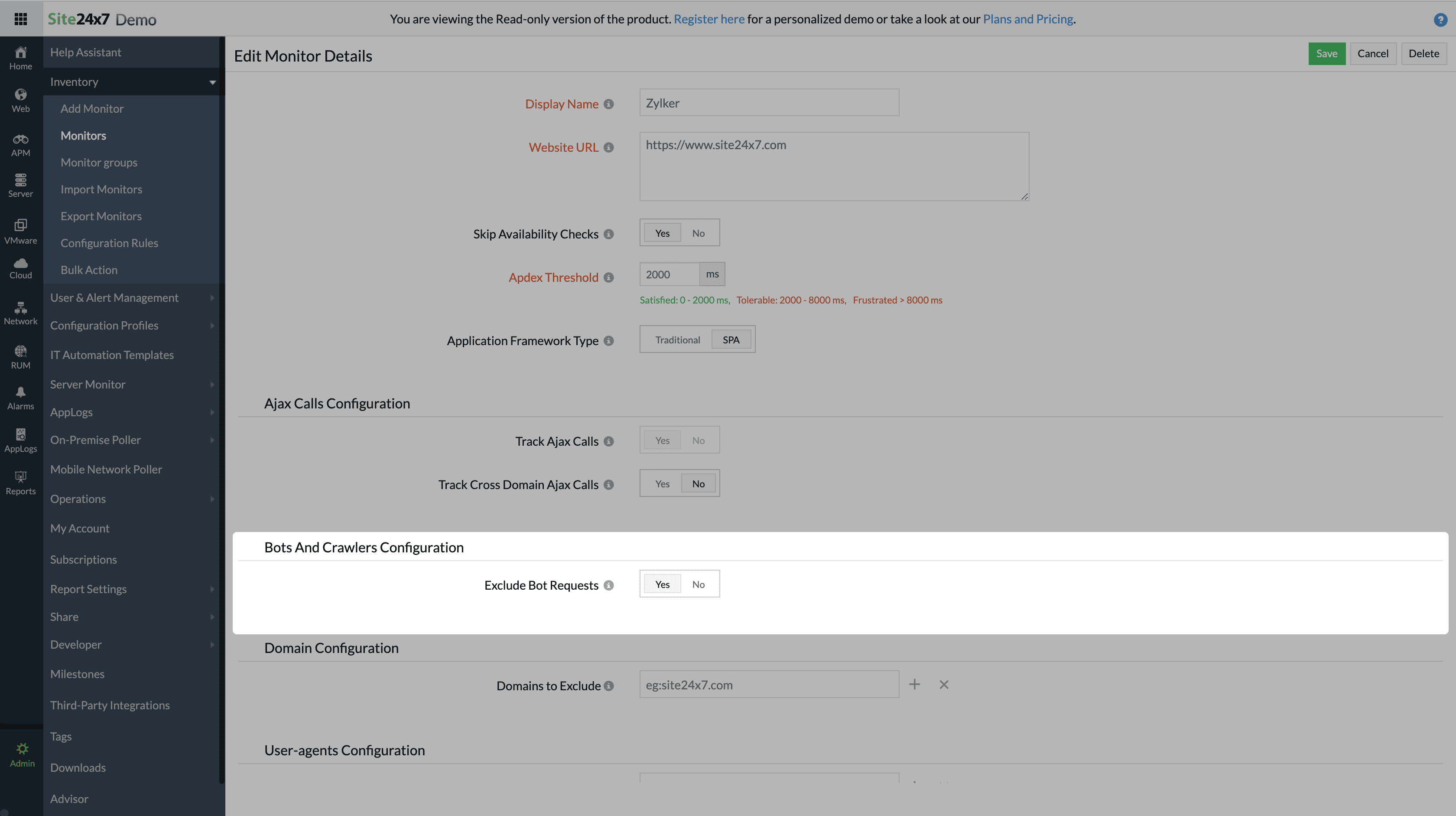
Domain Configuration
Domains to Exclude: Enter the domain names for which you don't want to track or monitor your website's performance.
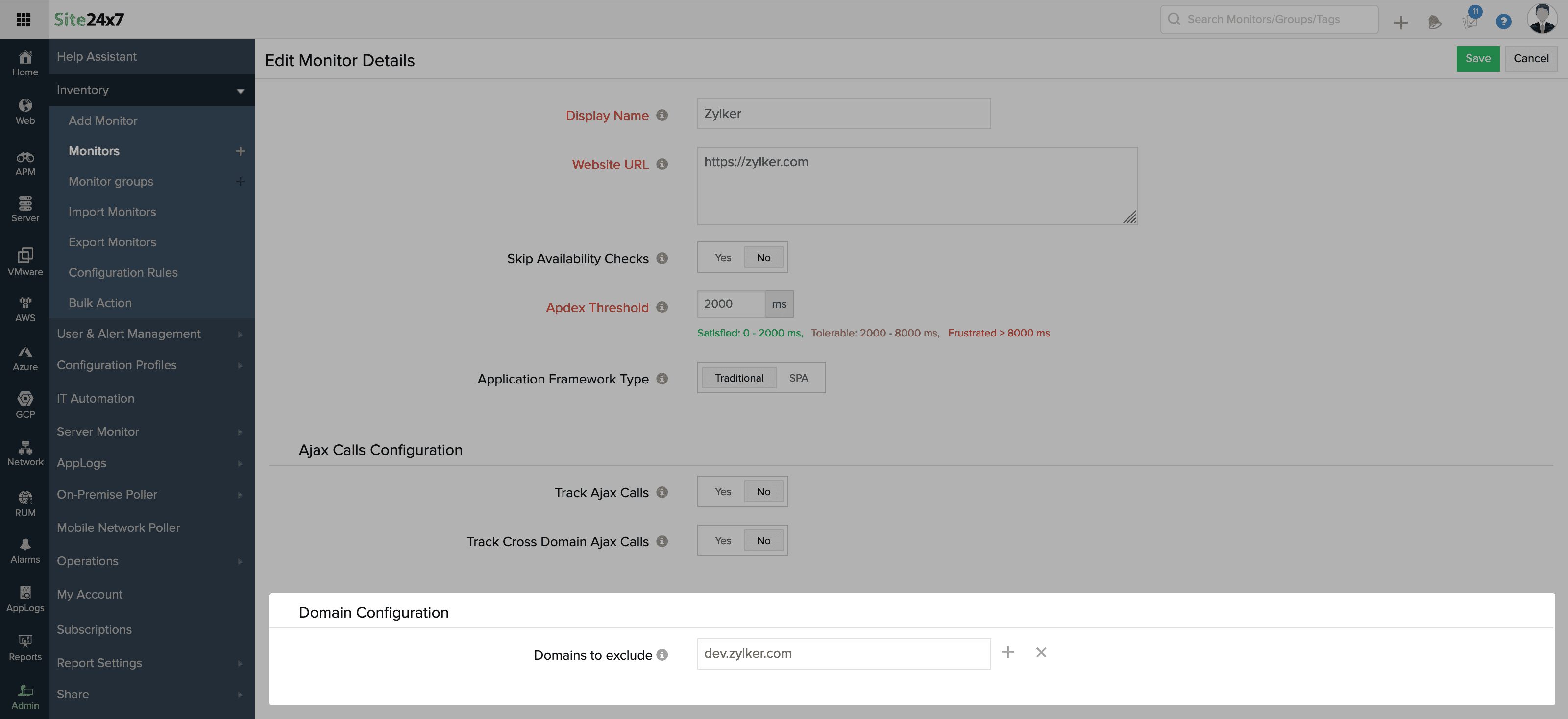
User-agents Configuration
User-agents to Exclude
A user agent is browser software that provides information about the browser to the respective websites visited in the browser. You can exclude user agents by mentioning them in the below-specified format.
Examples:
- Mozilla/5.0 (Windows NT 10.0; Win64; x64)
- AppleWebKit/537.36 (KHTML, like Gecko)
- Chrome/68.0.3440.106 Safari/537.36.
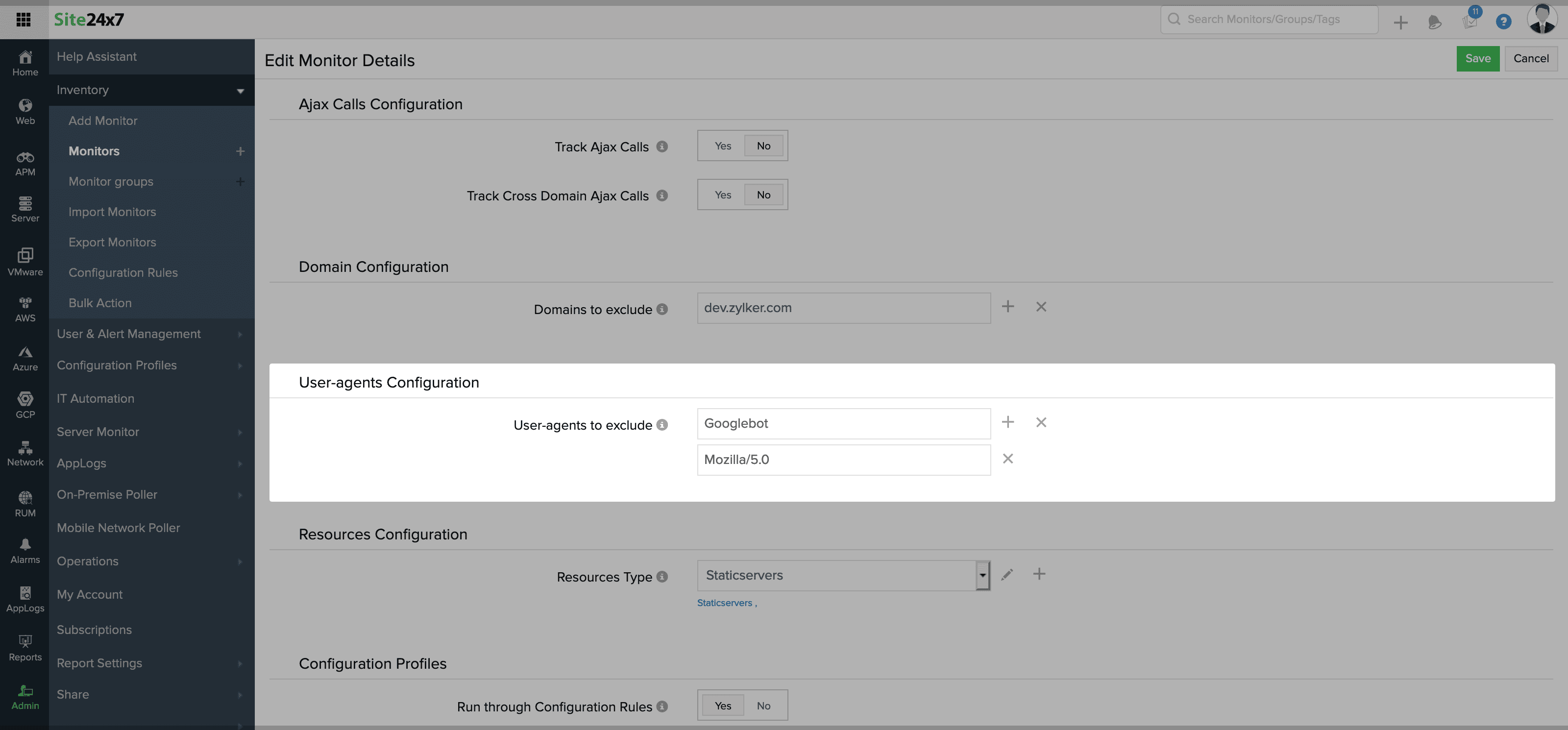
IP Configuration
IPs to Exclude: You can also exclude monitoring your website from certain IPs. Pageviews generated from these IPs will not be tracked.
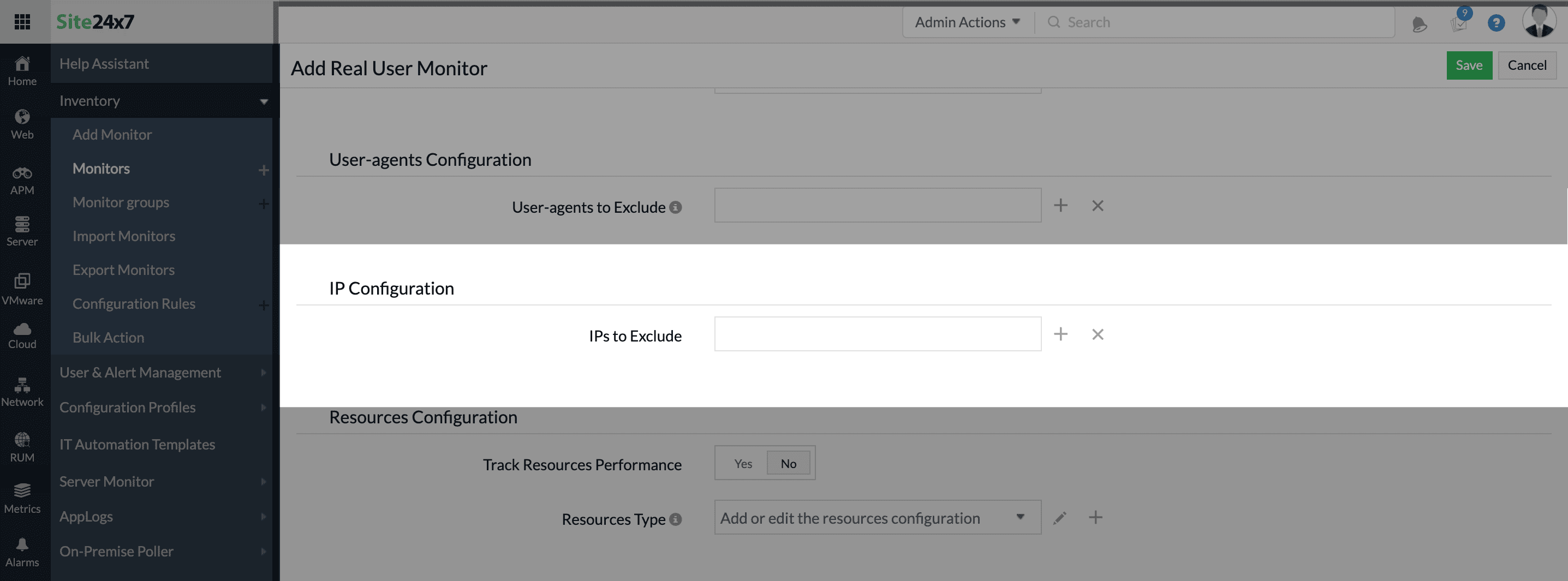
IPs need to be in CIDR notation. Here are some examples of IPv4 CIDR notation with explanations:
- Single IP address:
- CIDR: 192.168.1.1/32
- Explanation: /32 indicates a single IP address.
- Range: Only 192.168.1.1. - Small network:
- CIDR: 192.168.1.0/24
- Explanation: /24 indicates a network with 256 IP addresses.
- Range: From 192.168.1.0 to 192.168.1.255. - Small network:
- CIDR: 192.168.1.0/24
- Explanation: /24 indicates a network with 256 IP addresses.
- Range: From 192.168.1.0 to 192.168.1.255. - Larger network:
- CIDR: 10.0.0.0/8
- Explanation: /8 indicates a large network with 16,777,216 IP addresses.
- Range: From 10.0.0.0 to 10.255.255.255. - Medium network:
- CIDR: 172.16.0.0/12
- Explanation: /12 indicates a network with 1,048,576 IP addresses.
- Range: From 172.16.0.0 to 172.31.255.255.
Configuration Profiles
Threshold and Availability: Choose the required threshold and availability profile from the drop-down menu.
Learn how to create a new threshold and availability profile.
Tags: Enter the name of the tag you wish to associate with the application and select it from the drop-down list.
You can also create new tags and add multiple tags to the same application. Learn more.
Alert Settings
User Alert Group: Choose the alert user groups for which you want to receive notifications. You can also view the history of all alerts that were received in the Alarms tab. Learn more.
Learn how to create user alert groups.
On-Call Schedule: Configure the On-Call Schedule option to ensure that notifications are sent to assignees in specific shift hours, helping them to quickly respond to alerts or incidents. Learn more.
Notification Profile: Notification profiles allow you to define your notification rule and customize when and to whom alerts are sent. User Alert Groups are notified based on the settings defined here.
Third-Party Integrations
Integrate your account with any of these third-party platforms to receive alert notifications through your preferred channels, collaborate with your team, automate tasks, and much more. Learn more.
