User Alert Group
A User Alert Group helps you organize contacts/users to a particular group to receive alerts and notifications. Associate the contact to an appropriate contact group so that monitoring alerts will reach the contact. Additionally, associate an Attribute Alert Group to send attribute specific alerts to your contact list.
Mandatory requirements:
- A user group has to be chosen while adding a new or editing an existing monitor
- Each user has to be associated with a user group
- A minimum of one user should be added to a user group
Note: A user group can be created with a single contact
Add a User Alert Group
- Click Admin > User and Alert Management > User Alert Group.
- Click Add Group in User Groups screen.
- Specify the following details to add a user group:
- Display Name: Specify a name for the user group for easy identification.
- Product: Choose the product of your preference.
- Add Users: Select the users who need to be associated with the user group from the drop down. Only the product specific users can be selected in the Add user drop-down.
NoteThe users displayed in drop down is created via Admin > User and Alert Management > Users & Alerts> Add User. Learn more.
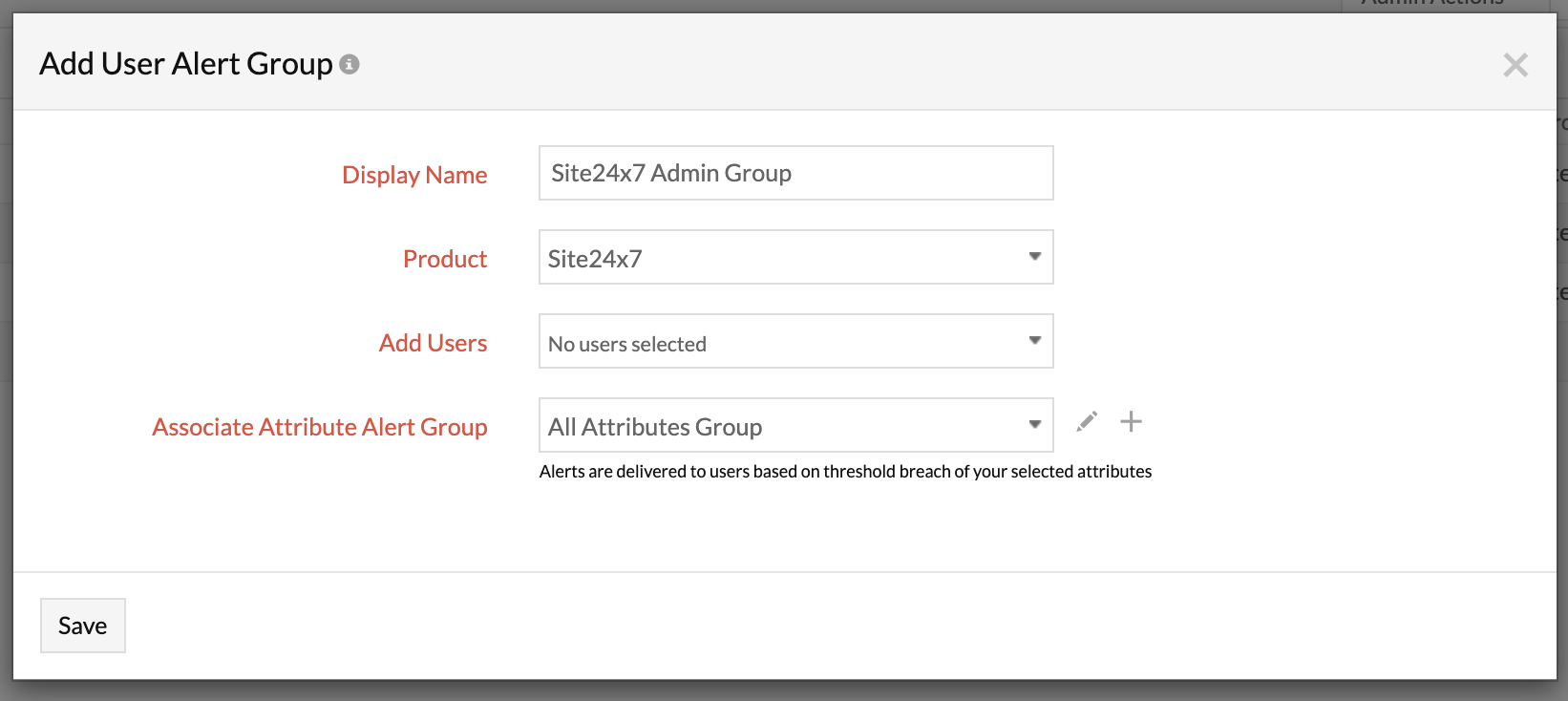
- Associate Attribute Alert Group: Link a predefined Attribute Alert Group that lets you trigger intelligent alerts to contacts, based on a threshold breach of your defined monitor attributes. Learn how to create an Attribute Alert Group. This option is available only for Site24x7.
- Click Save.
- The user group created will be automatically listed in User Group screen along with the other user group already created.
NoteDefault User Groups are also listed in User Groups screen. As it is mandatory for each user to associate himself with a User group, you can also choose the default group instead of customizing one.
Edit a User Alert Group
- Click the User Group in the User Groups screen which you want to edit.
- Edit the parameters which needs to be changed in Update window.
- Click Save.
Delete a User Alert Group
- Click the User Group in the User Group screen which needs to be deleted.
- This will navigate to Update window.
- Click Delete.
If the user alert group is the only alert group related to a monitor, then you will not be able to delete that user alert group.
