Threshold and availability profiles for SLOs
Thresholds are predefined values for monitored metrics. When a metric exceeds its threshold, an alert is triggered, allowing you to identify and address performance issues promptly.
Add a threshold and availability profile for an SLO
- Log in to your Site24x7 account.
- Click Admin > Configuration Profiles > Threshold and Availability.
- Click Add Threshold Profile on the Threshold and Availability page.
- Specify the following details:
- Monitor Type: Select SLO from the drop-down list.
- Display Name: Provide a label for identification purposes.
- Choose the Threshold Type of your preference:
- Static Threshold: Select Static Threshold. From the Set Threshold Values drop-down list, choose the desired metrics for which thresholds need to be configured. Enter a value specific to the unit and set the threshold conditions ( <, <=,=,>, or >=) and the monitor state (Trouble or Critical) for each metric. You'll receive alerts when these threshold conditions are violated. Configure thresholds for the following metrics:
- Error Budget Breached: Enter a percentage to get notified when the error budget is breached beyond the specified threshold value. You can define separate thresholds for Trouble and Critical alerts.
- Error Time Left: Enter a value in milliseconds to get notified when the error time left drops below the specified threshold value. You can define separate thresholds for Trouble and Critical alerts.
- Burn Rate Breached: Enter a value to get notified when the burn rate goes beyond the specified threshold value. You can define separate thresholds for Trouble and Critical alerts.
- SLO Compliance Breached: Enter a percentage to get notified when the SLO compliance is breached beyond the specified threshold value. You can define separate thresholds for Trouble and Critical alerts.
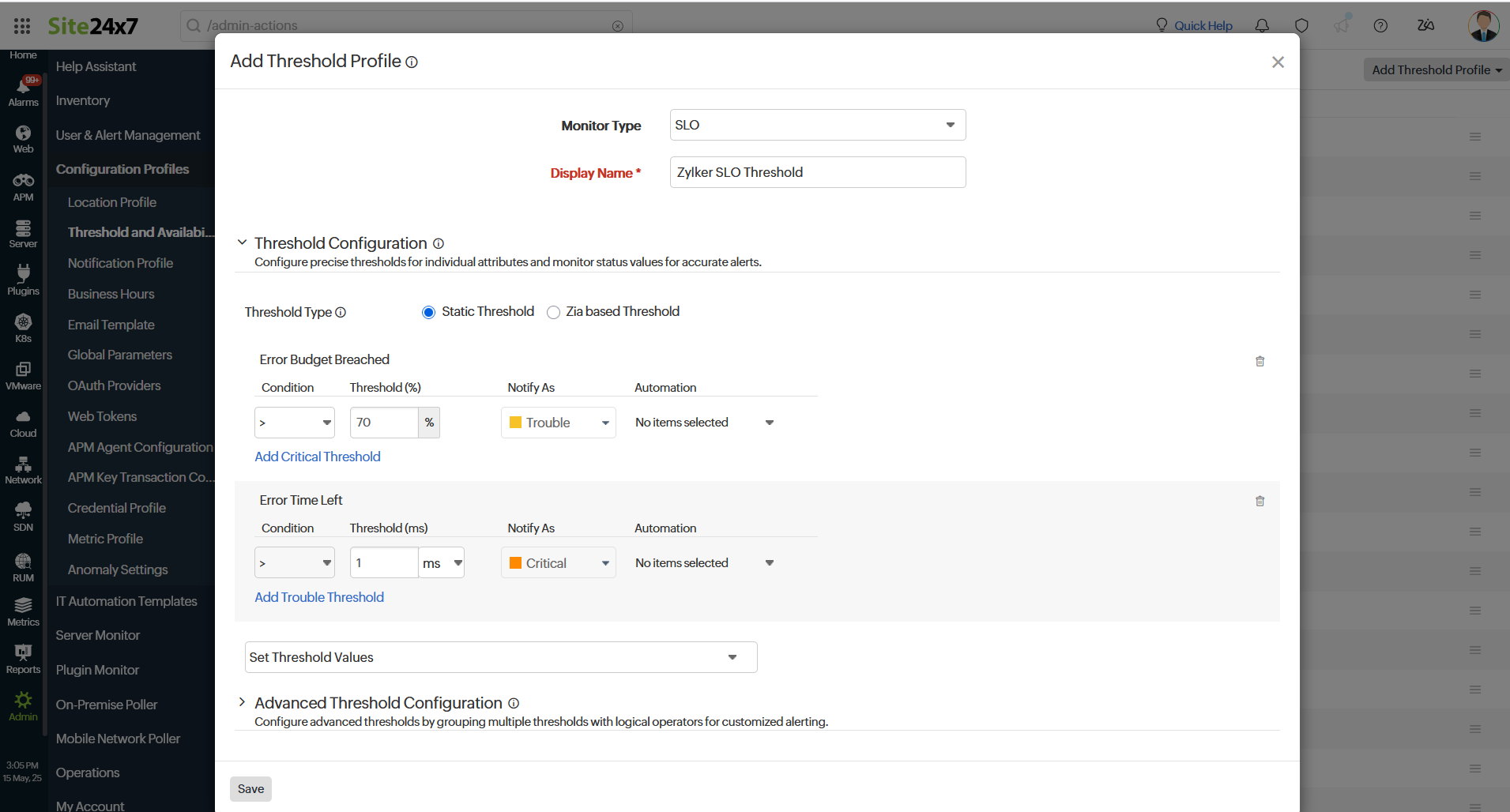
- Zia based Threshold: Zia-based thresholds track abnormal spikes using anomaly detection and offer dynamic thresholds that are updated accordingly. If you're choosing a Zia-based threshold, choose the associated anomaly severity and the status accordingly.
- Error Budget Breached: Enter a percentage to get notified when the error budget is breached beyond the specified threshold value. You can define separate thresholds for Trouble and Critical alerts.
- Error Time Left: Enter a value in milliseconds to get notified when the error time left gets changed beyond the specified threshold value. You can define separate thresholds for Trouble and Critical alerts.
- Burn Rate Breached: Select the anomaly severity and automation options to receive notifications. You can define separate thresholds for Trouble and Critical alerts.
- SLO Compliance Breached: Enter a percentage to get notified when the SLO compliance is breached beyond the specified threshold value. You can define separate thresholds for Trouble and Critical alerts.
- Static Threshold: Select Static Threshold. From the Set Threshold Values drop-down list, choose the desired metrics for which thresholds need to be configured. Enter a value specific to the unit and set the threshold conditions ( <, <=,=,>, or >=) and the monitor state (Trouble or Critical) for each metric. You'll receive alerts when these threshold conditions are violated. Configure thresholds for the following metrics:
- For Advanced Threshold Configuration, set complex alert conditions using logical operators across multiple attributes to detect anomalies precisely using advanced threshold settings.
- Click Save. The threshold and availability profile created for the SLO will be automatically listed on the Threshold and Availability page.
NoteWhen you click Admin > Configuration Profiles > Threshold and Availability for the first time, a default threshold and availability profile for SLOs will be automatically listed on the Threshold and Availability page.
Edit a threshold and availability profile for an SLO
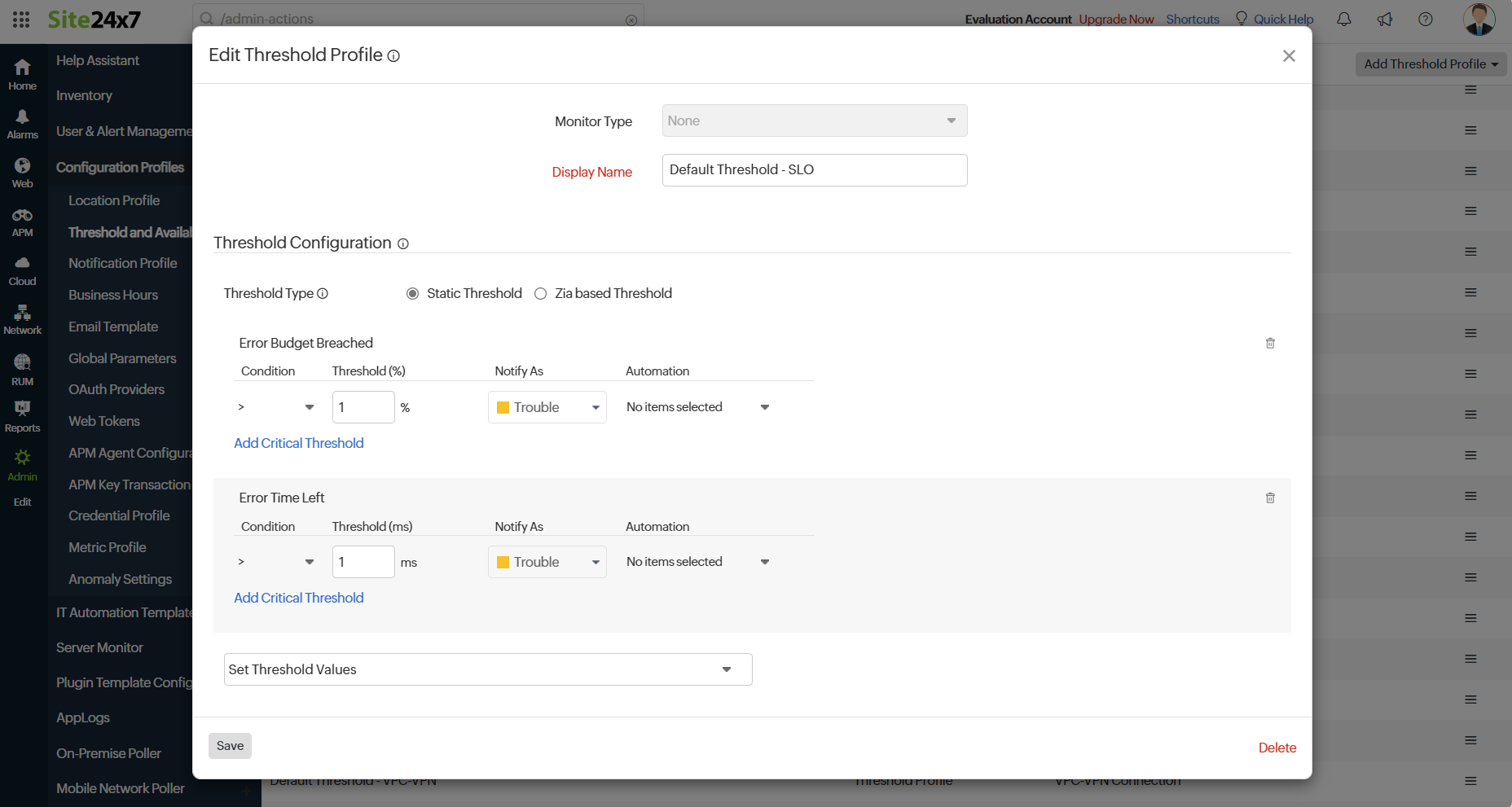
- On the Edit SLO page, select the Threshold and Availability profile you want to edit, then click the pencil icon beside it.
- Edit the parameters that need to be changed in the Edit Threshold Profile window.
- Click Save.
Delete a threshold and availability profile for an SLO
- Click the profile that needs to be deleted on the Threshold and Availability page.
- In the Edit Threshold Profile window, click Delete.
