iOS App: Alarms
Alarms in the Site24x7 iOS app let you keep tabs on all the monitor issues in your configured account by grouping all alerts by the monitor name and severity. Here's how you can navigate the Alarms tab and leverage its features:
- Access detailed information: View root cause analysis for Trouble and Down alarms.
- Assign technicians and manage comments: Assign technicians and manage comments for efficient task handling.
- Create shortcuts: Set up shortcuts for quick access to frequently monitored alarms, streamlining your task management.
- Filter anomalies: Filter anomalies by the time period and severity, helping you focus on the most critical issues.
- Maximize monitoring effectiveness: Use these features to enhance the efficiency and effectiveness of your monitoring efforts.
Steps
Select Alarms from the bottom navigation bar to navigate to the Alarms page.

By clicking the down arrow next to Alarms, you can choose the filter from the following options:
- Alarms
- Anomalies
-
Alarms
Get a detailed list of alarms, including their status (Critical, Trouble, Down, and Config Error), the date on which the alarm was triggered, and an overall count of alarms of each status.
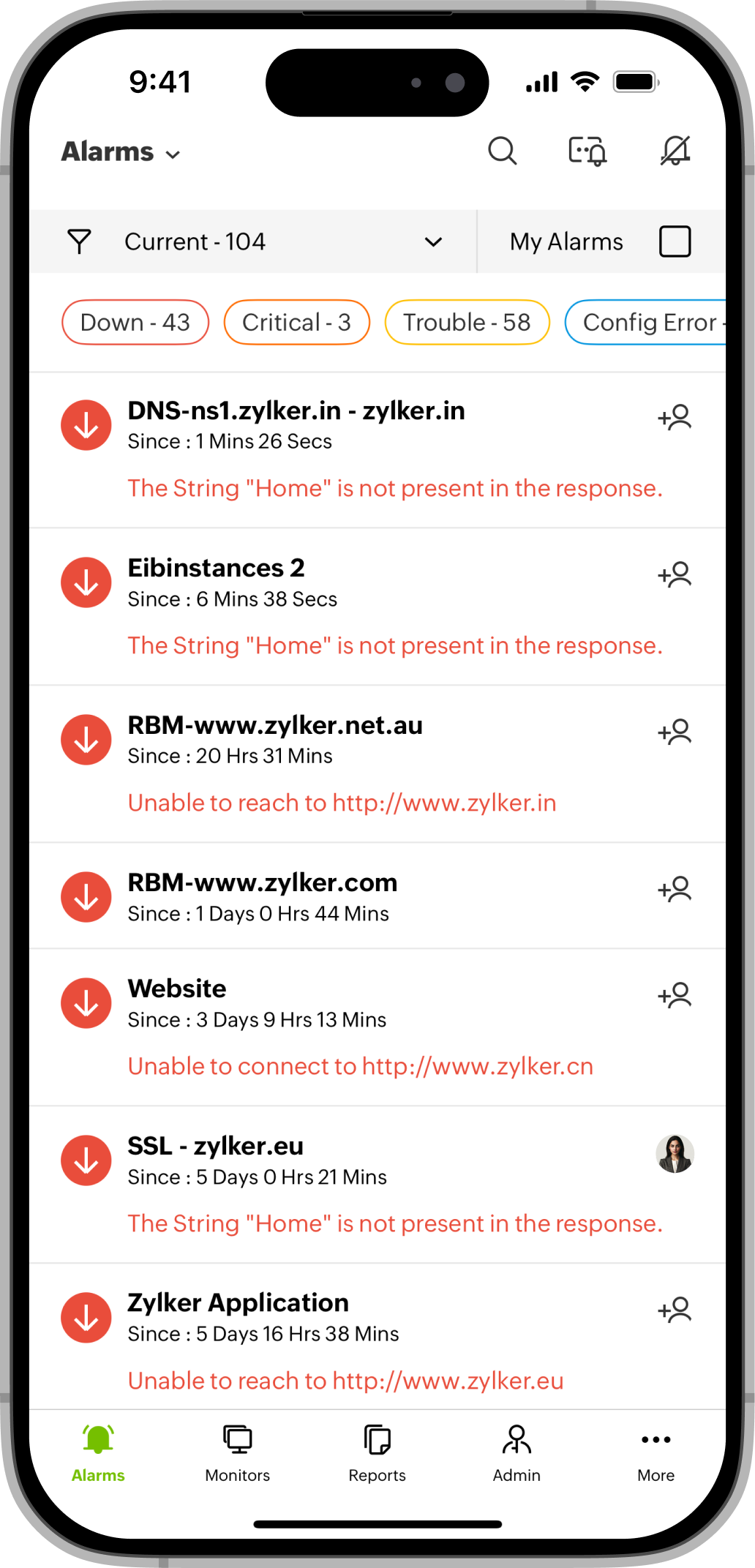
- On the Alarm Details page:
- The Reasons section displays why the monitor is down. Tapping the Apple Intelligence icon
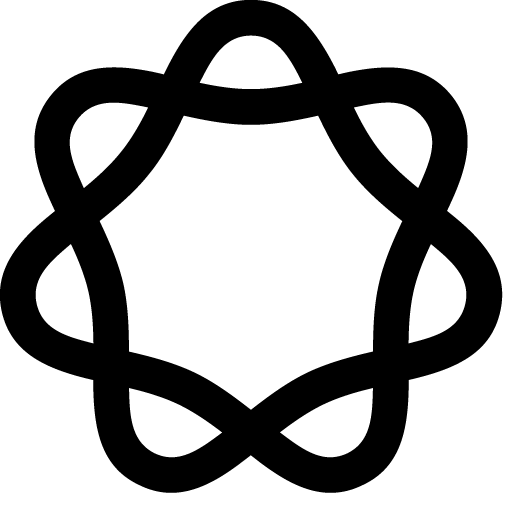 provides a detailed explanation of the downtime, enabling you to take the necessary action based on the summary provided. (Available in iOS 26.)
provides a detailed explanation of the downtime, enabling you to take the necessary action based on the summary provided. (Available in iOS 26.)
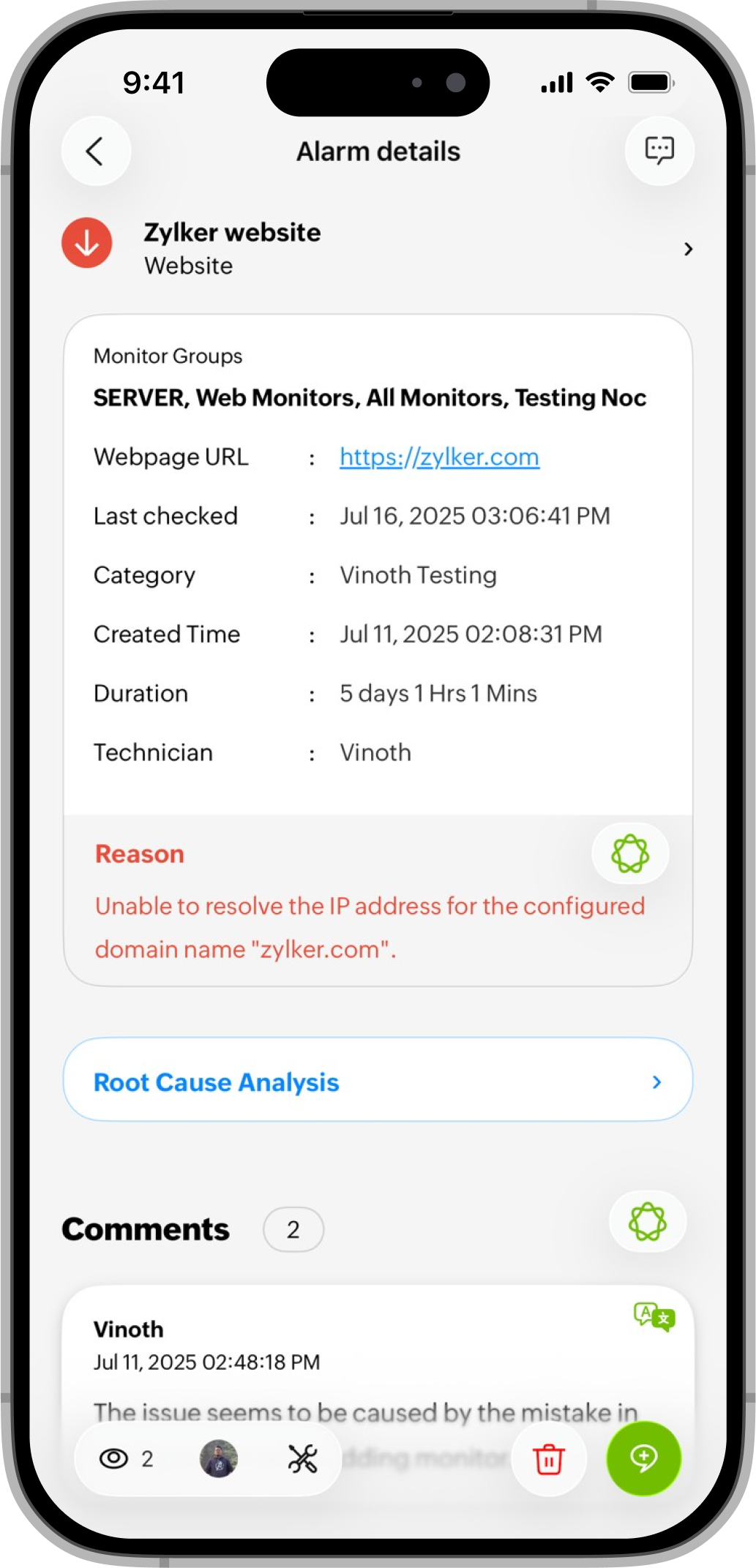
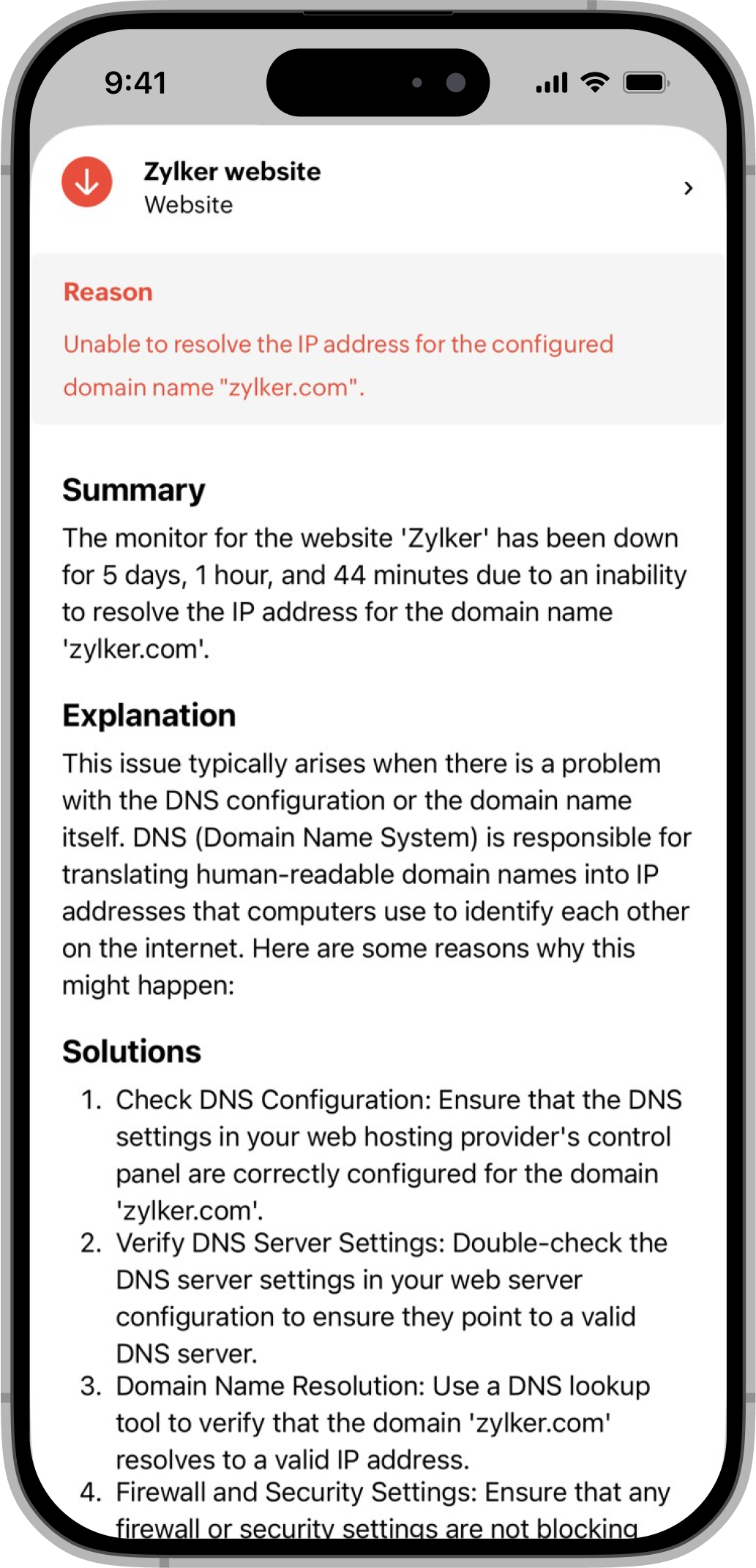
- Click Root Cause Analysis to view the monitor’s RCA report.
- The Comments section displays all comments along with the total count. Long press on any comment to Copy, Edit, or Delete it.
- Tap the Apple Intelligence icon
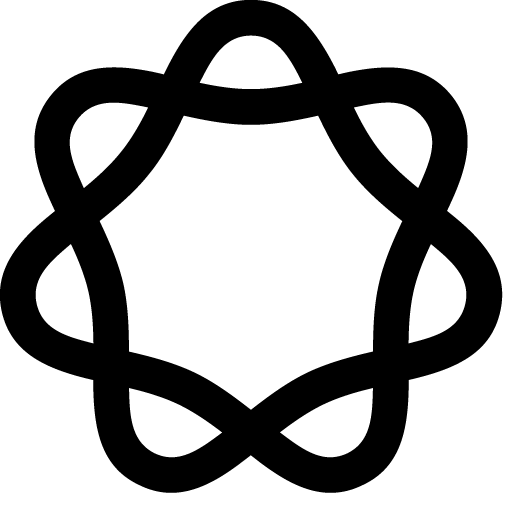 to view a condensed summary of all comments so you don’t have to read through lengthy threads.
to view a condensed summary of all comments so you don’t have to read through lengthy threads.
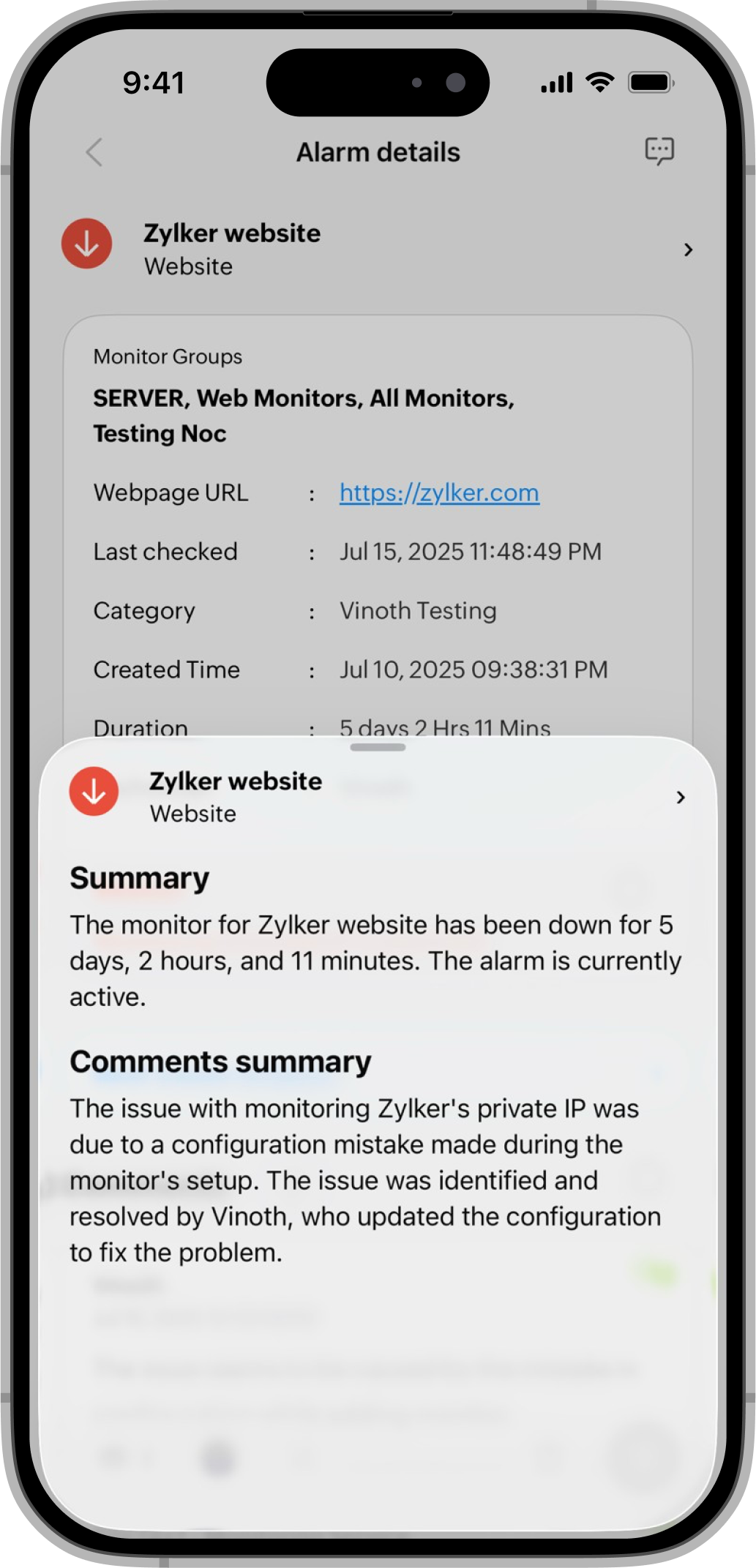
- The Reasons section displays why the monitor is down. Tapping the Apple Intelligence icon
- Assign a technician: Click on the to assign a technician to an alarm.
- On the Alarm Details page:
-
Bottom navigation bar
The table below lists the icons and their purposes.
Icon Description 
(Eye icon)
To view the number of alarm views. 
(Assign Technician)
To assign a technician to the alarm. 
(Maintenance)
To mark an alarm as maintenance. 
(Delete)
To delete an alarm. 
(Add comment)
Add a comment to the alarm. Long press an alarm, and you will have the below options:-
Technician: Assign a technician to an alarm by selecting them from the list and clicking the Done button.
- Assign: This assigns the selected technician to the alarm, helping to resolve and troubleshoot issues more quickly.
- Maintenance: Mark an alarm as maintenance and select the period for maintenance.
- Delete: Select this option to delete an alarm.
- Create Shortcut: Create shortcuts for your alarms and add them to your home screen for regular monitoring. Long press the Site24x7 app to see a list of all alarms. By selecting an alarm, you'll be taken directly to the Alarm Details page.
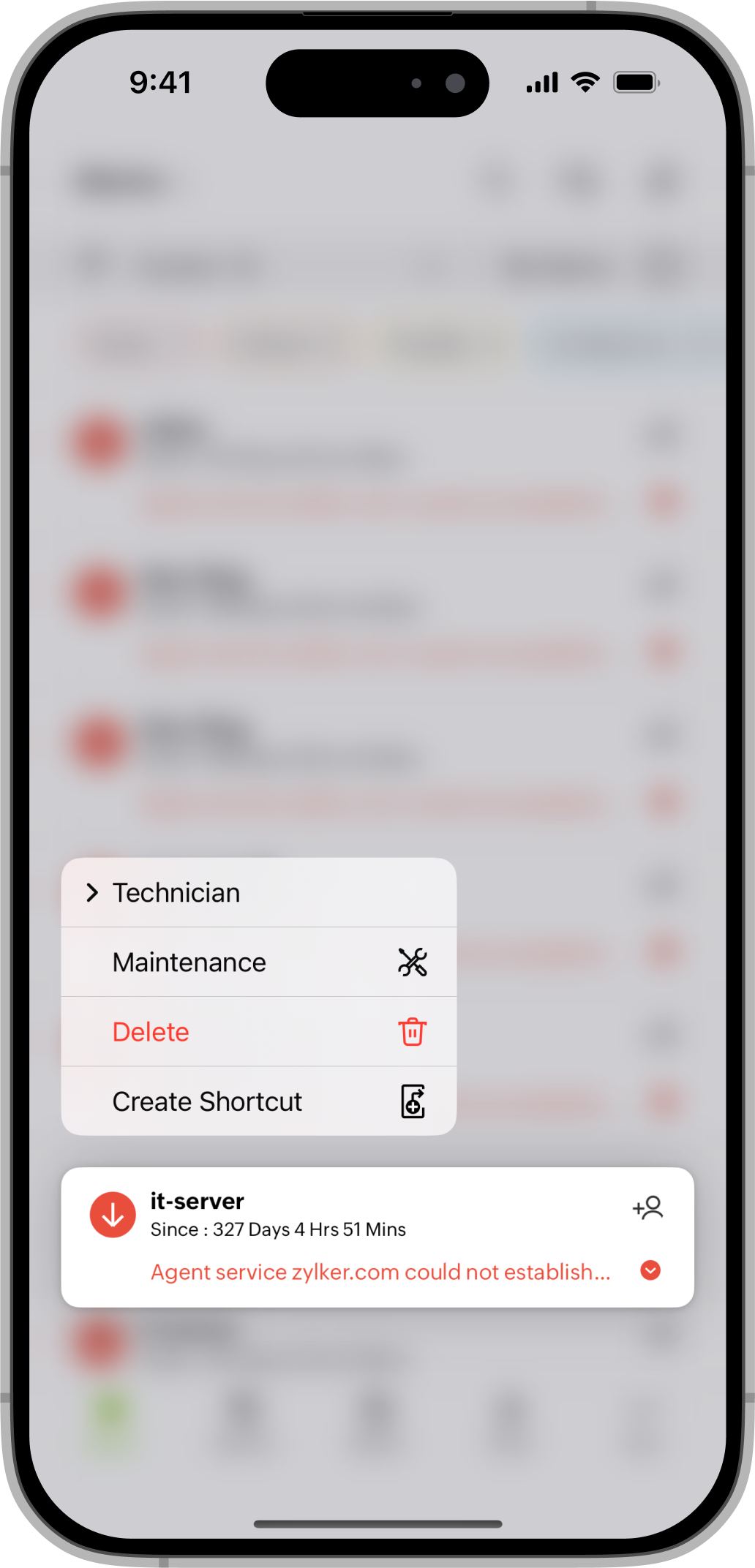
-
Technician: Assign a technician to an alarm by selecting them from the list and clicking the Done button.
-
Anomalies
Filter anomalies in your monitor by time-period and severity to generate a list of relevant anomalies.
Related articles
-
On this page
- Alarms
- Anomalies
- Related articles
