ReIndex Logs
The Site24x7 AppLogs agent collects log data from your servers and stores it for searching for a maximum of 90 days. You can configure the retention period for the logs within this 90-day limit. After the configured search retention period, all the log data (including the raw logs and indexed logs) will be erased from our indexing server and so you will not be able to perform a search in the Site24x7 web client.
Users who wish to fall back on the old log data to analyze performance issues that occurred in the past or for the purpose of auditing can ReIndex logs. Once the logs are re-indexed for a specified duration, you can access it from the web client. This option is disabled by default and access will be provided upon request.
- Site24x7 can store log data as a backup for any number of days.
- You will be charged an additional amount for extending the log storage period, depending on the number of days and the log volume.
After you drop a request to us, we will enable the option to re-index logs.
- Navigate to Admin > AppLogs > Reindex logs > New ReIndex.
- In the pop-up that opens,
- Choose the Log Type: Select the Log Type from the drop-down list.
- Custom Date: Enter the period between which the logs are to be recovered.
- Retention days: The re-indexed logs can be saved for a maximum of 5 days.
- Click Save.
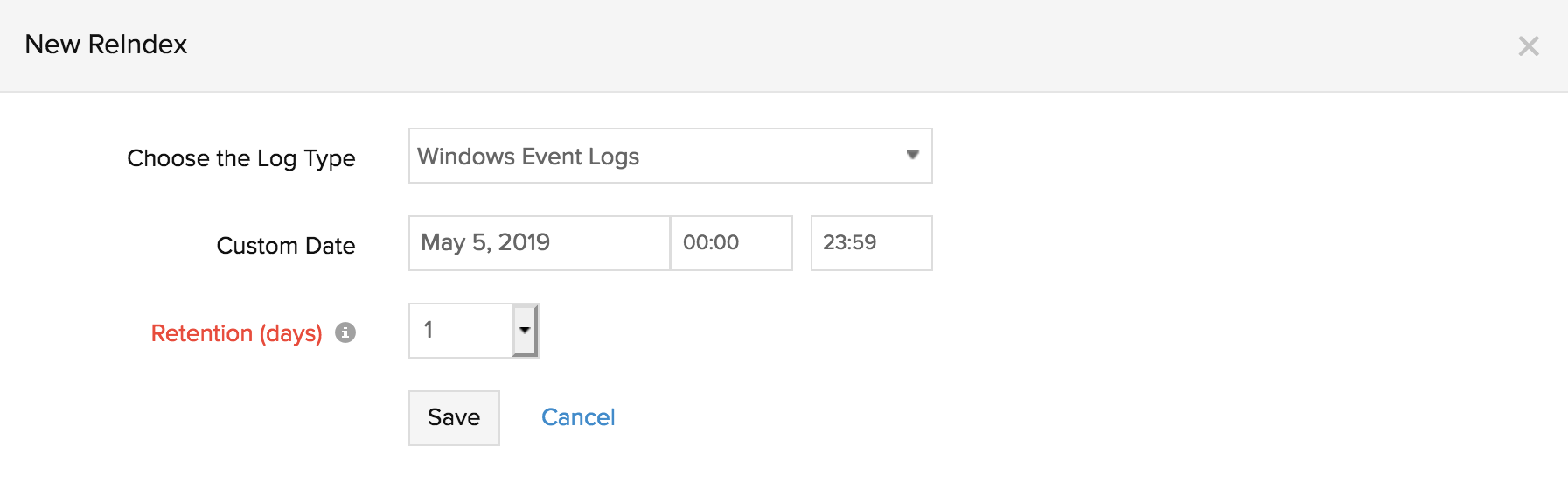
Every time a new reindex is made, they will be listed under Admin > AppLogs > ReIndex logs.

