AWS Backup Monitoring Integration
AWS Backup centralizes and automates data backup across AWS services in the cloud and on-premises. You can configure backup policies and consolidate your backup tasks with AWS Backup. Note that the AWS Backup service does not support all AWS services.
Monitor the backup and storage for your AWS resources by integrating AWS Backup with Site24x7.
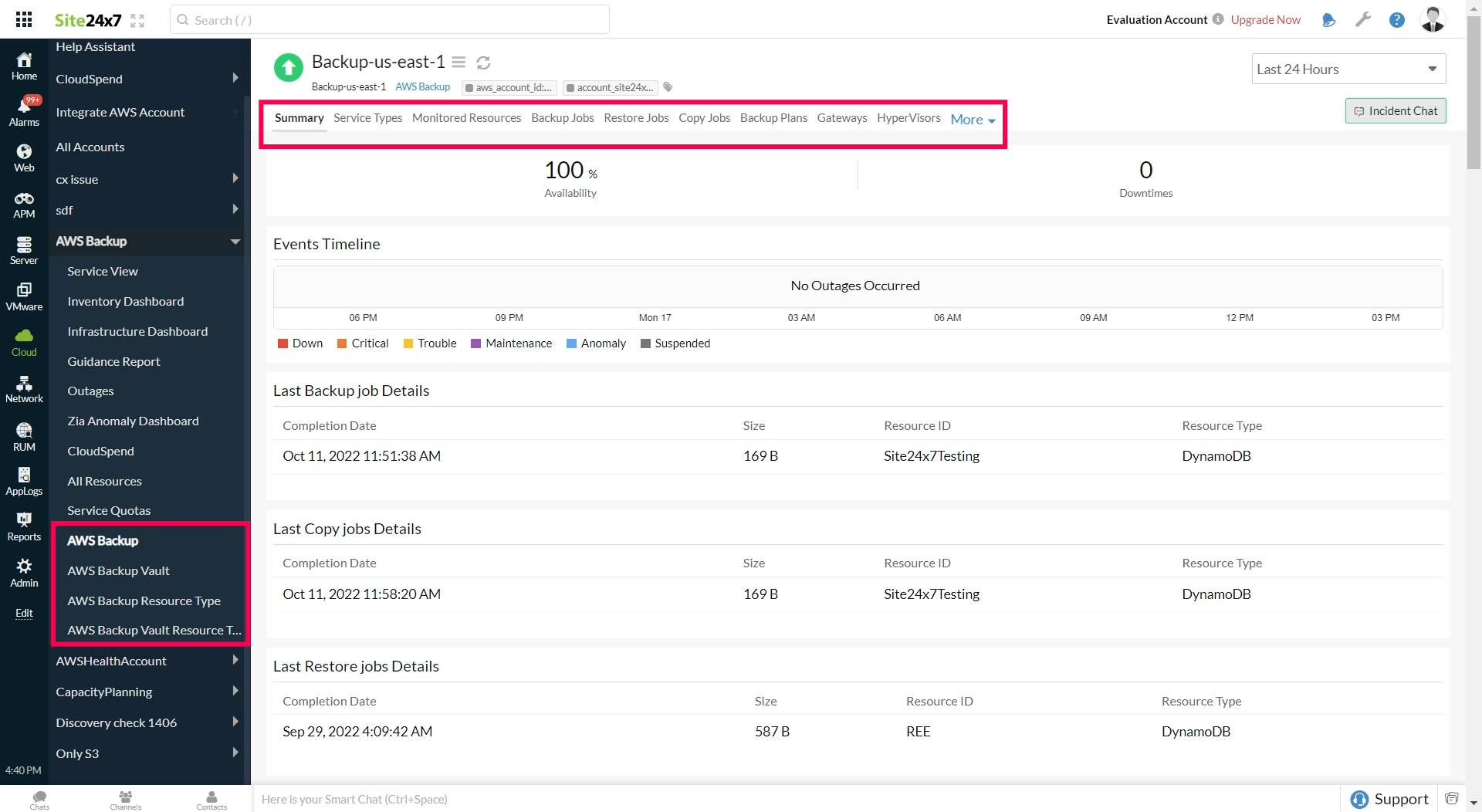
Use cases
- Using AWS Backup, you can configure the backup policies and monitor the activities of your AWS resources in a unified platform. Any failures or issues that go unnoticed in the backup process can result in data loss. Consider that you have an AWS Backup monitor integrated with Site24x7. Suppose your integrated monitor is configured with the Number of Backup Jobs Failed and Number of Backup Jobs Expired metrics, then you can set a threshold limit for these metrics to receive alerts from Site24x7 during threshold breaches. Similarly, you can configure and set threshold limits for other metrics too and receive alerts for your monitored resources.
- Consider a scenario where you have a resource with a long-running backup process. Such long-running backups can delay subsequent backup processes. With the AWS Backup-Site24x7 integration, you can monitor the Backup Running Time and keep it in check to avoid critical delays in running backups.
Benefits of the integration between Site24x7 and AWS Backup
Using the integration between Site24x7 and AWS Backup, you can monitor, control, store, and organize all your resource backups.
With this integration, you can:
- View backup policies and monitor the backup jobs for all resource types, individual resource types, or backup vaults.
- Monitor the copied and restored jobs along with recovery points for resource backups, AWS backup vaults, and AWS backup resource types based on vaults.
- Track the backup running time and backup sizes for all the resource backups, AWS backup vaults, and AWS backup resource types based on vaults.
Setup and configuration
- If you haven't done it already, enable access to your AWS resource by creating a cross-account IAM role between your account and Site24x7's AWS account. Learn more.
- On the Integrate AWS Account page, please make sure AWS Backup is selected in the Services to be discovered field. Learn more.
Policies and permissions
Ensure that the following permissions are required by Site24x7 to monitor the backup of your AWS resources:
- "backup:ListCopyJobs"
- "backup:ListTags"
- "backup:ListBackupJobs"
- "backup:ListProtectedResources"
- "backup:DescribeGlobalSettings"
- "backup-gateway:ListHypervisors"
- "backup:DescribeRegionSettings"
- "backup:ListRestoreJobs"
- "backup:ListBackupVaults"
- "backup:DescribeBackupVault"
- "backup:ListBackupPlans"
- "backup-gateway:ListGateways"
- "backup-gateway:ListVirtualMachines"
- "backup:ListRecoveryPointsByBackupVault"
- "backup:GetBackupPlan"
- "backup:ListBackupSelections"
Polling frequency
Site24x7 queries CloudWatch and other AWS service-level APIs as per the set polling frequency (one minute to one day) to collect metrics from AWS Backup.
Supported AWS Backup metrics
| Metrics name | Description | Statistics | Unit |
|---|---|---|---|
| Number of Backup Jobs Created | The number of backup jobs that AWS Backup created | Sum | Count |
| Number of Backup Jobs Pending | The number of backup jobs about to run in AWS Backup | Sum | Count |
| Number of Backup Jobs Running | The number of backup jobs currently running in AWS Backup | Sum | Count |
| Number of Backup Jobs Aborted | The number of backup jobs cancelled by users | Sum | Count |
| Number of Backup Jobs Completed | The number of backup jobs that AWS Backup finished | Sum | Count |
| Number of Backup Jobs Failed | The number of backup jobs that AWS Backup scheduled but did not start | Sum | Count |
| Number of Backup Jobs Expired | The number of backup jobs that AWS Backup attempted to delete based on your backup retention lifecycle but could not delete | Sum | Count |
| Number of Copy Jobs Created | The number of cross-account and cross-region copy jobs that AWS Backup created | Sum | Count |
| Number of Copy Jobs Running | The number of cross-account and cross-region copy jobs currently running in AWS Backup | Sum | Count |
| Number of Copy Jobs Completed | The number of cross-account and cross-region copy jobs that AWS Backup finished | Sum | Count |
| Number of Copy Jobs Failed | The number of cross-account and cross-region copy jobs that AWS Backup attempted but could not complete | Sum | Count |
| Number of Restore Jobs Pending | The number of restore jobs about to run in AWS Backup | Sum | Count |
| Number of Restore Jobs Running | The number of restore jobs currently running in AWS Backup | Sum | Count |
| Number of Restore Jobs Completed | The number of restore jobs that AWS Backup finished | Sum | Count |
| Number of Restore Jobs Failed | The number of restore jobs that AWS Backup attempted but could not complete | Sum | Count |
| Number of Recovery Points Completed | The number of recovery points that AWS Backup created | Sum | Count |
| Number of Recovery Points Partial | The number of recovery points that AWS Backup started to create but could not finish | Sum | Count |
| Number of Recovery Points Expired | The number of recovery points that AWS Backup attempted to delete based on your backup retention lifecycle but could not delete | Sum | Count |
| Number of Recovery Points Deleting | The number of recovery points that AWS Backup is deleting | Sum | Count |
| Number of Recovery Points Cold | The number of recovery points that AWS Backup tiered to cold storage | Sum | Count |
| Backup Job Running Time | Time taken for a backup to complete (calculated from start time to completion time) | Minimum,Maximum,Average | Hours |
| Backup Size | Size of the completed backup | Minimum,Maximum,Average | MB |
| Copy Job Running Time | Time taken for a backup to complete | Minimum,Maximum,Average | Hours |
| Copy Size | Size of the copy of the backup | Minimum,Maximum,Average | MB |
Threshold configuration
To configure thresholds for your Site24x7-AWS Backup integrated monitor:
- Log in to your Site24x7 account and navigate to Admin > Configuration Profiles > Threshold and Availability.
- Click Add Threshold Profile.
- Select AWS Backup or AWS Backup Vault or AWS Backup Resource Types or AWS Backup Vault Resource Types from the Monitor Type drop-down menu, and provide an appropriate name in the Display Name field.
- The supported metrics are displayed in the Threshold Configuration section. You can set threshold values for all the metrics mentioned above.
- Click Save.
You can also configure to receive notifications when the status of a monitored resource or a monitored Backup Resource Type changes by toggling the Notify as Trouble when a monitored resource Down/Trouble/Critical and Notify as Trouble when a Backup Resource Type is Down/Trouble/Critical options.
Licensing
One basic monitor license is used for each of the following monitor types:
- AWS Backup
- AWS Backup Vault
- AWS Backup Resource Type
- AWS Backup Vault Resource Type
Viewing AWS Backup
To view your backup of your AWS resources, log in to your Site24x7 account and navigate to Cloud > AWS > AWS Backup.
Site24x7's integration with AWS Backup also provides the following three monitors:
- AWS Backup Vault: The AWS Backup Vault monitor organizes, secures, and stores all your resource backups to prevent accidental and malicious incidents. You can configure metrics to receive alerts based on vaults for automated backup failure.
- AWS Backup Resource Types: Monitor all your AWS backups for resource types such as Elastic Cloud Compute (EC2), Relational Database Service (RDS), etc. with the AWS Backup Resource Types monitor. You can also view all the resource type metrics for different regions in a single dashboard and analyze the backup running time and backup sizes of your AWS backup resource types.
- AWS Backup Vault Resource Types: View and store backups taken by resource types based on the vault with the AWS Backup Vault Resource Types monitor. It monitors the copied and restored jobs along with recovery points at the AWS Backup Vault Resource Type level. Additionally, you can track the backup running time and backup sizes for your AWS backup resource types based on the vault.
AWS Backup data
You can view the backup data of your AWS resources in the following tabs:
Summary
The Summary tab provides an overview of all the backup jobs. From here, you can view the Last Backup Job Details, Last Copy Job Details, Last Restore Job Details, Last Expired Backup Job, and Last Failed Backup Job along with the configured metrics charts.
Service Types
View the list of all the backup-enabled services that are monitored or not monitored in the Service Types tab.
Monitored Resources
The Monitored Resources tab lists all the resources that are protected by a backup and monitored by Site24x7.
Backup Jobs
Jobs that take the backup of the resources are called Backup Jobs. The Backup Jobs tab displays the list of all the Backup Jobs that occurred in a region.
Note that the Backup Jobs tab is available for all the backup type monitors but will display only the backup jobs based on the monitor type. For example, the AWS Backup Vault monitor will show only the backup jobs that occurred in the vault.
Restore Jobs
Restore Jobs are jobs that restore the backed-up resources. You can view all the restore jobs for a region in the Restore Jobs tab.
Copy Jobs
The jobs that copy backups from one region to another or from one vault to another are called Copy Jobs. The Copy Jobs tab shows all the Copy Jobs in a region.
Backup Plans
A Backup Plan is a configuration that helps with automating jobs. For example, you can create a Backup Plan for an EC2 instance to take a backup daily at 5pm and retain it for a month. Obtain the list of all Backup Plans for a region from the Backup Plans tab.
Recovery Points
Recovery Points represents the content of a resource, such as an Amazon Elastic Block Store (Amazon EBS) volume or Amazon DynamoDB table, at a specified time.
The Recovery Points tab is available only for the AWS Backup Vault and AWS Backup Vault Resource Types monitors. It displays all the recovery points in the vaults.
Gateways
The Gateways tab displays the gateway details connected to your hypervisor and its virtual machines.
Hypervisors
The Hypervisors tab shows the hypervisor details connected to the gateways in your AWS account.
Virtual Machines
The Virtual Machines tab provides the list of all virtual machines and associated details connected to all the hypervisors in your AWS account.
