Install the Java agent on Azure WebApp
Prerequisites
Ensure you have the following:
- An active Site24x7 account.
- Your device key:
Navigate to Site24x7 > Admin > Developer > Device Key to copy it.
Installation steps
Follow the steps below to install and configure the Site24x7 Java Agent in your Azure App Service Environment:
- Install the Site24x7 Java Agent extension
- In the Azure Portal, go to your App Service.
- From the left pane, expand Development Tools > Extensions and click + Add.
- In the pop-up, search for the extension and click + Add. Agree to the terms to install the extension.
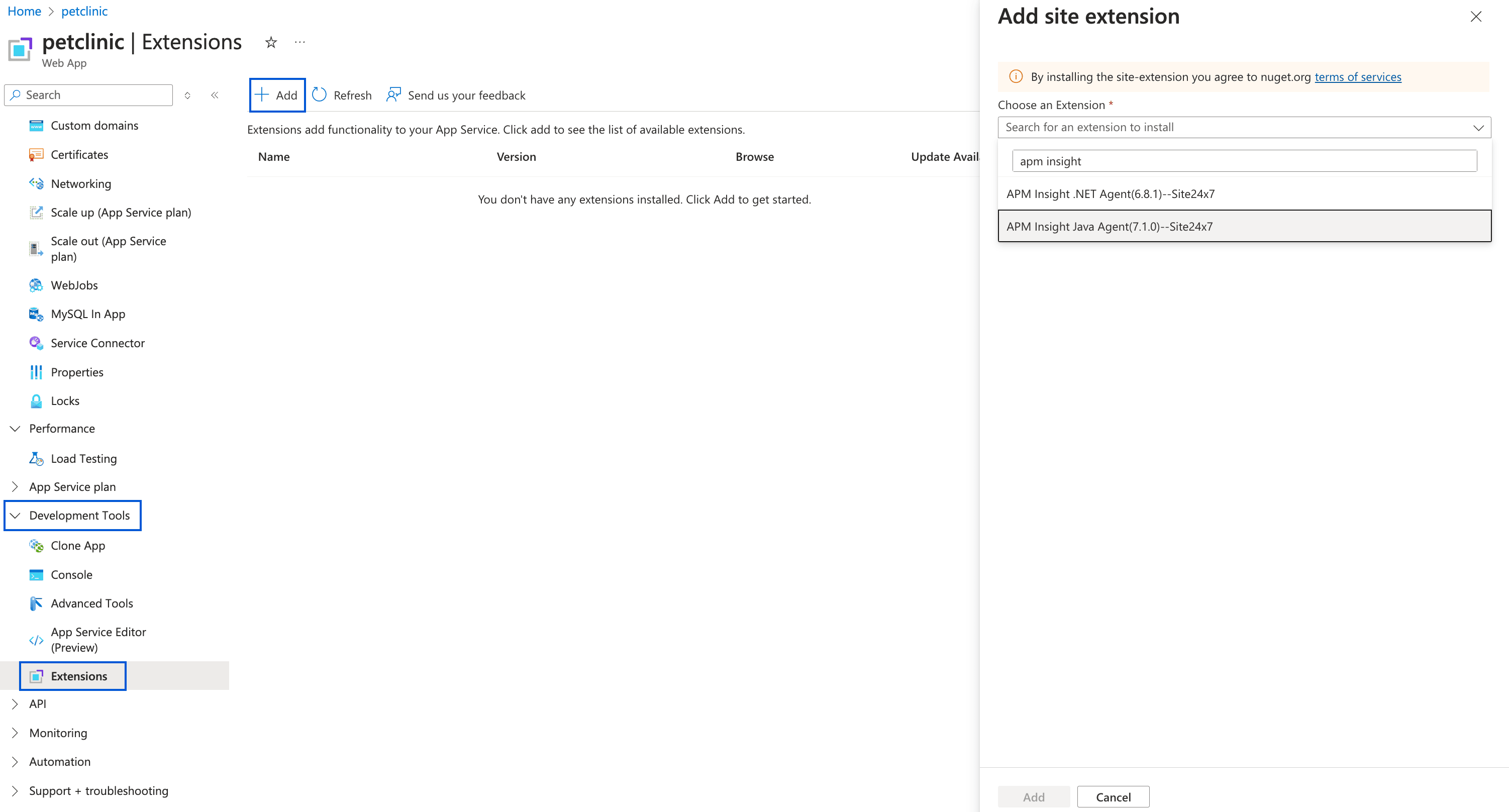
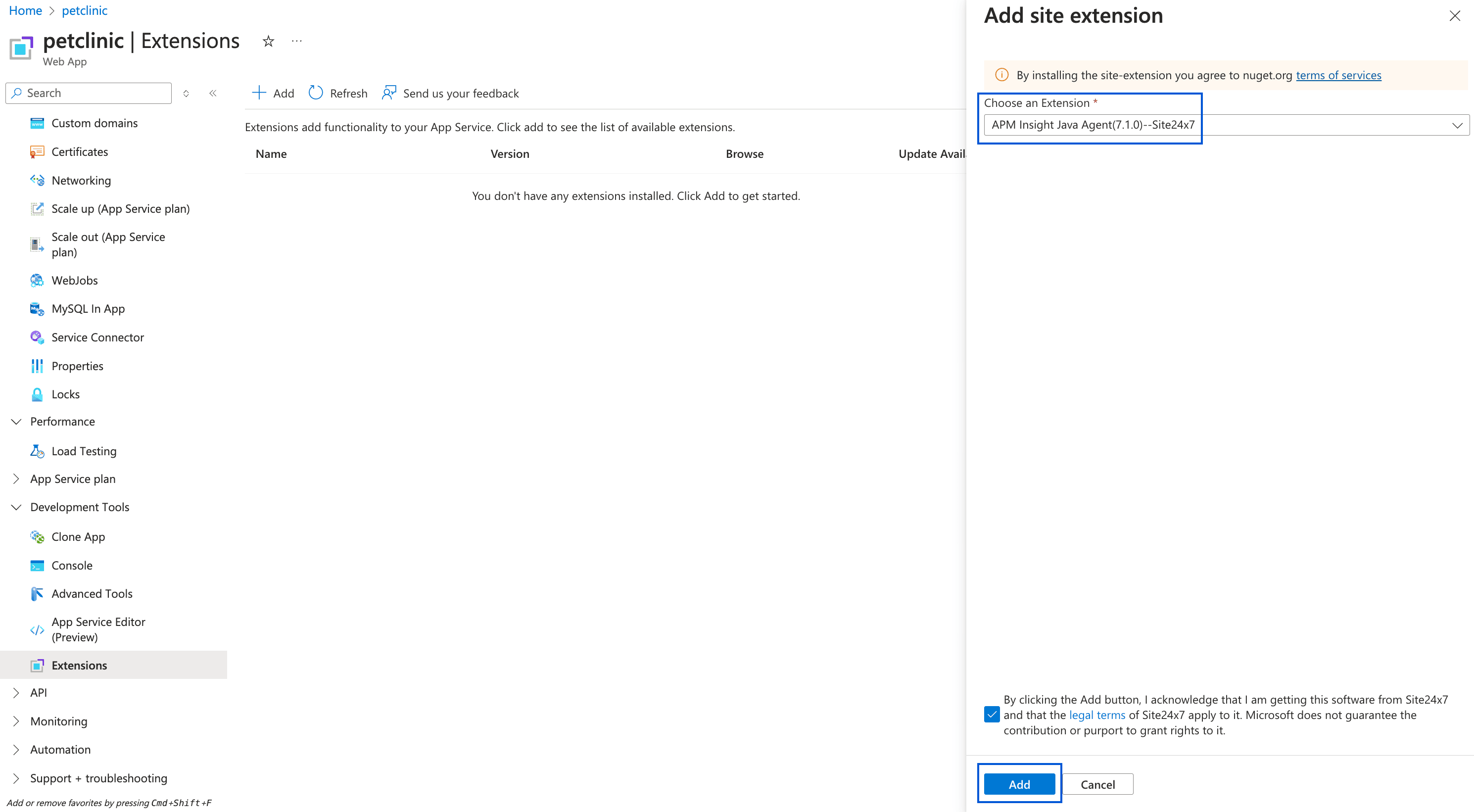
- Configure environment variables
- Go to your App Service > Settings > Environment variables.
- Under the App Settings tab, click + Add.
- Add the following key-value pair:
- Name: S247_LICENSE_KEY
- Value: Your Site24x7 Device Key
- Click Apply, then restart your App Service.
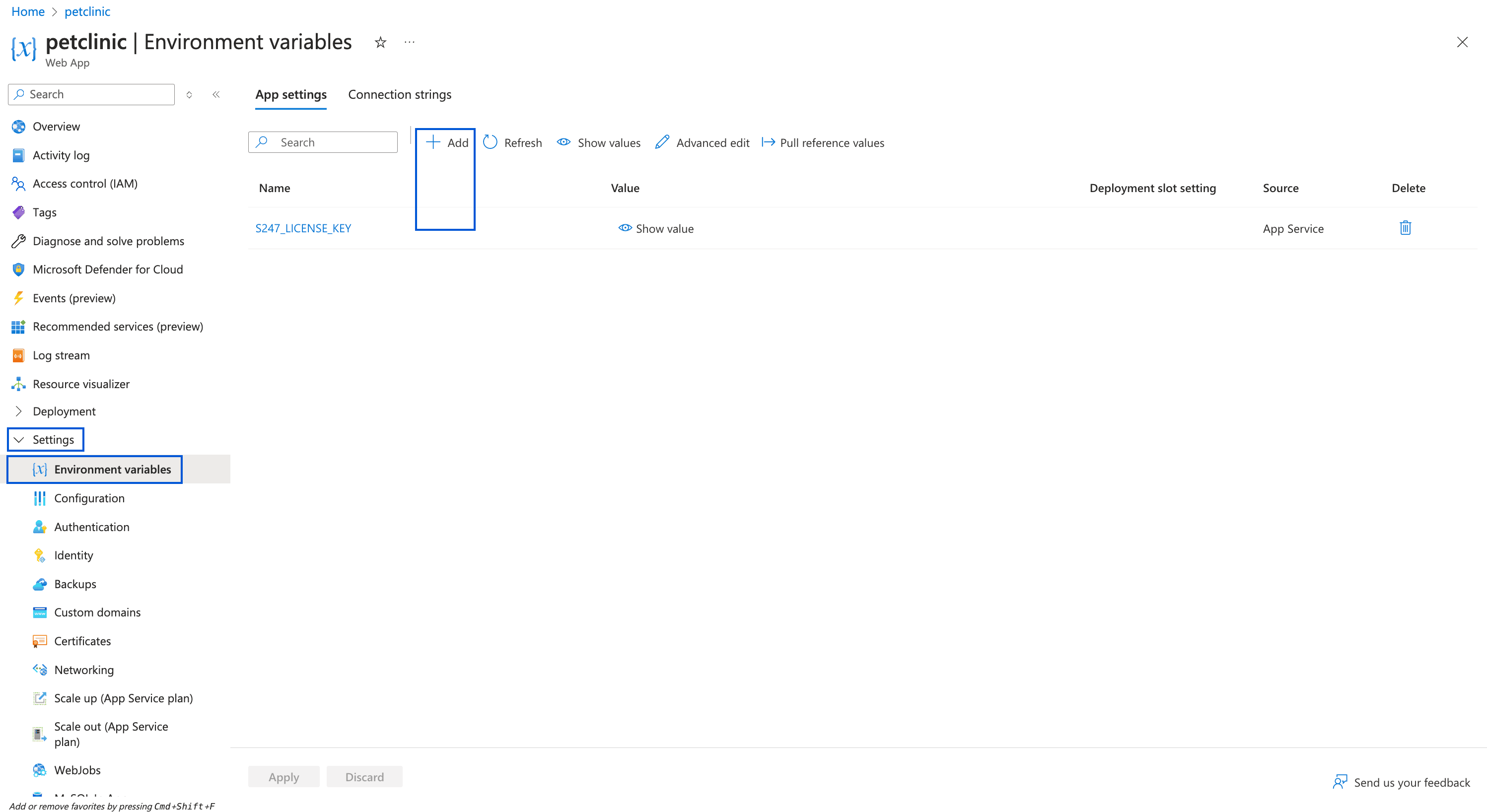
Note
Your Azure App Service will be created as a monitor in the Site24x7 APM console.
-
On this page
- Prerequisites
- Installation steps
