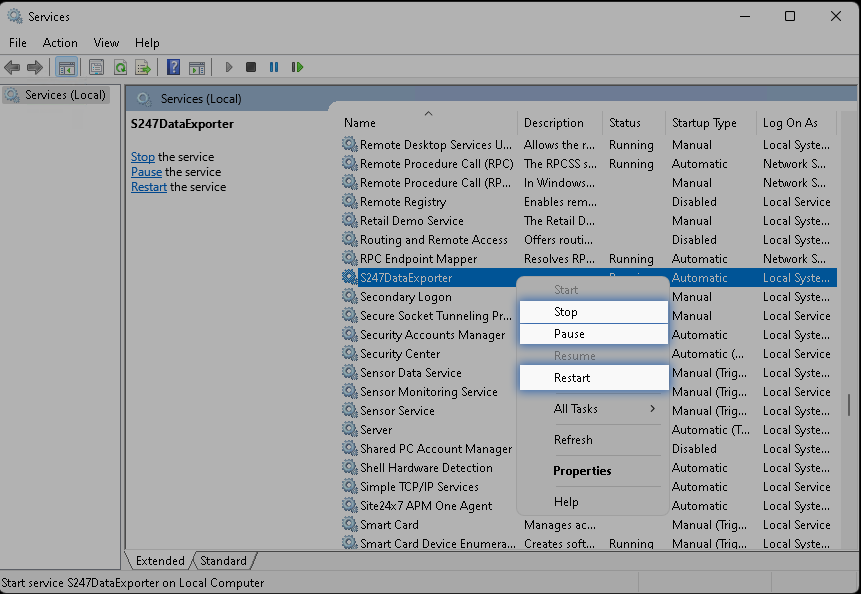S247DataExporter for Windows
The S247DataExporter is an independent process that communicates application metrics and traces to the Site24x7 server.
- How to install the S247DataExporter
- How to uninstall the S247DataExporter
- How to change the configuration after installing the S247DataExporter
- Commands to manage S247DataExporter
How to install the S247DataExporter
To install the s247dataexporter, follow the steps below:
- Download the S247DataExporter msi from Site24x7 console.
- Launch the installer and follow the steps given in the installation wizard.
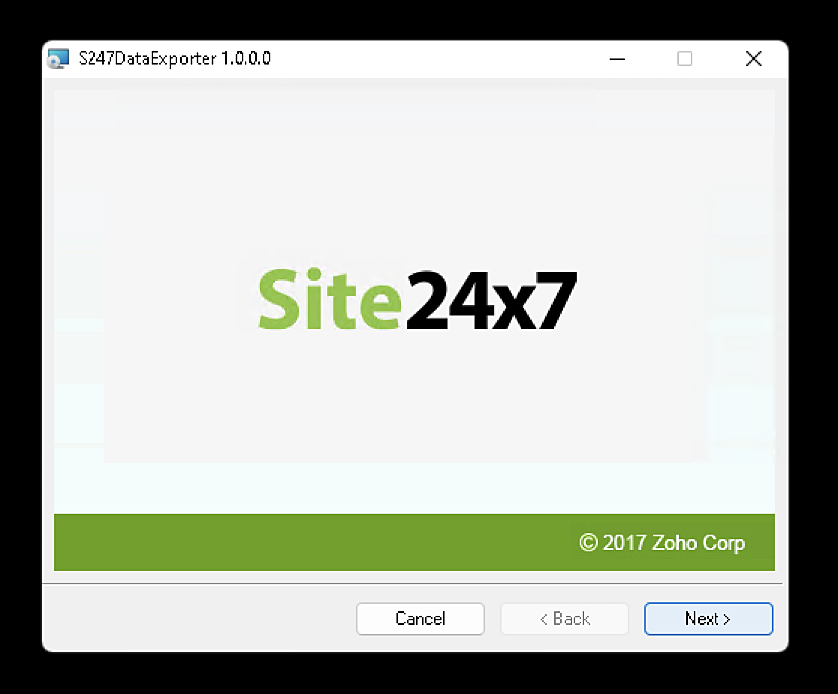
- Read the license agreement, select I Agree, and click Next to continue.
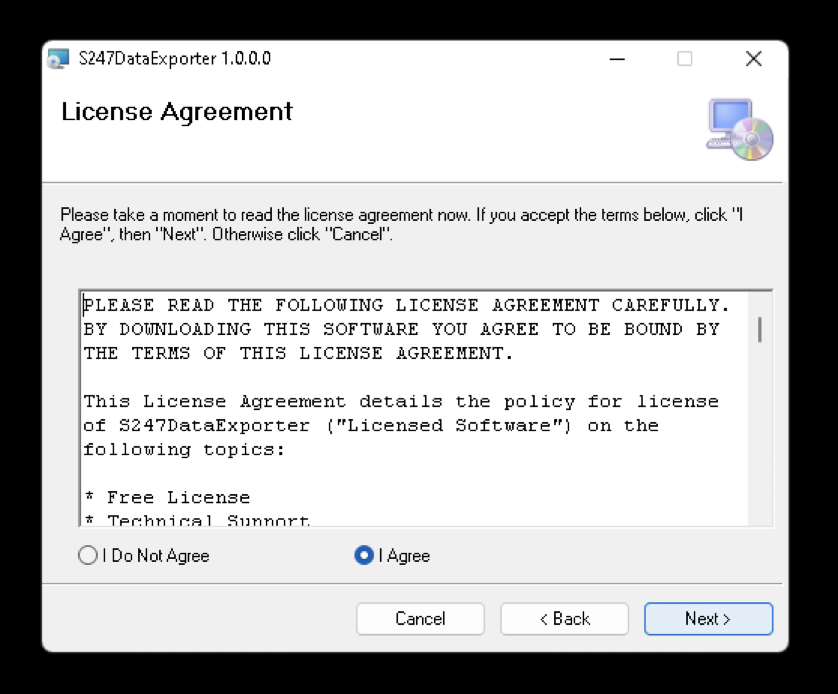
- Click Next to continue.
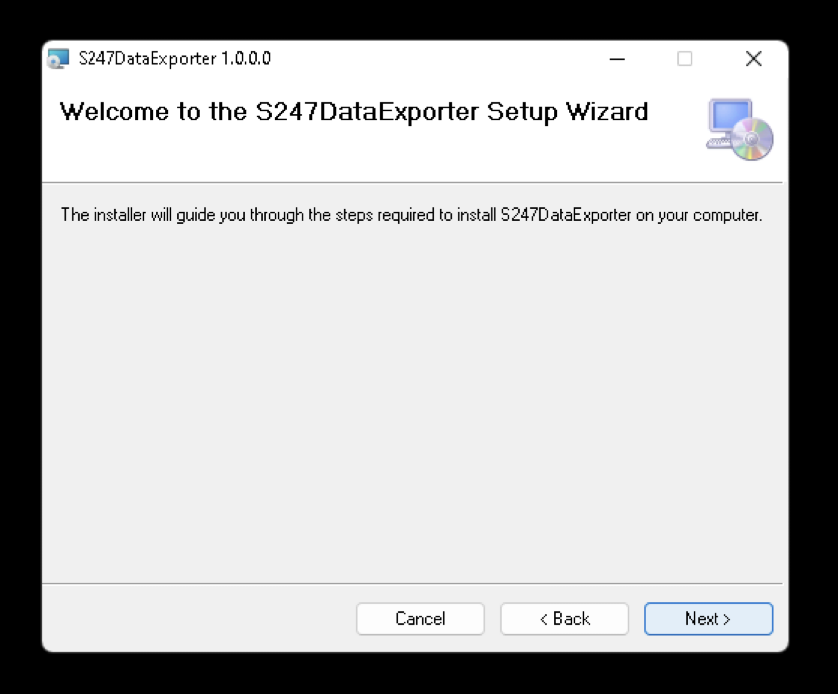
- Select the installation folder and click Next to continue.
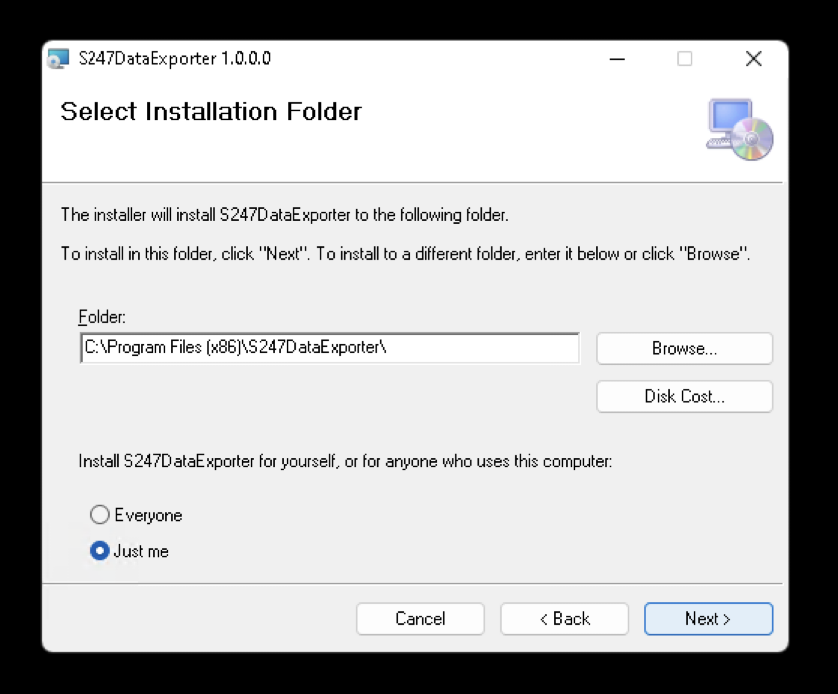
- Enter your license key and click Next to continue.
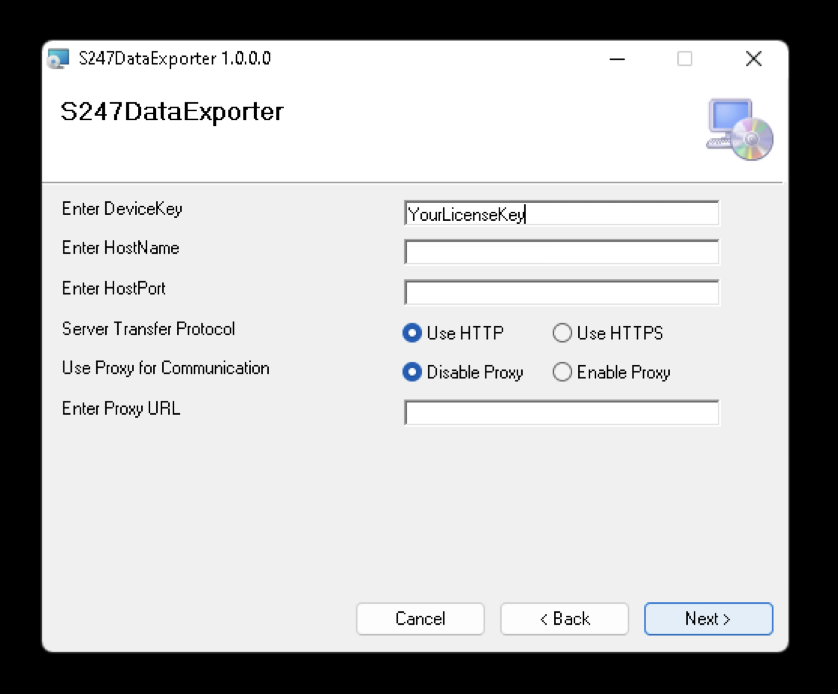
- Click Next to confirm installation.
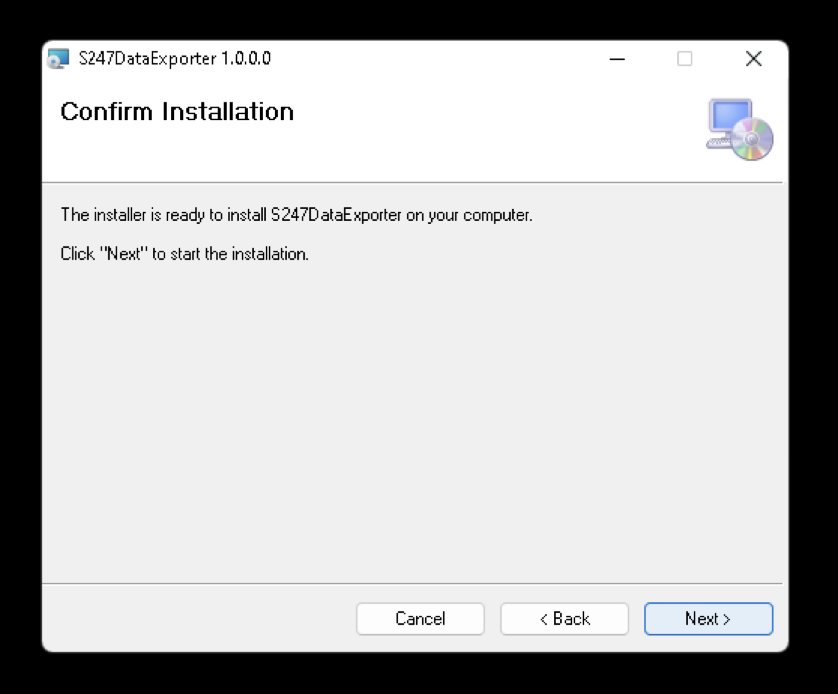
- After the installation is complete, click Close.
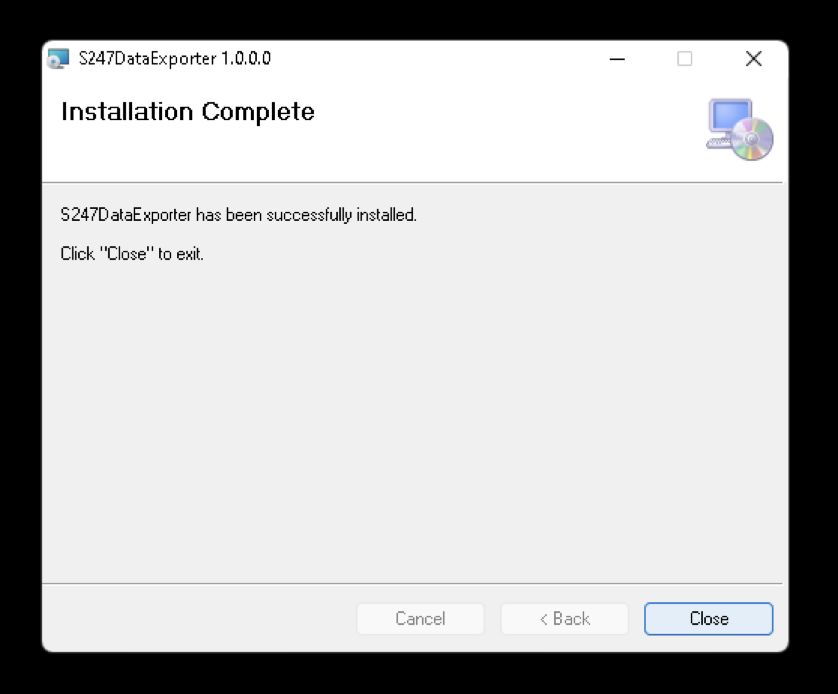
How to uninstall the S247DataExporter
Execute the below uninstallation command to uninstall the S247DataExporter.
- Navigate to Control Panel > Programs and Features.
- Right-click S247DataExporter and select Uninstall.
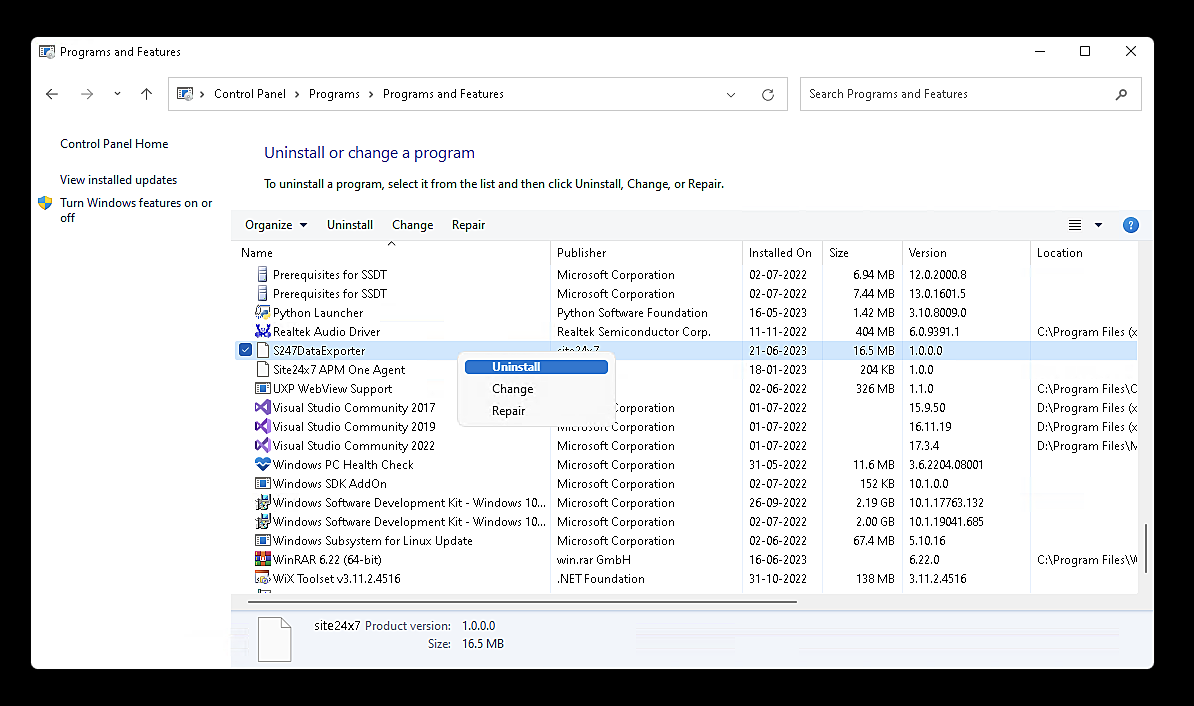
How to change the configuration after installing the S247DataExporter
Modify the configuration.json file located in the <installation path>\S247DataExporter\conf directory.
The default installation path is C:\Program Files (x86).
| Option | Description |
| license.key | Your account's license key(Restarting S247DataExporter is required) |
| behind.proxy | The option for enabling or disabling proxy (Enter true or false) |
| proxy.url | Complete proxy URL |
| agent.status.port | Inter Process Communication status port number(Restarting S247DataExporter is required) |
| agent.data.port | Inter Process Communication data port number(Restarting S247DataExporter is required) |
| service.log.dir | The path to the directory where logs will be stored |
| service.log.level | The logging level (Enter INFO or WARNING or DEBUG or NOLOG) |
| service.log.size | Log size limit before rotating log file (Enter size in bytes) |
Commands to manage S247DataExporter
The following are the commands for managing S247DataExporter.
- Open Run, type services.msc, and then click OK.
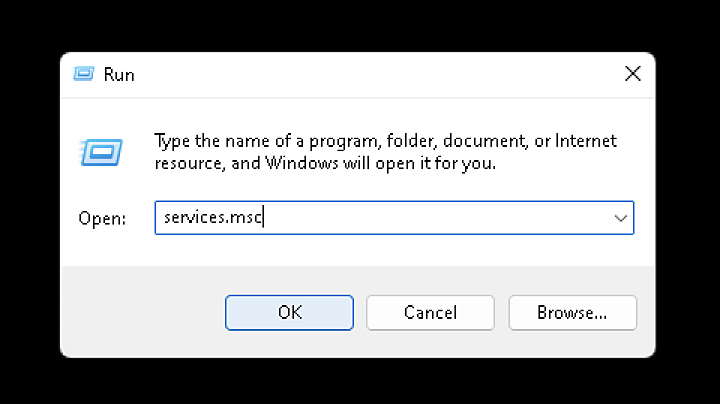
- Right click S247DataExporter and select the necessary action (Stop, Pause,or Restart).