Import Monitor Groups in bulk
The Import Monitor Groups in bulk feature helps you create or update multiple Monitor Groups in one go using a CSV file. This simplifies group management when you have several monitors organized by business units, locations, or applications.
Use case
If you want to create multiple Monitor Groups, say one each for production, QA, and staging environments, you can specify the header parameter name as Monitor Group in your CSV file, followed by the group names in subsequent rows. Upload the file using the Upload CSV File option. The listed Monitor Groups will then be created in your Site24x7 account.
If you’re importing Monitor Groups, you can either create new groups or update existing ones by associating monitors with them. Monitors can be linked to a group based on parameters such as the IP address, hostname, or other identifiers provided in the CSV file.
Import Monitor Groups in bulk
Bulk creation of Monitor Groups in Site24x7 involves three main steps:
1. Build the CSV file.
2. Upload the CSV file to Site24x7.
3. Parse and validate the CSV file.
Building the CSV file for importing
Follow these steps to build a CSV file:
- At the bottom of the Import Monitors page in the Site24x7 web client, you’ll find a list of required and optional parameters. Save these parameters in the CSV file format to prepare your import file.
- Download the sample CSV file from the web client to understand the required structure, then customize it with your data.
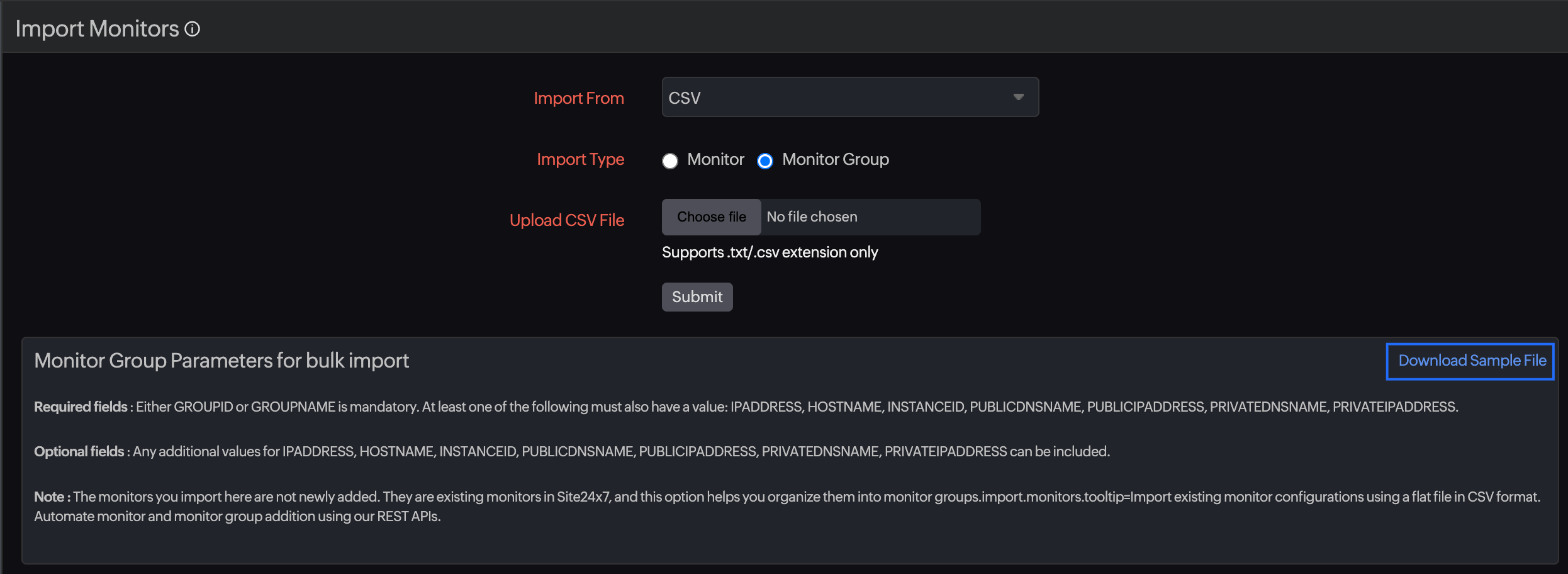
- Ensure the following while creating the CSV:
- Each Monitor Group must have a Group Name or Group ID .
- At least one of the following must also have a value:
- IPADDRESS
- HOSTNAME
- INSTANCEID
- PUBLICDNSNAME
- PUBLICIPADDRESS
- PRIVATEDNSNAME
- PRIVATEIPADDRESS
The monitors you import here are not newly added. They are existing monitors in Site24x7, and this option helps you organize them into Monitor Groups. The Monitor Groups will be created using the display names and parameters provided in the file.
If the CSV contains references to deleted or inactive monitors, those entries will be skipped during the import. Only active monitors can be associated with a new Monitor Group.
Uploading the CSV to Site24x7
Upload your prepared CSV file using these steps:
- Log in to Site24x7.
- Go to Admin > Inventory > Import Monitors.
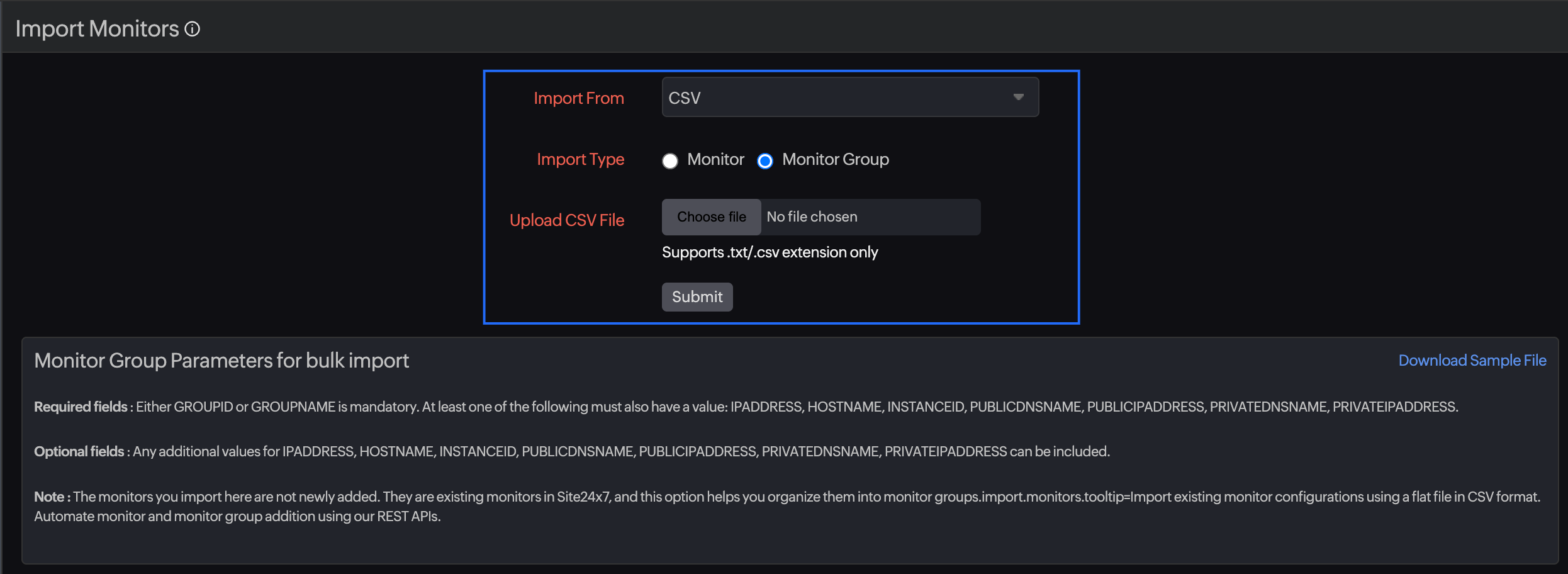
- Specify the following parameters:
- Import From: CSV is selected by default.
- Import Type: Select Monitor Group.
- Upload CSV File: Select your CSV file from your local system. The maximum file size supported is 10MB.
- Click Submit to begin the import process.
Parsing, validation, and import task completion
- During the import, Site24x7 parses the CSV file and validates the data.
- Once validation completes, Site24x7 begins creating Monitor Groups. This process may take a few minutes depending on the file size.
- You’ll receive a completion notification with the status of the import. The results page shows the number and details of Monitor Groups that were successfully imported.
Checking imported groups
After the import, all Monitor Groups are listed under Admin > Inventory > Monitor Groups.
Related topics
