Bulk Export Monitors
Site24x7 allows you to export all your existing monitors along with their associated profiles in CSV file format, as a zip file. You can use the exported monitor CSV file file to update or add monitors to the same account by importing it later or migrating it to a different Site24x7 account altogether. You can also bulk import your monitor configurations using the Bulk Import feature.
The supported profiles are Location, Notification, Threshold, Metric, Resource, and APM Agent.
You can follow the steps listed here to perform a successful bulk export:
- Login to Site24x7.
- Click Admin > Inventory > Export Monitors.
- Select Resource Type: Select a resource type that you wish to export from your account. You can choose to export all monitors, monitors based on selected monitor groups or specific monitor type. You can also opt to filter monitors and export the details of selected monitors.
- Include Subgroups: Enable this option to include subgroups of the selected Monitor Groups. Otherwise, only the selected Group will be considered.
- Click Export to export the monitors as a zip file.
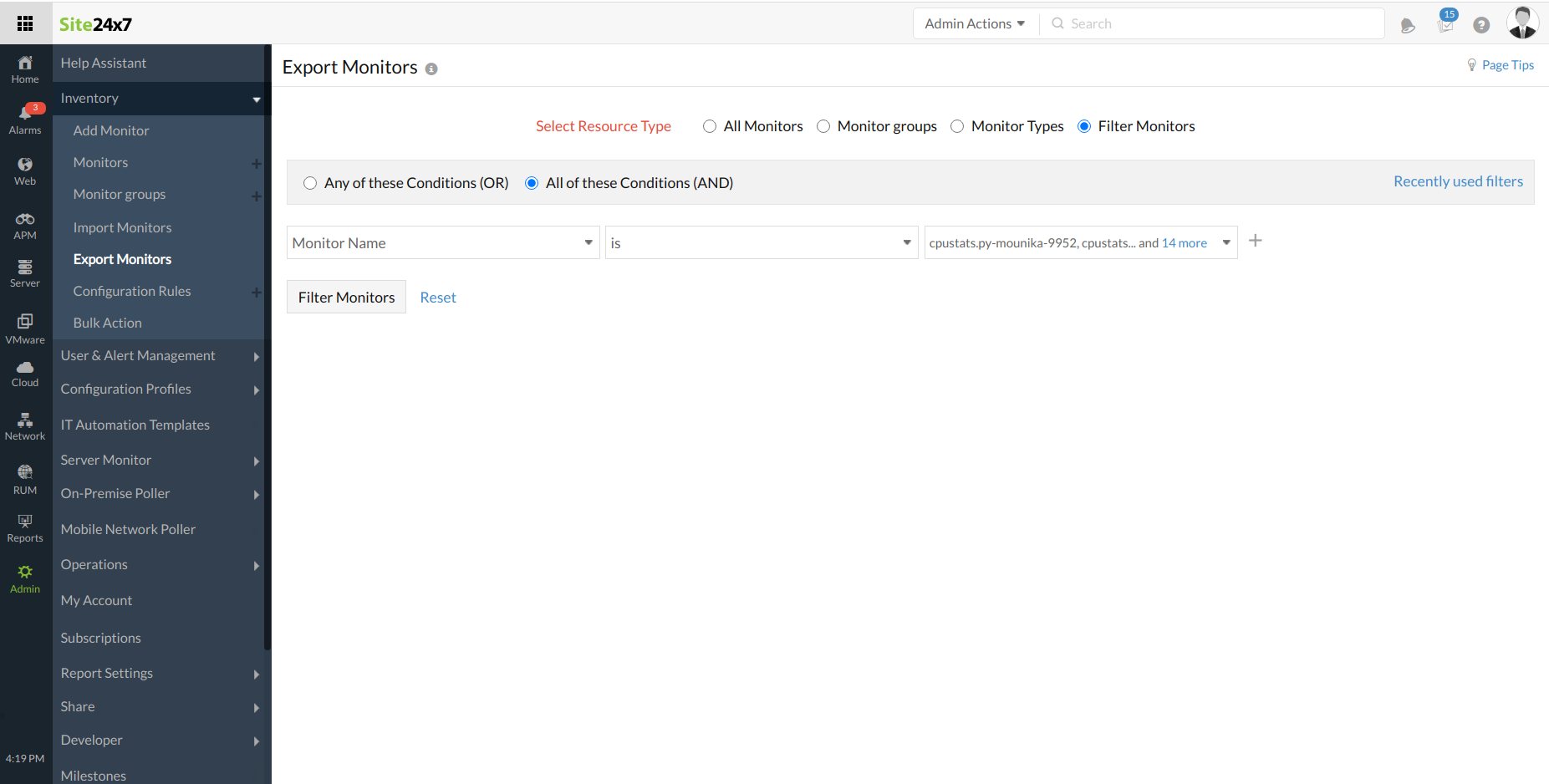
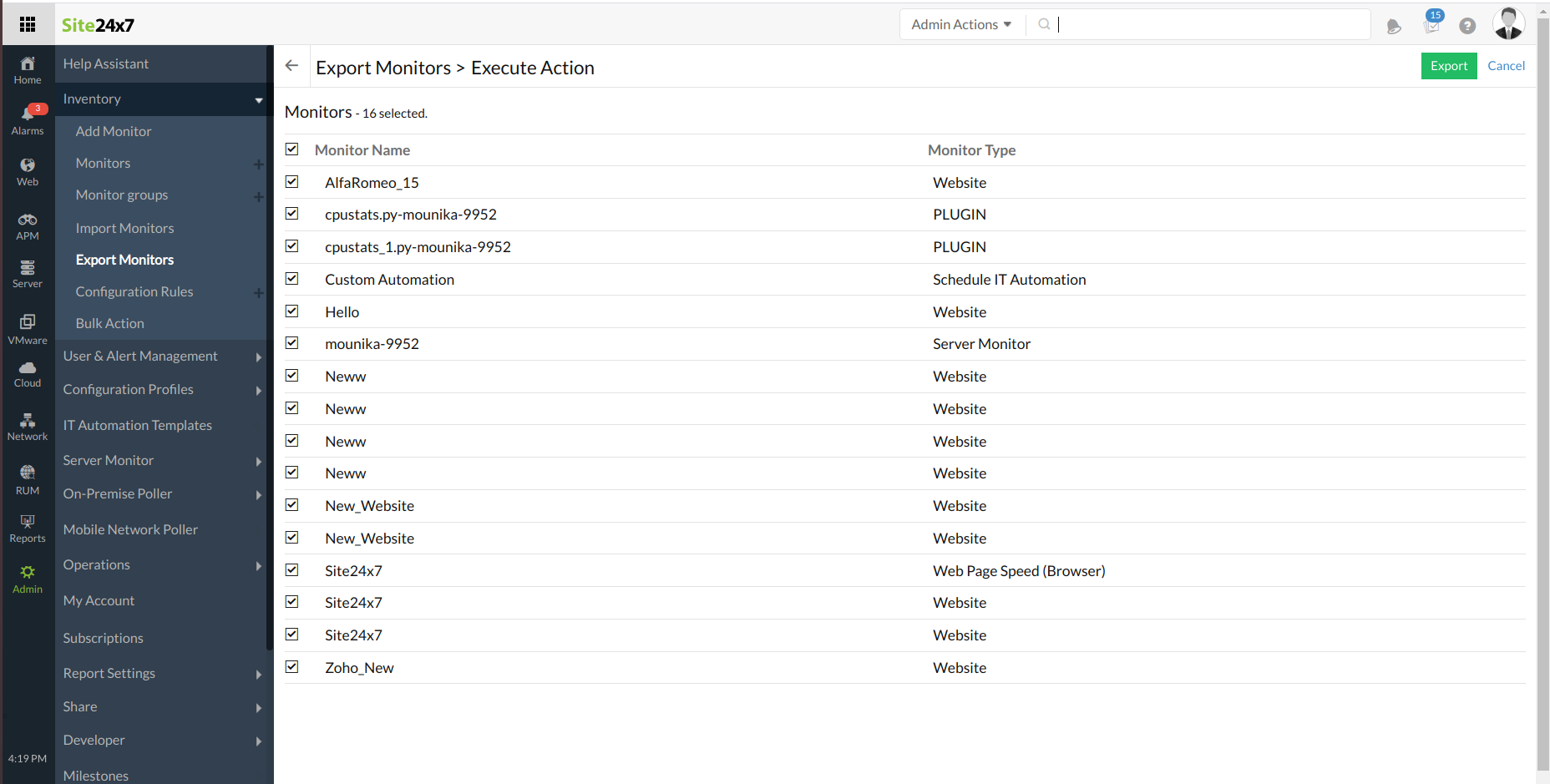
Points to Ponder:
- For the resource type: Monitor Types, we list all the monitor types that the user has configured in the account.
- In the CSV file, the monitors will be grouped based on the Monitor Type. The attribute "monitor_type" contains the corresponding name of monitor type.
- Attributes like passwords, aren't supposed to be exposed to the user in an exported CSV file. Hence, the value of these parameters is replaced with asterisks (******).
- All your synthetic recorded transactions, Agent based Server, Network, and APM monitor configurations are automatically excluded during export. Hence, Website URL can be obtained from CSV file, but not your web application's URL.
- Export feature is enabled for paid users alone.
Import Monitors in Bulk
You can accelerate your monitor setup by importing your monitors using a flat CSV file. Read our documentation on Bulk Monitor Import to learn more.
-
On this page
- Bulk Export Monitors
- Import Monitors in Bulk
