Threshold and availability profiles for Synthetic Mobile Application
Thresholds are predefined values for monitored metrics. When a metric exceeds its threshold, an alert is triggered, enabling you to identify and address performance issues promptly.
Add threshold and availability profile for Synthetic Mobile Application monitor
- Log in to your Site24x7 account.
- Click Admin > Configuration Profiles > Threshold and Availability.
- Click Add Threshold Profile on the Threshold and Availability page.
- Specify the following details:
- Monitor Type: Select Synthetic Mobile Application from the drop-down list.
- Display Name: Provide a label for identification purposes.
- Downtime Rules: Provide the number of locations to report the monitor as down.
- Number of locations to report monitor as down: Choose from the drop-down to receive an alert notification when the web service is down from a specified number of locations. You can set up-to three locations to avoid false alerts.
- Provide the details for the Threshold Configuration:
- Threshold Type: Choose the Threshold Type of your preference:
- Static Threshold: Static threshold can be selected if you wish to configure thresholds for individual attributes manually. If you're choosing the static threshold, specify the following details for configuring the threshold:
- Average Step Time: Enter a value in milliseconds to get notified when the average step time from the primary location crosses the specified value.
- Transaction Time: Enter a value in milliseconds to get notified when the transaction time from the primary location crosses the specified value.
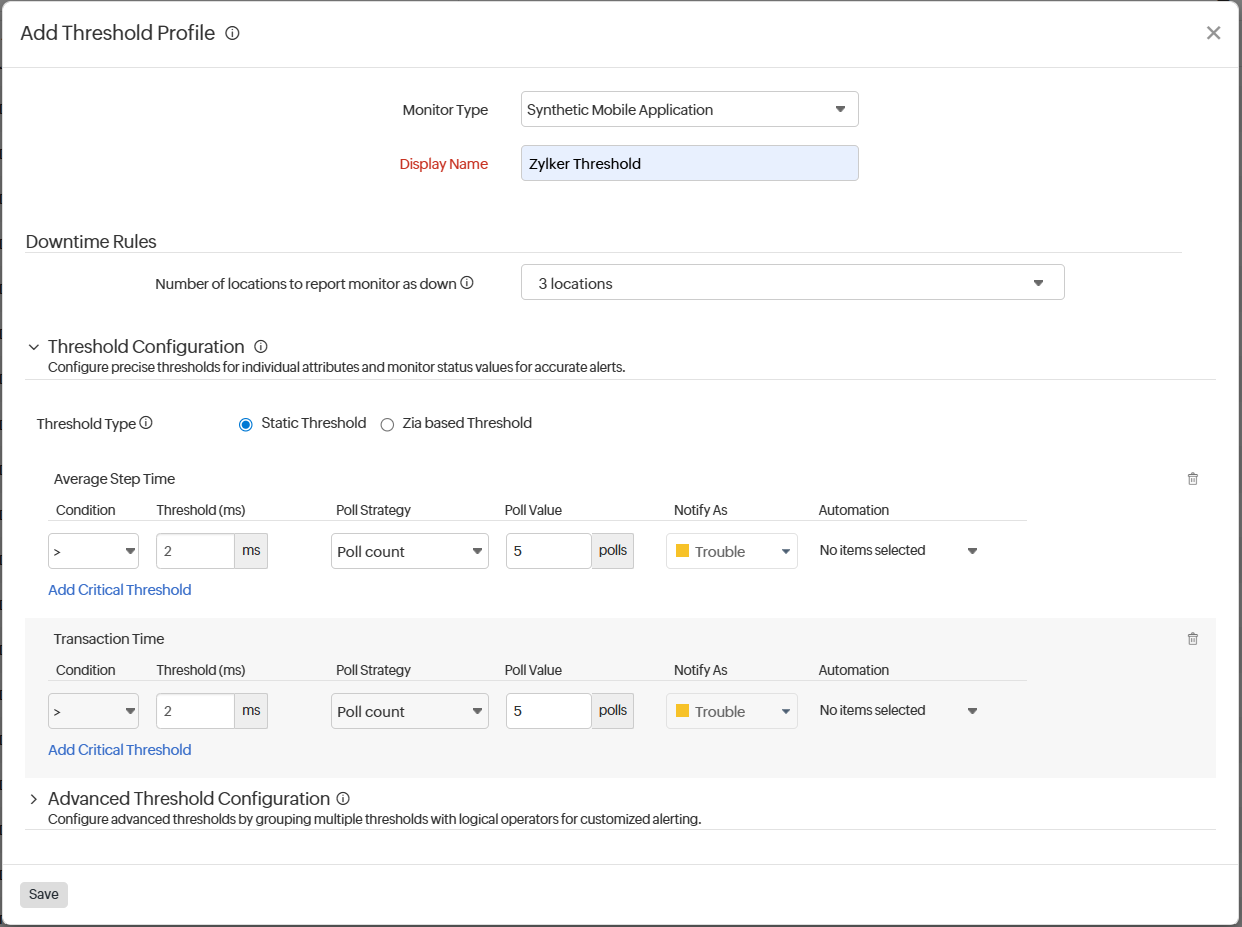
NoteThreshold Settings (Strategy)
Poll count serves as the default strategy to validate the threshold breach. You can validate the threshold breach by applying multiple conditions (>, <, >=, <=, =) on your specified threshold strategy. The monitor’s status changes to ”Trouble or Critical” when the condition applied to any of the threshold strategies below holds true.
Threshold condition validated during the poll count (number of polls) : Monitor’s status changes to trouble or critical when the condition applied to the threshold value is continuously validated for the specified “Poll count.”
Average value during poll count (number of polls): Monitor’s status changes to trouble or critical when the average of the attribute values, for the number of polls configured, continuously justifies the condition applied on the threshold value.
Condition validated during time duration (in minutes): When the specified condition applied to the threshold value is continuously validated for all the polls, during the time duration configured, the monitor’s status changes to trouble or critical.
Average value during time duration (in minutes): Monitor’s status changes to trouble or critical when the average of the attribute values, for the time duration configured, continuously justifies the condition applied on the threshold value.
Multiple poll check strategies will not be applied by default. During the conditions where no strategy could be applied, the threshold breach will be validated for a single poll alone.
NoteTo make sure the condition applied on the strategy Strategy-3: Time duration or Strategy-4: Average value during time duration for threshold breach detection works as intended, you must ensure that you specify a time duration which is at least twice the applied check frequency for that monitor.
- Static Threshold: Static threshold can be selected if you wish to configure thresholds for individual attributes manually. If you're choosing the static threshold, specify the following details for configuring the threshold:
- Threshold Type: Choose the Threshold Type of your preference:
- Zia-based threshold: The Zia-based threshold will track the abnormal spikes using anomaly detection and will offer a dynamic threshold which will be updated accordingly. If you're choosing this AI-based threshold, choose associated anomaly severity and the status accordingly.
- Average Step Time: Choose the anomaly severity, associated severity status, and IT automation to be applied and get notified in case of trouble or critical status, if the average step time from the primary location has an anomaly.
- Average step time thresholds for secondary monitoring location: Choose the anomaly severity, associated severity status, and IT automation to be applied and get notified in case of trouble or critical status, if the average step time from the primary location has an anomaly.
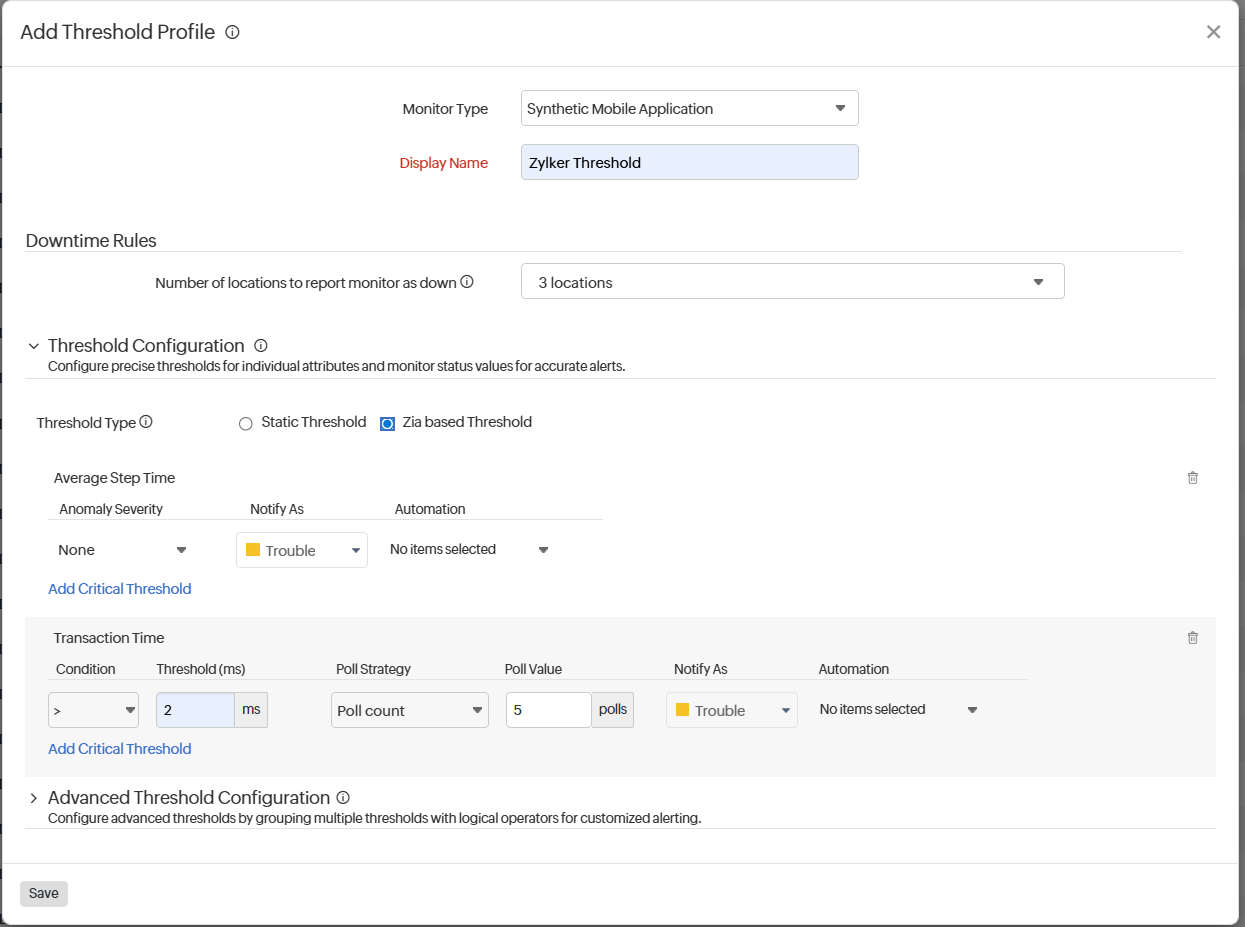
- Advanced Threshold Configuration: Set complex alert conditions using logical operators across multiple attributes to detect anomalies precisely using advanced threshold settings.
- Click Save to save the threshold and availability profile for Synthetic Mobile Application.
A default Threshold and Availability profile for Synthetic Mobile Application will be automatically listed on the Threshold and Availability screen when users click Admin > Inventory > Monitors > Add Monitor > Synthetic Mobile Application for the first time.
Edit a threshold and availability profile for Synthetic Mobile Application
- Select the threshold you like to edit for synthetic mobile application from the Threshold and Availability listing page.
- Edit the parameters that need to be changed in the Edit Threshold Profile window.
- Click Save.
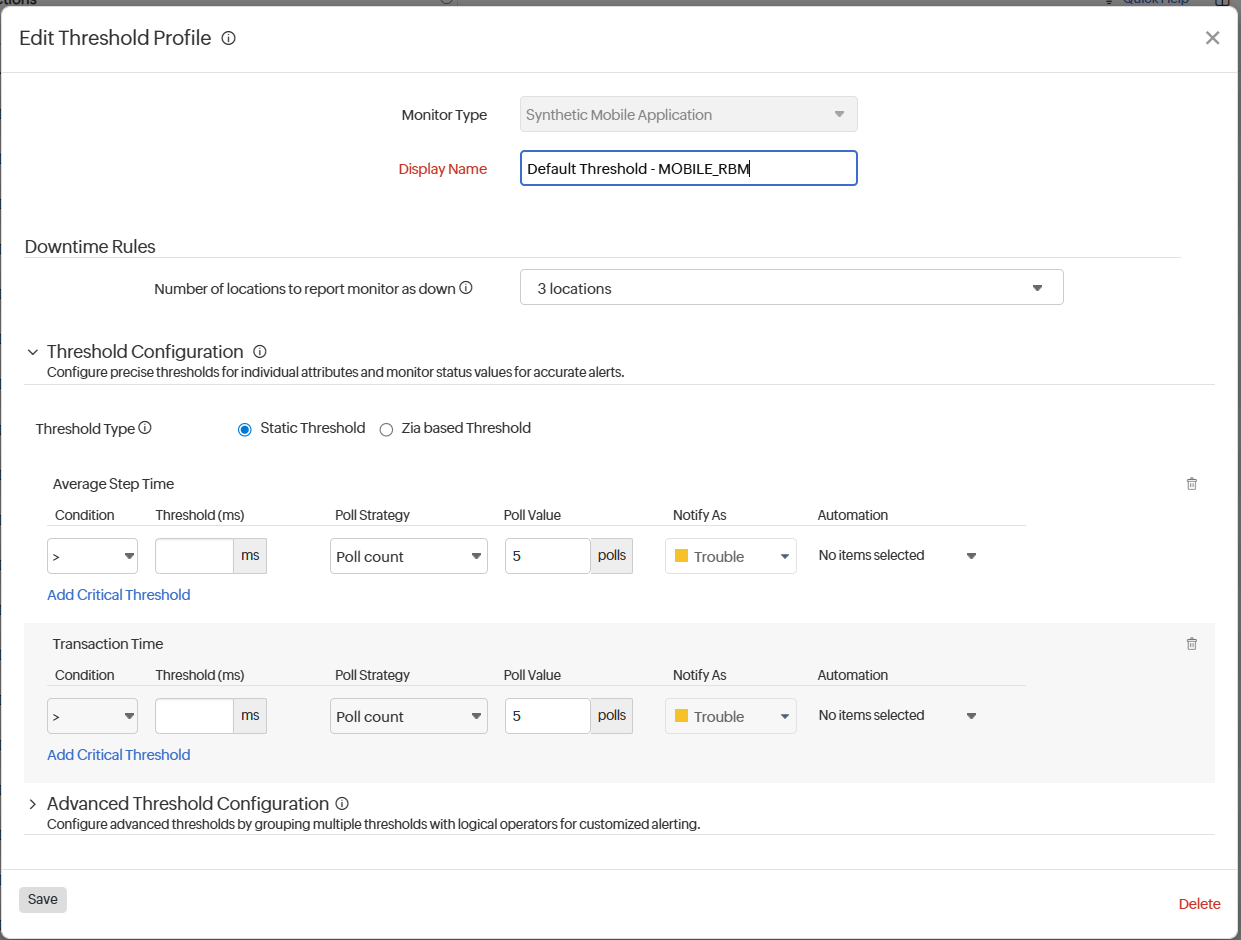
Clone/Delete a threshold and availability profile for Synthetic Mobile Application
- From the Threshold and Availability listing page, click on the profile you want to clone or delete for the Synthetic Mobile Application.
- Click the hamburger
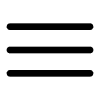 icon and select the desired option – Clone or Delete .
icon and select the desired option – Clone or Delete . - If you choose Delete, confirm the action in the alert pop-up by clicking Delete .
- If you choose Clone, a duplicate profile with the same data will be created. Modify the required parameters and click Save to create the new profile.
