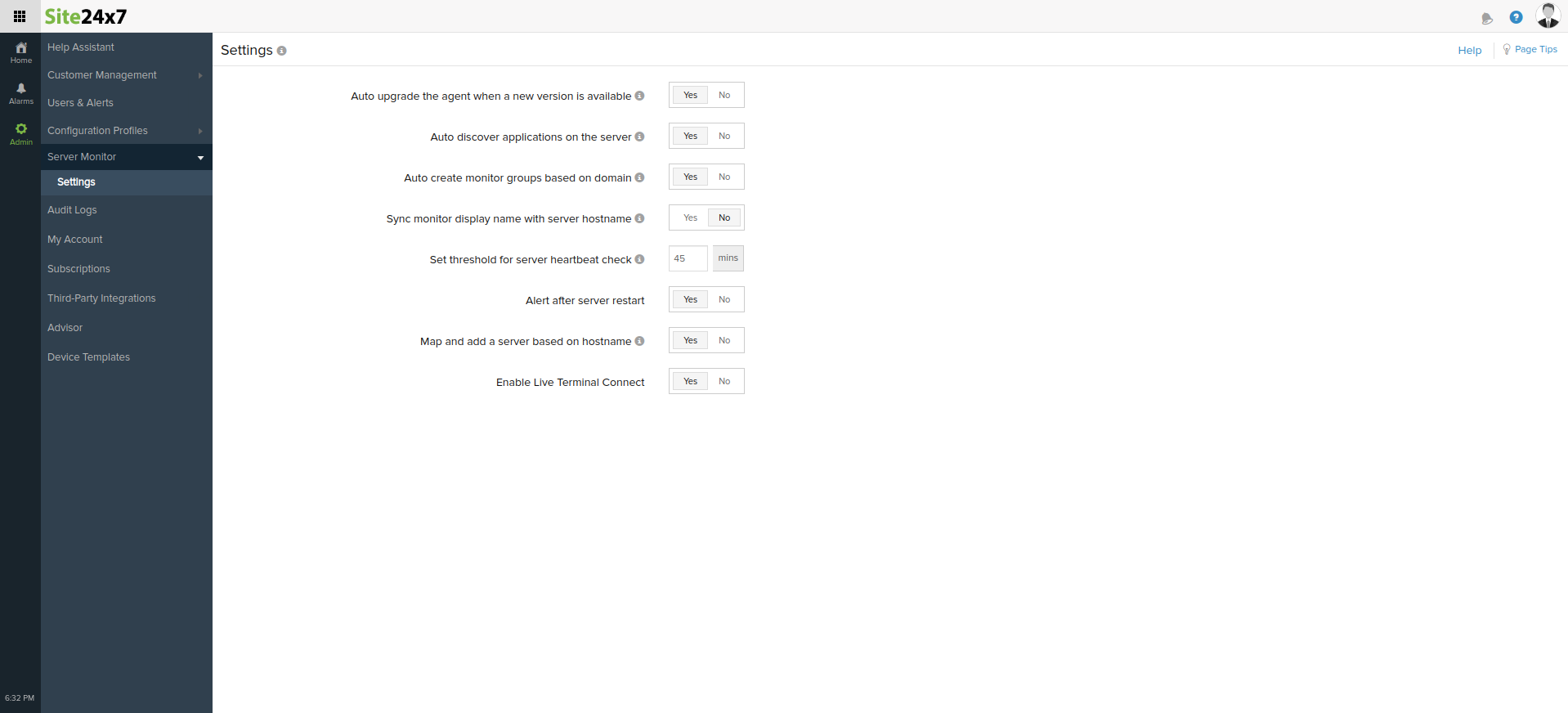Configuration Profiles
The Configuration Profiles tab in your Site24x7 MSP account lets you manage threshold, notification, location profiles, and email templates across all your customer accounts - from a single place. Currently, we support the following configuration profiles:
- Location Profile
- Threshold and Availability
- Notification Profile
- Email Template
- Global Parameters
- Server Monitor Settings
Location Profile
Choose from a wide range of IPv4 and IPv6 supported monitoring locations around the world and set locations to monitor your resources. To add a location profile,
- Log in to Site24x7 MSP client.
- Go to Admin > Configuration Profiles > Location Profile (+).
- Provide a Display Name and select the Primary and Secondary Locations.
- Save your profile. The profile settings will be applied across all customer accounts.
When a new profile is added/an existing profile is updated, please wait for a few minutes for the sync to customer accounts to complete successfully. In case of any failure to update, an email would be sent to the user who performed this action.
Threshold and Availability
Set thresholds and be notified when a specific resource exceeds the configured value. You can choose to change the monitor status to Trouble or Critical when a threshold is breached. To add a threshold profile,
- Log in to Site24x7 MSP client.
- Go to Admin > Configuration Profiles > Threshold and Availability (+).
- Select the Monitor Type, provide a Display Name, and set threshold values for the desired metrics.
- Save your profile. The profile settings will be applied across all customer accounts.
When a new profile is added/an existing profile is updated, please wait for a few minutes for the sync to customer accounts to complete successfully. In case of any failure to update, an email would be sent to the user who performed this action.
Notification Profile
Define your notification rule and decide when and to whom alerts have to be sent out. The User Alert Groups are notified based on the settings defined here. To add a notification profile,
- Log in to Site24x7 MSP client.
- Go to Admin > Configuration Profiles > Notification Profile (+).
- Provide a Display Name, and set your notification preferences.
Note
Escalation Settings is not supported at the MSP account level. You can configure these settings for each of your customer accounts individually. These settings will not be overwritten during profile sync.
- Save your profile. The profile settings will be applied across all customer accounts.
When a new profile is added/an existing profile is updated, please wait for a few minutes for the sync to customer accounts to complete successfully. In case of any failure to update, an email would be sent to the user who performed this action.
Email Template
Customize the content of alert emails sent. You can associate an email template to a Notification Profile, which in turn is associated to a monitor. To add an email template,
- Log in to Site24x7 MSP client.
- Go to Admin > ConfigurationProfiles > Email Template (+).
- Provide a Display Name, and mention the Subject and Content of the email.
- Save your profile. The profile settings will be applied across all customer accounts.
When a new profile is added/an existing profile is updated, please wait for a few minutes for the sync to customer accounts to complete successfully. In case of any failure to update, an email would be sent to the user who performed this action.
Global Parameters
Global Parameters are custom name-value pairs defined in your Site24x7 MSP Configuration Profiles and dynamically substituted in various tasks. They can be used in email templates, monitor forms, action fields, webhooks, and third-party integrations.
To define a Global Parameter, assign a custom name and specific value. You can invoke a Global Parameter by using the $ symbol in text fields, automatically replacing the parameter name with its corresponding value when the form data is rendered.
Adding a Global Parameter
To add a Global Parameter across your MSP account follow these steps:
- Log in to Site24x7 MSP.
- Go to Admin > Configuration Profiles > Global Parameters (+).
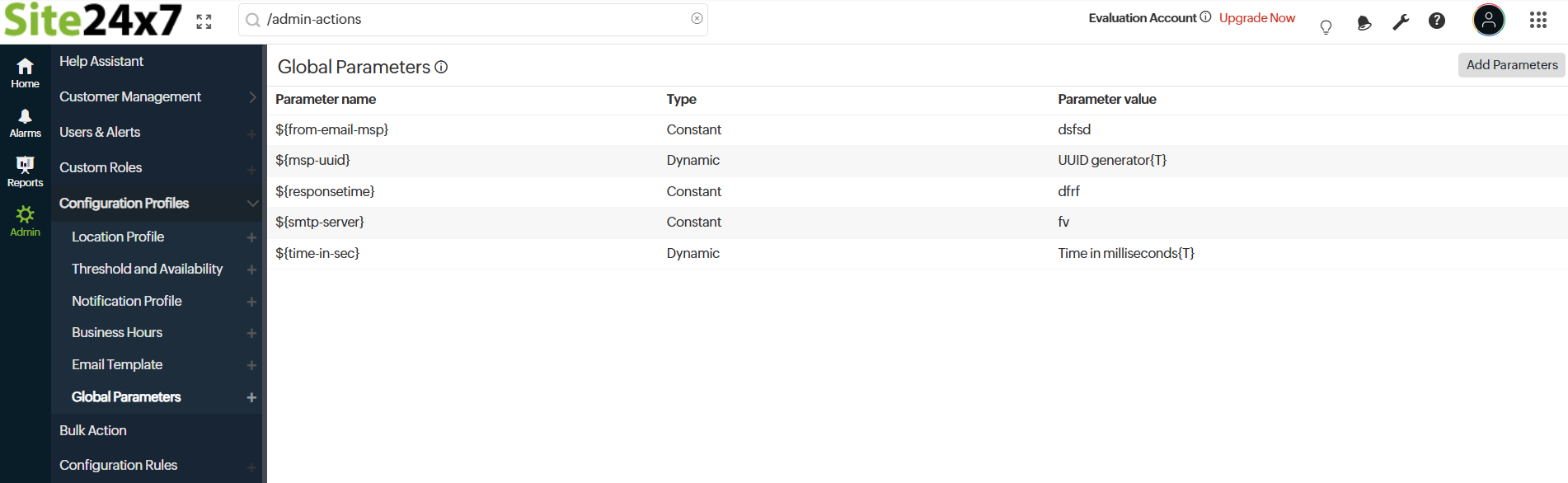
-
In the Parameter name field, specify a unique name for your Global Parameter.
NoteThe parameter name must not contain blank spaces or $ tags. Additionally, two different parameters cannot take the same name.
- There are two types of parameters: Constant and Dynamic. Use the Parameter Type toggle to generate either a constant or a dynamic value in the output.
- Constant: Defines a fixed value that remains unchanged during task execution or form rendering.
- Parameter value: Enter the required value as plain text. The field accepts any text input.
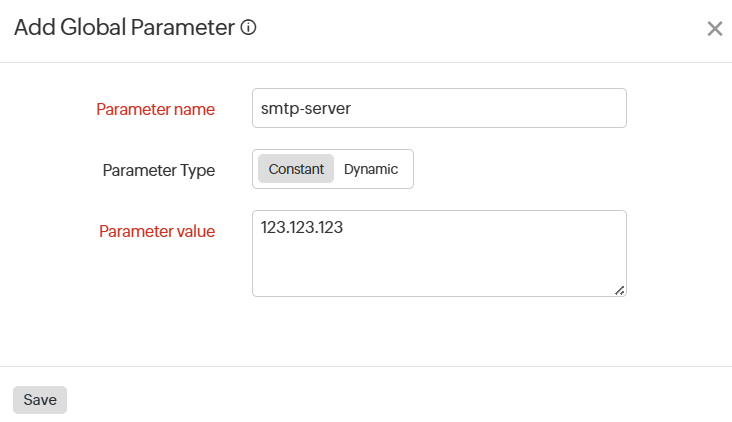
- Parameter value: Enter the required value as plain text. The field accepts any text input.
- Dynamic: Defines a value that changes with each task execution. You can select from various strategies.
- Strategy: Use the drop-down menu to choose a strategy to create dynamic parameters. Supported options include:
- Current date and time: Define the current date and time in your specified format during form rendering.
- Random number by length: Generates a random number with the exact number of digits you specify.
- Random number by maximum value: Produces a random number between zero and your defined maximum value.
- Time in milliseconds: Returns the current UNIX timestamp in milliseconds.
- UUID generator: A unique 128-bit alpha-numeric number (UUID) is created for distinct object identification.
Click the Generate sample value link to generate the sample value in the format you have specified.
Learn more about Global Parameters.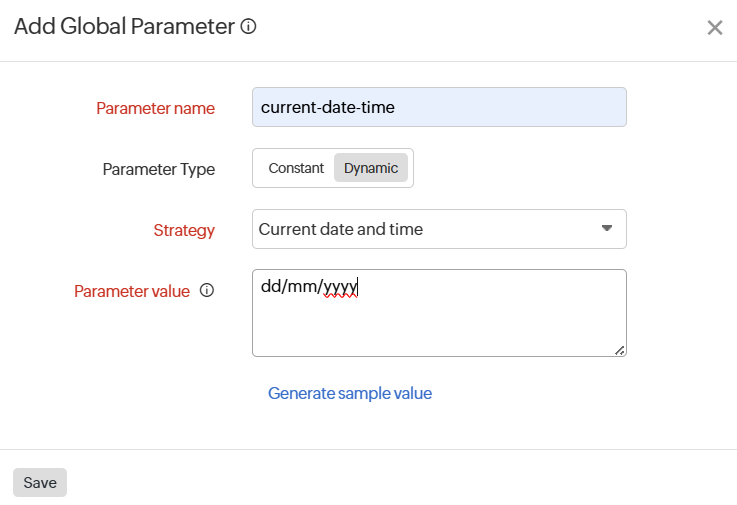
- Strategy: Use the drop-down menu to choose a strategy to create dynamic parameters. Supported options include:
- Constant: Defines a fixed value that remains unchanged during task execution or form rendering.
- Click Save to save your Global Parameter.
Accessing the Global Parameter
In an MSP setup, both the MSP admin and their customer accounts can access and use Global Parameters to ensure consistent and dynamic values across multiple monitors, forms, and automated tasks. Global Parameters eliminate the need to manually update shared configuration values every time a change occurs.
Use case
Consider an MSP that manages multiple customer accounts, each configured with monitors that send alert notifications via email. Instead of entering or updating email credentials separately for every customer monitor, the MSP can create Global Parameters, like:
- global_param_smtpServer: This defines the address of the SMTP server.
- global_param_senderEmail: This specifies the From email address that will be used for alerts.
By referencing these Global Parameters in notification profiles, the MSP's updates—such as changing the SMTP server or rotating credentials—will be applied instantaneously across all associated customer accounts.
Customers can use Global Parameters in their forms by referencing the paramete in the format ${global_param_smtpServer}. When the form is submitted, the corresponding value is automatically retrieved.
This centralized management approach ensures consistent use of the Global Parameters, reduces configuration effort, and enhances security throughout the MSP environment.
- MSPs can create Global Parameters that apply to all customers, eliminating the need to create separate parameters for each account.
- Customers can overwrite them or create their own Global Parameters, providing flexibility for their specific needs.
Server Monitor Settings
Set server monitor related preferences and settings. The changes made in the server settings in MSP level will reflect in customer levels as well.