MSP Configuration Profiles
MSP Configuration Profiles enable you to manage threshold, location, and notification profiles across customers. It also allows for uniform configuration of business hours and email templates for consistent alerting and communication.
Modify Threshold Profile
This Bulk Action allows MSP admins to modify threshold profiles for multiple customers or customer groups in a single operation.
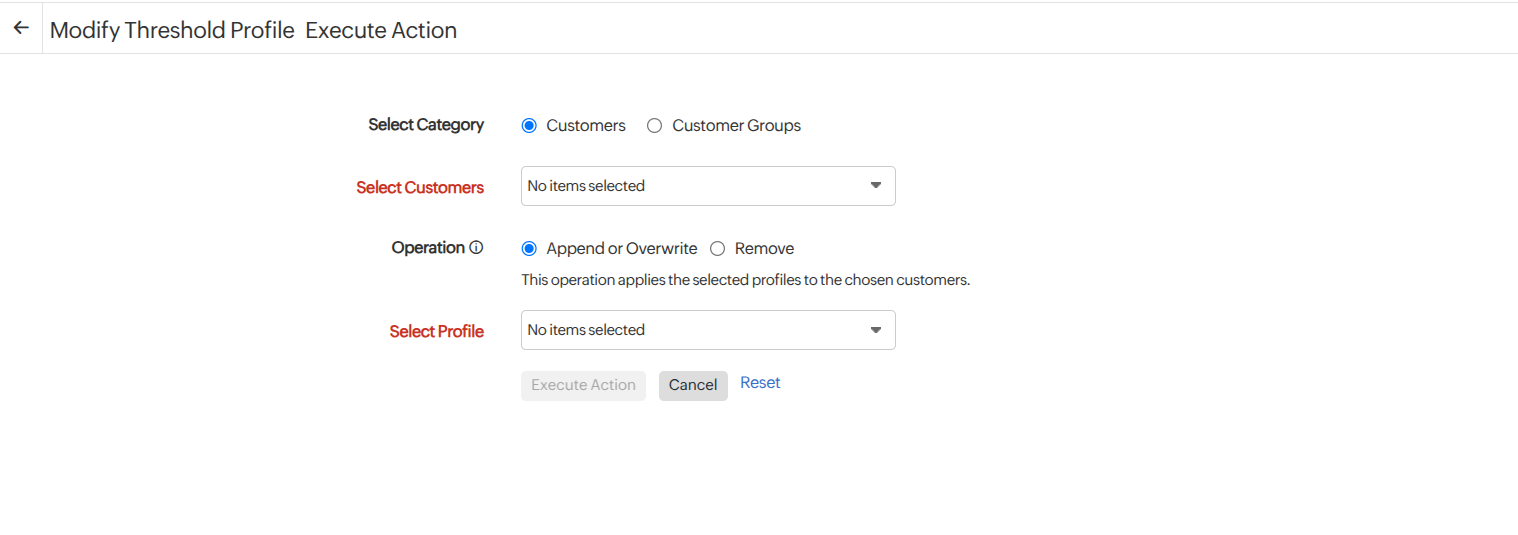
Follow the steps below to modify a threshold profile:
- Log in to your Site24x7 MSP account.
- Go to Admin > Bulk Action.
- Provide the following details for modifying the threshold profile:
- Select Category: Choose whether to apply the action to individual Customers or entire Customer Groups.
- Select Customers/Customer Groups: Select the customers or customer groups to which you want to apply the changes.
- Operation: You can update the threshold profile by either adding, updating, or removing the profile for the customers.
- Append or Overwrite: Assign the selected threshold profile to the chosen customers or update an existing threshold profile.
- Remove: Remove the selected threshold profile for the chosen customers.
- Select Profile: Select the desired threshold profile from the drop-down list.
- Click Execute Action to apply the threshold profile to all customers or customers under the customer groups.
Modify Location Profile
This Bulk Action allows MSP admins to modify location profiles for multiple customers or customer groups in a single operation.
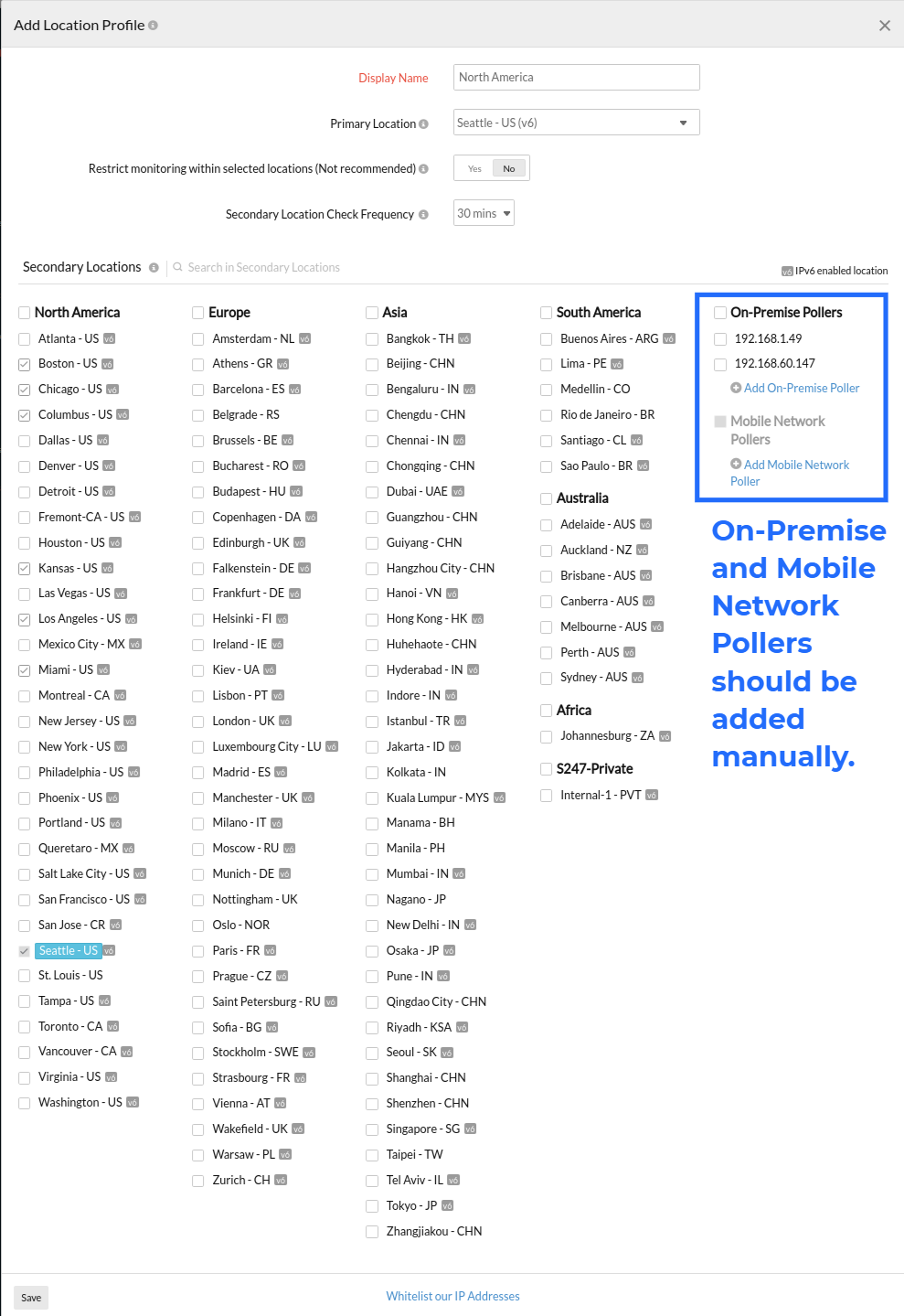
- Log in to your Site24x7 MSP account.
- Go to Admin > Bulk Action.
- Provide the following details for modifying the location profile:
- Select Category: Choose whether to apply the action to individual Customers or entire Customer Groups.
- Select Customers/Customer Groups: Select the customers or customer groups to which you want to apply the changes.
- Operation: You can update the location profile by either adding, updating, or removing the profile for the customers.
- Append or Overwrite: Assign the selected location profile to the chosen customers or update an existing location profile.
- Remove: Remove the selected location profile for the chosen customers.
- Select Profile: Select the desired location profile from the drop-down list.
- Click Execute Action to apply the location profile to all customers or customers under the customer groups.
Modify Notification Profile
This Bulk Action allows MSP admins to modify notification profiles for multiple customers or customer groups in a single operation.
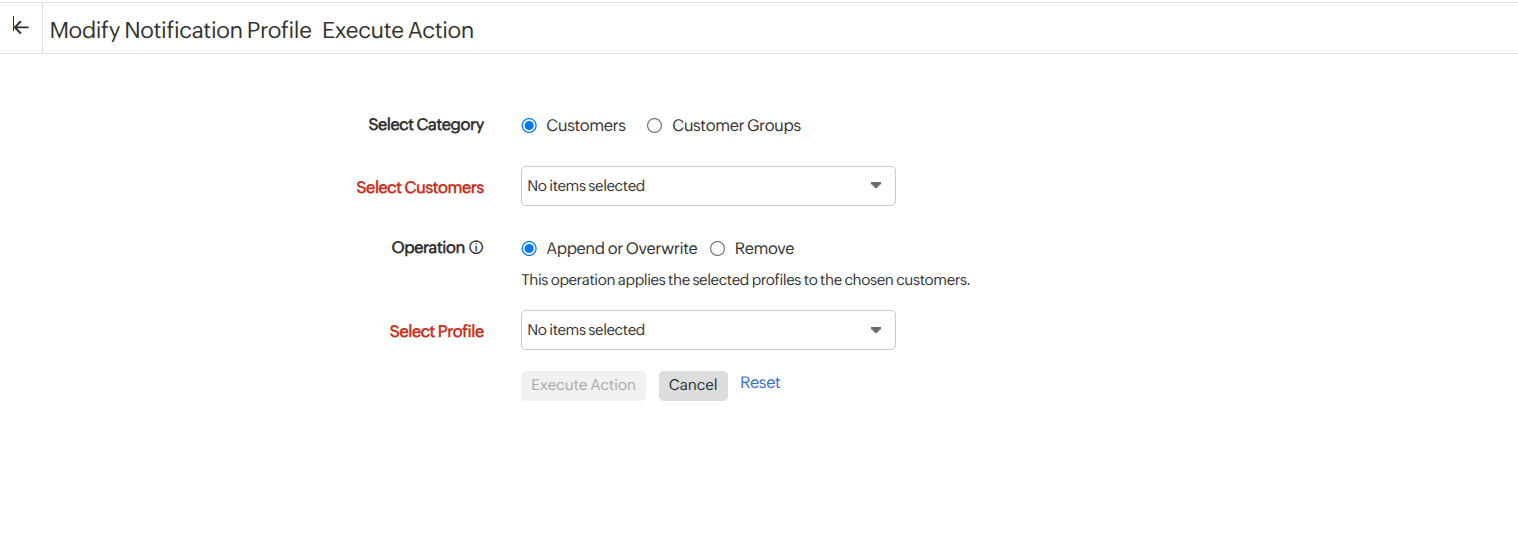
- Log in to your Site24x7 MSP account.
- Go to Admin > Bulk Action.
- Provide the following details for modifying the notification profile:
- Select Category: Choose whether to apply the action to individual Customers or entire Customer Groups.
- Select Customers/Customer Groups: Select the customers or customer groups to which you want to apply the changes.
- Operation: You can update the notification profile by either adding, updating, or removing the profile for the customers.
- Append or Overwrite: Assign the selected notification profile to the chosen customers or update an existing notification profile.
- Remove: Remove the selected notification profile for the chosen customers.
- Select Profile: Select the desired notification profile from the drop-down list.
- Click Execute Action to apply the notification profile to all customers or customers under the customer groups.
Modify Business Hours
This Bulk Action allows MSP admins to modify business hours for multiple customers or customer groups in a single operation.
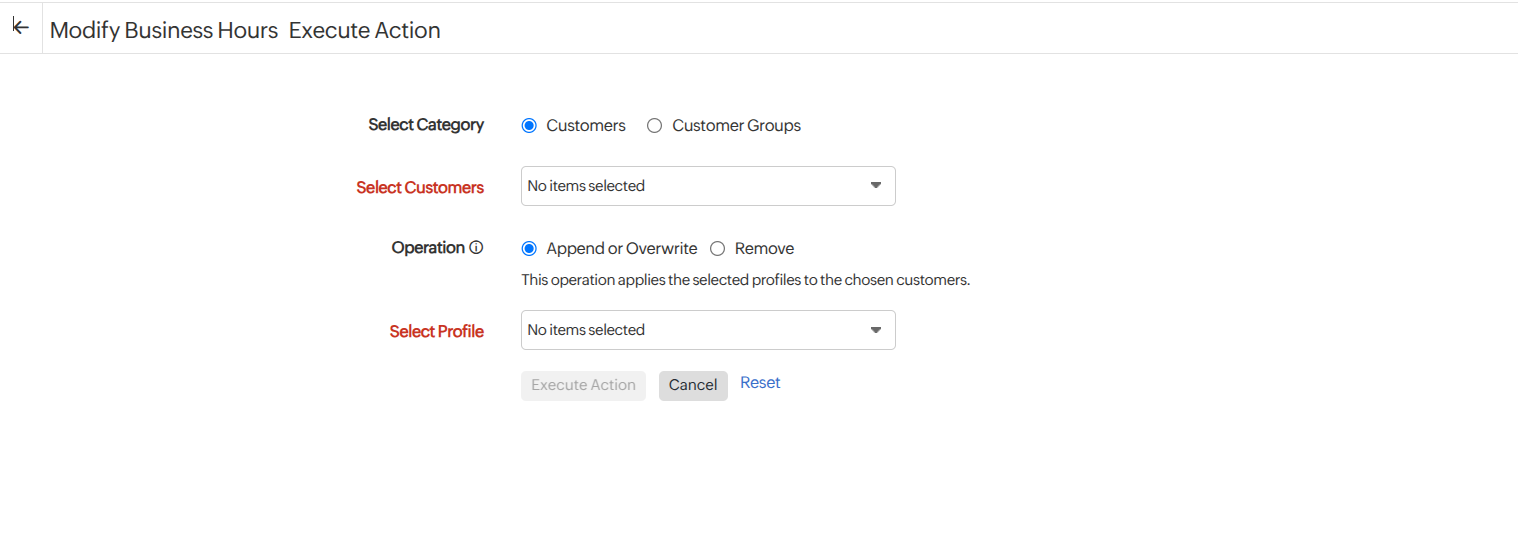
- Log in to your Site24x7 MSP account.
- Go to Admin > Bulk Action.
- Provide the following details for modifying the business hours:
- Select Category: Choose whether to apply the action to individual Customers or entire Customer Groups.
- Select Customers/Customer Groups: Select the customers or customer groups to which you want to apply the changes.
- Operation: You can update the business hours by either adding, updating, or removing the profile for the customers.
- Append or Overwrite: Assign the selected business hours to the chosen customers or update an existing business hours.
- Remove: Remove the selected business hours for the chosen customers.
- Select Profile: Select the desired business hours from the drop-down list.
- Click Execute Action to apply the business hours to all customers or customers under the customer groups.
Modify Email Template
This Bulk Action allows MSP admins to modify email template for multiple customers or customer groups in a single operation.
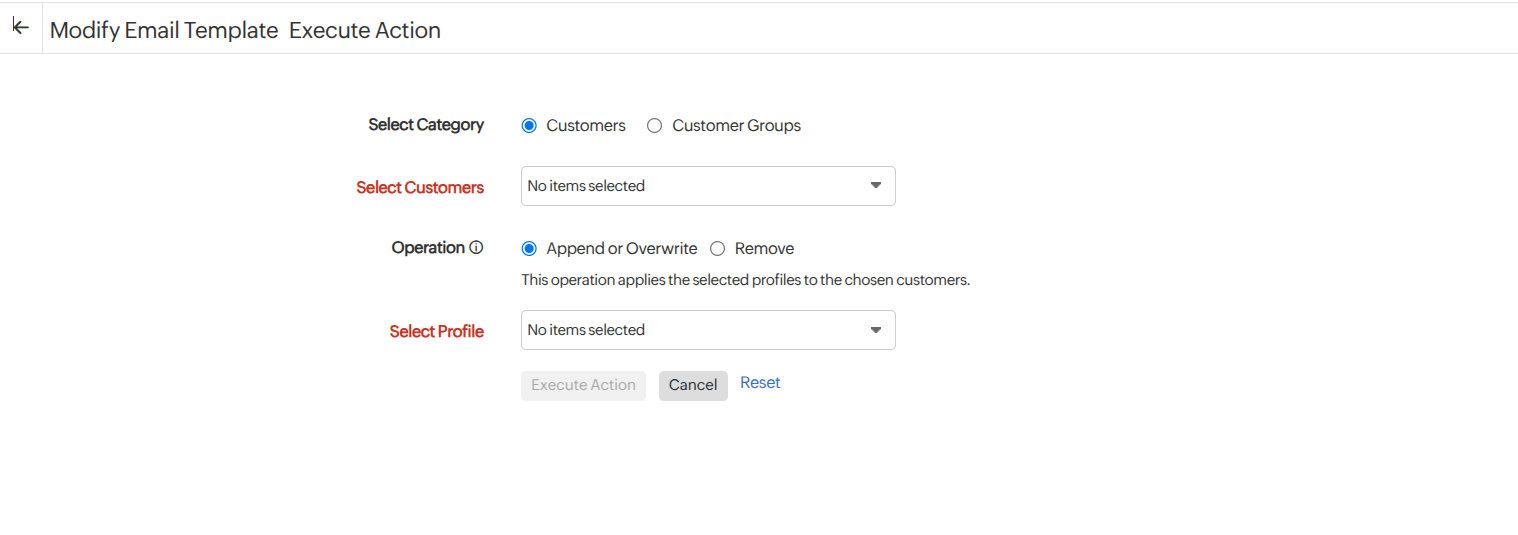
- Log in to your Site24x7 MSP account.
- Go to Admin > Bulk Action.
- Provide the following details for modifying the email template:
- Select Category: Choose whether to apply the action to individual Customers or entire Customer Groups.
- Select Customers/Customer Groups: Select the customers or customer groups to which you want to apply the changes.
- Operation: You can update the email template by either adding, updating, or removing the profile for the customers.
- Append or Overwrite: Assign the selected email template to the chosen customers or update an existing email template.
- Remove: Remove the selected email template for the chosen customers.
- Select Profile: Select the desired email template from the drop-down list.
- Click Execute Action to apply the email template to all customers or customers under the customer groups.
Modify Tags
This Bulk Action enables MSP admins to assign tags for multiple customers or customer groups in a single operation.
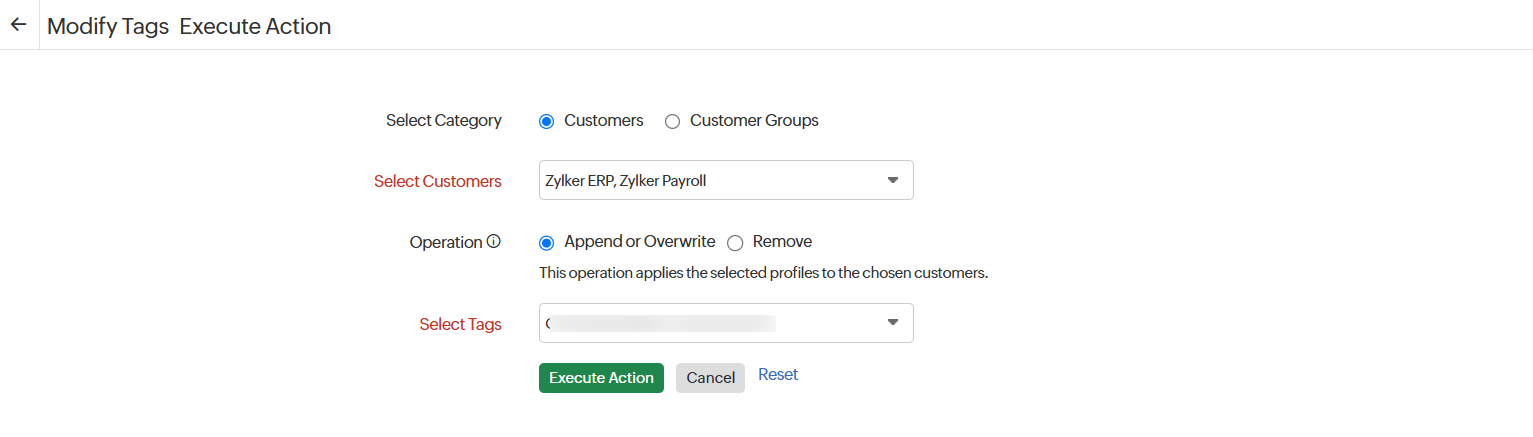
- Log in to your Site24x7 MSP account.
- Go to Admin > Bulk Action.
- Provide the following details for assigning the tags:
- Select Category: Choose whether to apply the action to individual customers or entire customer groups.
- Select Customers/Customer Groups: Select the customers or customer groups to which you want to apply the changes.
- Operation: You can add, update, or remove the customer tag.
- Append or Overwrite: Assign the selected tag for the chosen customers or update an existing assigned tag for the customers or customer groups.
- Remove: Remove the selected tags for the chosen customers.
- Select Tags: Select the desired tag from the drop-down list.
- Click Execute Action to apply the tags to all customers or customers under the customer groups.
