Site24x7 Server Monitoring: Your pit stop for capturing the disk monitoring flag

All storage devices, whether on-premises or in the cloud, are used to store or maintain data in a server. To organize files based on usage and perform read/write operations, the disk is divided into separate portions called partitions. A partition can contain the entire disk space or some of it. Disk usage gives the amount of space used by the storage device to read/write an operation.
In this blog, we'll learn about the importance of disk monitoring, and how Site24x7 provides predictive analysis, thresholds, automation, and other features vital for disk monitoring.
Focus on disk and its layers
You can identify the intensity of the server workload by monitoring metrics like the used and available (free) space, disk I/O, disk queue length, idle time, as well as the busy time of the entire disk and each of its partitions. This is especially helpful when the server is close to reaching its maximum capacity.
These are important server performance metrics, as high disk usage will increase the response time of the application, thereby affecting the overall server performance.
Site24x7 server monitoring monitors all of the above metrics and more to provide a better picture for disk capacity planning. The server monitoring tool also provides a report enabling you to view the disk usage across servers in your production environment. This helps you identify the partition that is using up lot of space or has a lot of free space, so you can determine the appropriate action to take.
Site24x7 offers monitoring for other disk types, like SMART disks, NFS file systems, and cloud disks hosted in Microsoft Azure, Amazon Web Services, and Google Cloud Platform.
Forecast: Act before it impacts
Predictive analysis helps identify potential disk usage and performance issues with greater accuracy, before these turn into serious performance degradation problems. This way, you can proactively rebalance the disk capacity and provide more disk space, if required.
With Site24x7's disk forecasting and capacity plan, you can forecast what your disk usage will be after a week, based on your current usage. This is available for the entire disk and each of the partitions. Analyzing these trends assist in providing an early warning for potential issues and taking definitive action as required.
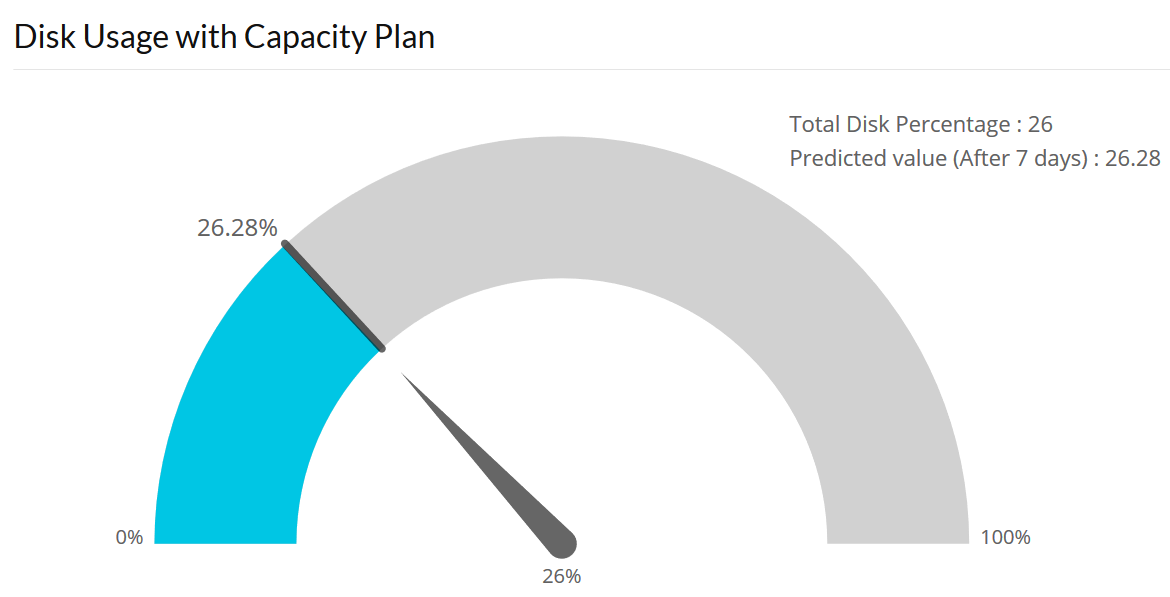
Setting thresholds for disks
Site24x7 enables you to set thresholds for the entire disk, all the partitions (global setting), and for every individual disk partition.
For example, consider the entire disk to be a water tank and each of its chambers to be disk partitions. You can set thresholds for:
- The entire tank (entire disk)—threshold value for the entire disk
- All the chambers (all the partitions)—one common threshold value for all partitions
- A single chamber (individual partition)—a threshold value specific to one partition, such as the E: drive.
Tip: The threshold setting can also be accomplished in bulk for various partitions in one go.
Alarmingly strong
Alerts for disk threshold breaches are triggered based on the disk usage, which is the value of the total used space divided by the total free space. In the case of partitions, the value is the total used space divided by the free space of an individual disk partition.
So, how does alerting work when a combination of thresholds are set? This is solved by priority-based alerting. Let us consider the water tank example again. A user can set thresholds in the following combinations:
- Entire tank and all chambers—entire disk and all partitions
- Entire tank and one single chamber—entire disk and individual partition, such as the E: drive
- All chambers and one single chamber—all partitions (one common threshold value) and individual partition
For the first two options, the alerting preference will be based on the threshold that is breached first. For example, if you have set the threshold for the entire disk (tank) as 90 percent, and the threshold for all partitions (all chambers) as 70 percent, an alert will be sent for the first breach, irrespective of whether it is for the entire disk or all partitions.
But in case of the third option, alerting preference will be given to the individual disk partition, a single chamber, such as the E: drive. For example, consider that you have set the threshold for all partitions (all chambers) as 90 percent, and the threshold for an individual disk partition (single chamber) as 70 percent. If the threshold for the individual partition reaches 72 percent, an alert will be sent, even though the threshold for all partitions is not breached yet.
A plan of action
Automation helps in resolving disk performance issues without manual intervention, saving time and server health. Site24x7 IT Automation provides a set of predefined automation tools that help in automating tasks, like the movement of logs from one partition to another.
For example, consider an e-commerce application that stores logs like transaction logs in the /home disk partition. When the /home partition exceeds 90 percent, it slows down the performance of the application. Although Site24x7 sends out an alert notifying about the increased disk usage, the audit logs have to be moved manually from /home to /backup, another disk partition. This task can be automated by uploading a script file or running commands that will move the logs when the threshold is breached.

Boost server performance
Site24x7 Server Monitoring, in addition to disk monitoring, provides more than 60 performance metrics including CPU, memory, logs, and services and processes monitoring to ensure your server performance is optimized. In addition, we also provide more than 100 plugin integrations and applications monitoring including SQL, IIS, Docker, Hyper-V, and Active Directory (AD).
Sign up for a 30-day free trial of Site24x7 to start monitoring your enterprise's IT infrastructure from a single console.
If you're a small business and struggling to cope during the COVID-19 pandemic, we have put together some relief initiatives to help you navigate through this crisis.