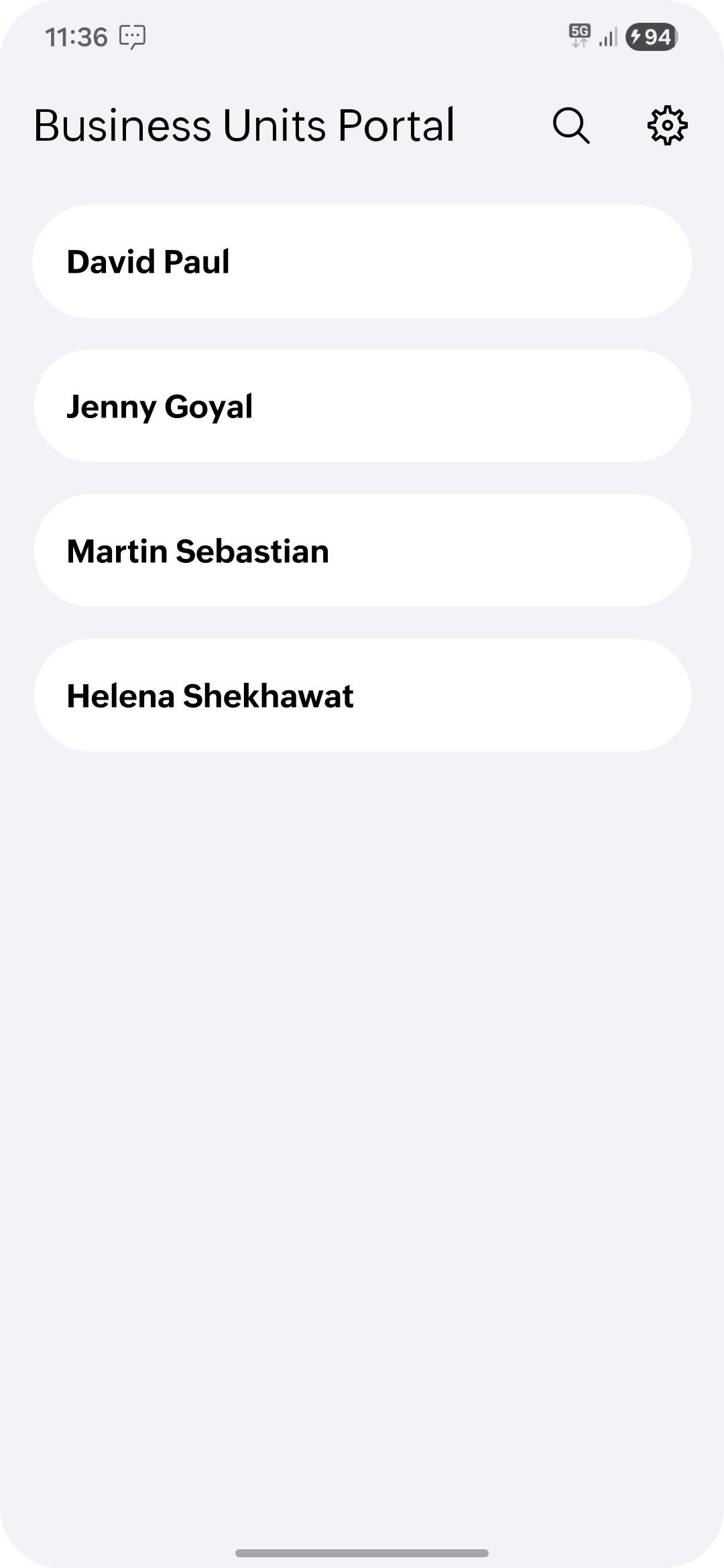StatusIQ mobile app for Android devices
Site24x7's StatusIQ ensures clear and transparent communication by allowing technicians to provide real-time updates on incidents. The StatusIQ mobile app takes this a step further, delivering instant updates directly to your fingertips. Even without access to a laptop or desktop, you can monitor ongoing issues, track progress, and keep your customers informed with continuous updates on your status page just with your mobile device.
The StatusIQ mobile app is available for both BU and MSP customers.
Benefits of StatusIQ mobile app
- Proactive communication during outages
- Real-time incident updates
- Scheduled maintenance notifications
- Customizable status pages
- Multi-channel and multilingual communication
Use cases
- When an unexpected outage occurs while a user is traveling, they might not be able to access their laptop or desktop in time to address the issue. With the StatusIQ mobile app, users can promptly report the issue on the status page and notify stakeholders through multiple channels, such as email and SMS. This transparency helps reduce frustration and minimize potential losses by effectively managing expectations.
- Consider a organization in the banking sector where a system admin planned maintenance from 1:00am to 3:00am on January 20th, but forgot to update the status page ahead of the downtime. Instead of panicking, they can instantly notify customers by posting notification about "Scheduled maintenance from 1:00am to 3:00am on Jan. 20th" via the StatusIQ Mobile App. This ensures customers are informed in real time, helping them prepare for the downtime and reducing support inquiries—without the hassle of needing a laptop or desktop during an emergency.
Install StatusIQ mobile app on Android devices
- Download the StatusIQ mobile app from the Play store.
- Click Install and then Open.
NoteThe StatusIQ mobile app is free to download and use, with no additional charges for mobile access.
Log in to StatusIQ mobile app
Once you install the StatusIQ mobile app, your landing page will look as shown below:
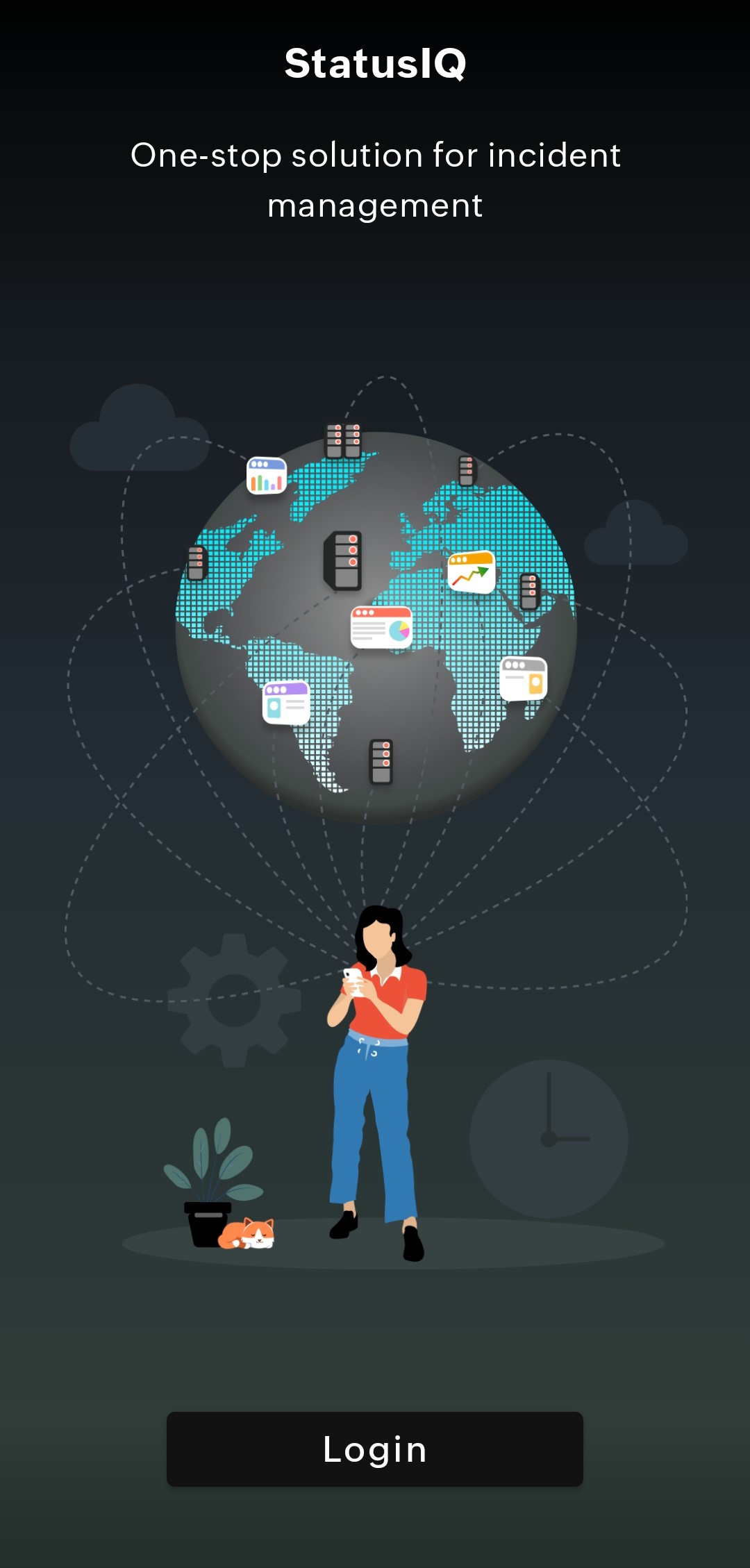
- Log in with your Zoho credentials, or sign up for free from the StatusIQ website and use those credentials.
NoteFor now, in the StatusIQ mobile app, you can only sign in. You can sign up only through the StatusIQ web page.
- If you are logging in through your Zoho credentials, then you will have to authorize in the OneAuth.
- After logging in, you will receive a notification to customize your privacy and security settings that will take you to the Analytics page.
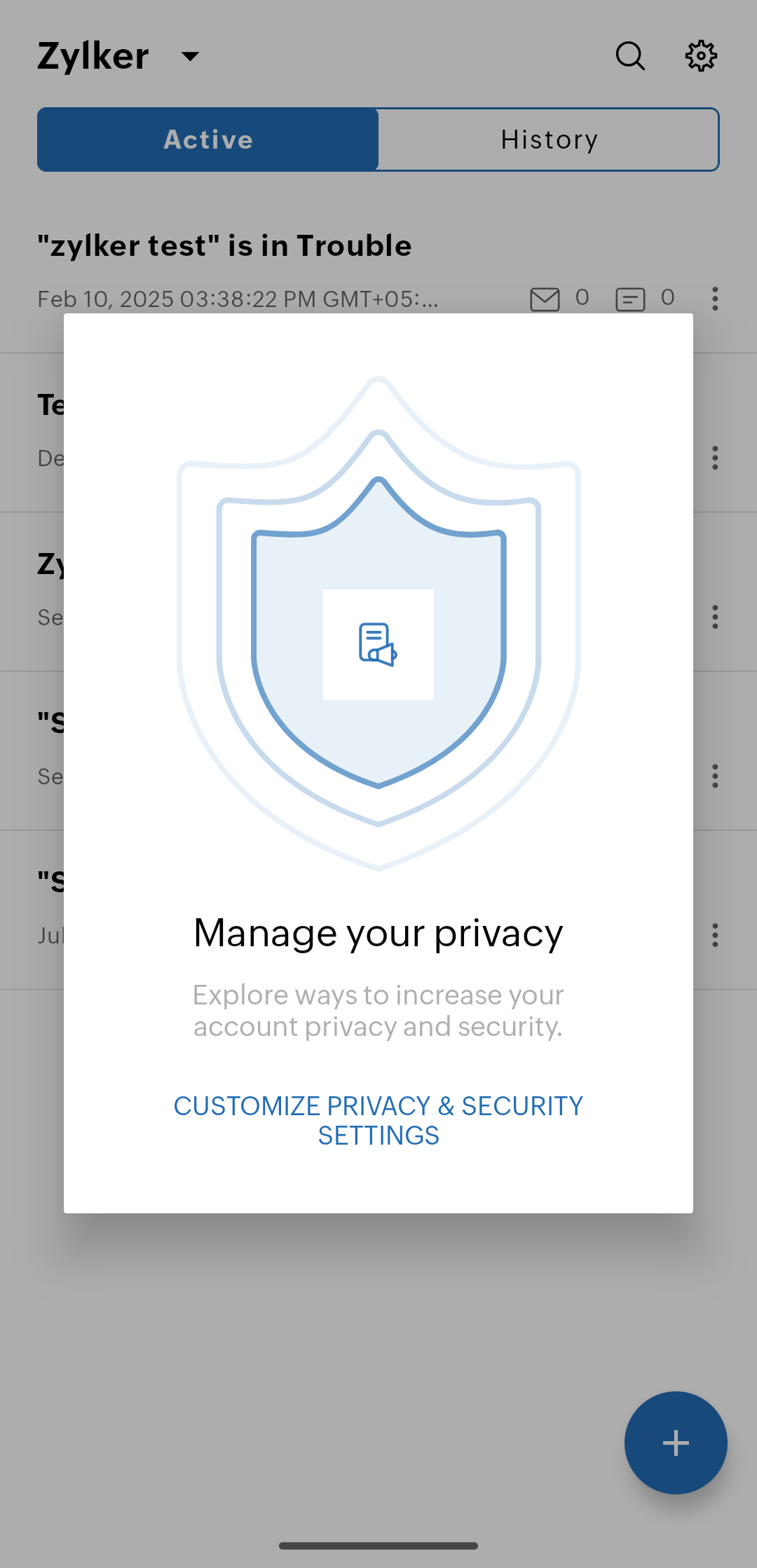
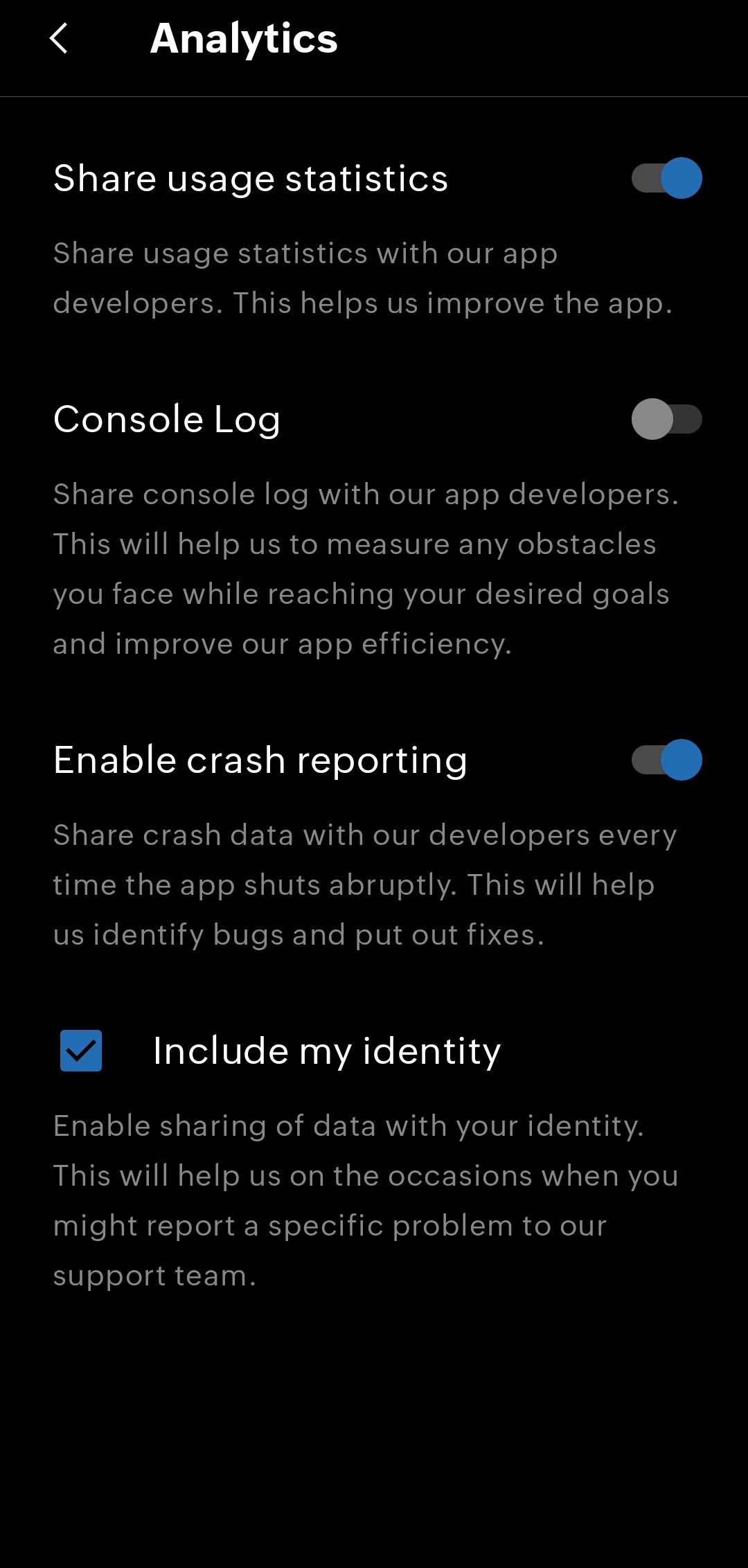
- After modifying the settings to suit your needs, you can get back to the Home page.
Inside StatusIQ mobile app
Inside the StatusIQ mobile app, you can view the following tabs:
Incidents
Incidents
From the Home screen, click the Incidents tab to create and manage incidents. Initially, you will not have any incidents to be listed. So start adding incidents.
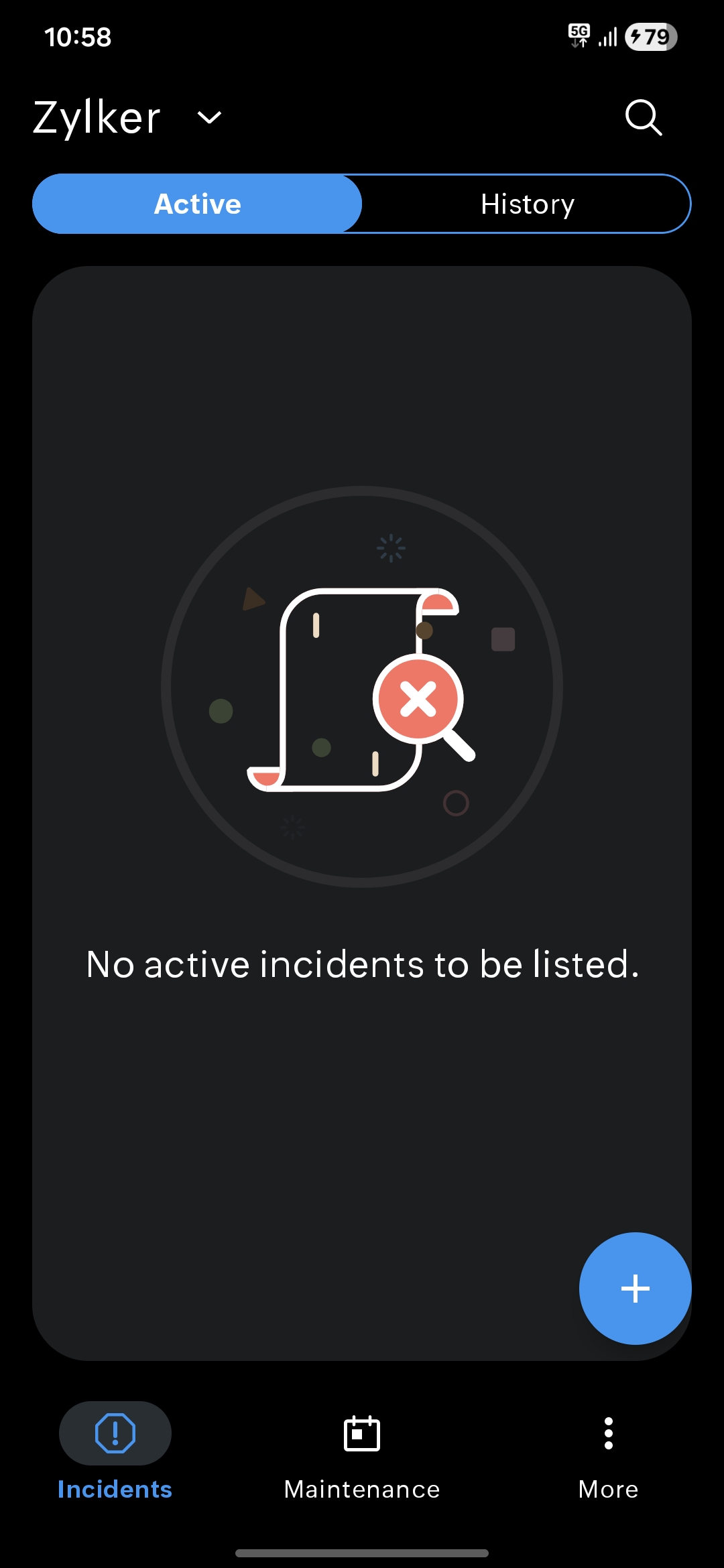
You can only have a maximum of 20 active sessions for the StatusIQ mobile application. You will receive the following notification when you have logged in with the same user account on multiple devices.
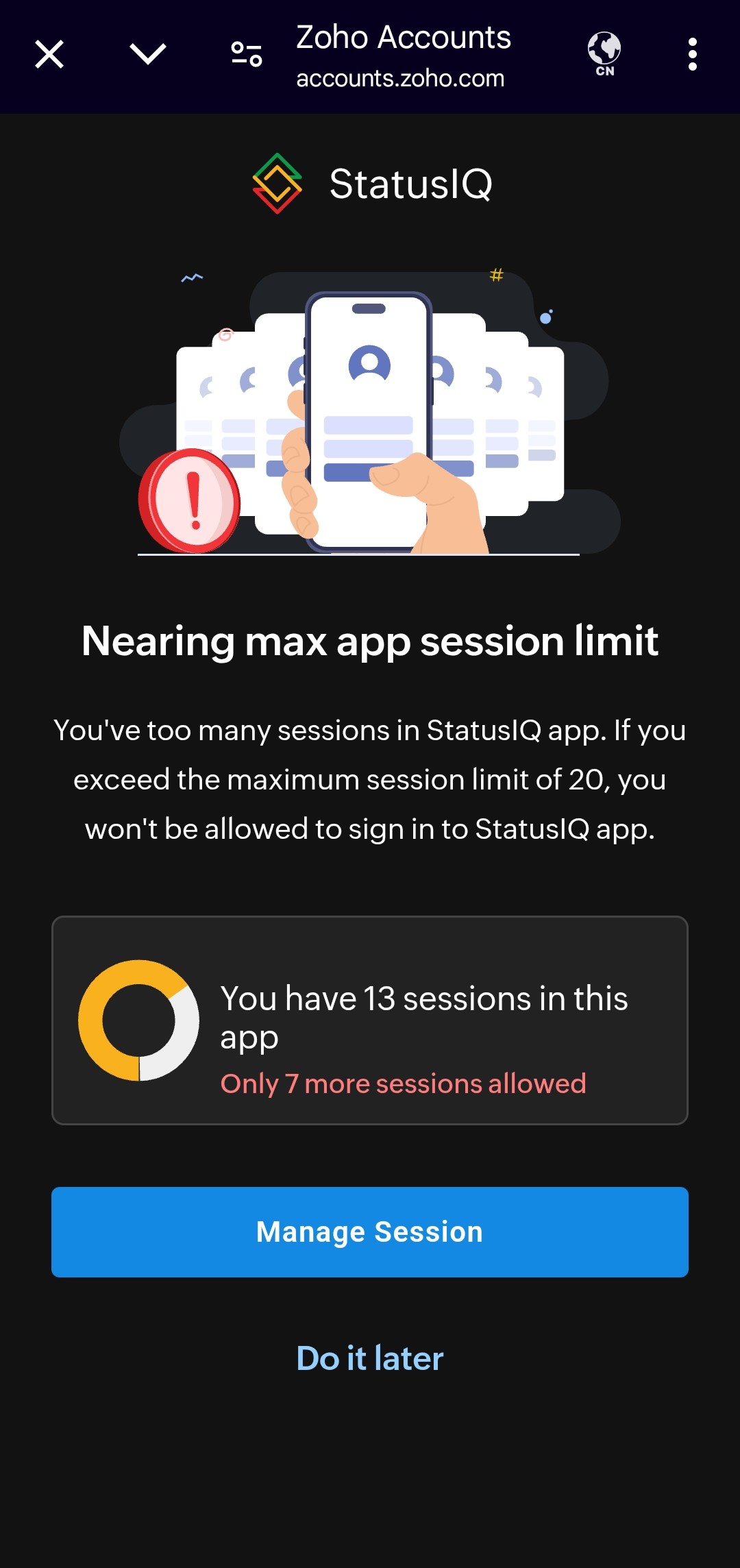
Create a new incident
Follow the given sequence of steps to create an incident:
- Log in to the StatusIQ mobile app.
- For Android OS, click the
 icon on the bottom-right corner to create a new incident.
icon on the bottom-right corner to create a new incident. - Select Active if it is a current incident or Historic if it is a past incident.
- Fill in the details on the pop-up screen, then click Create to create a new incident.
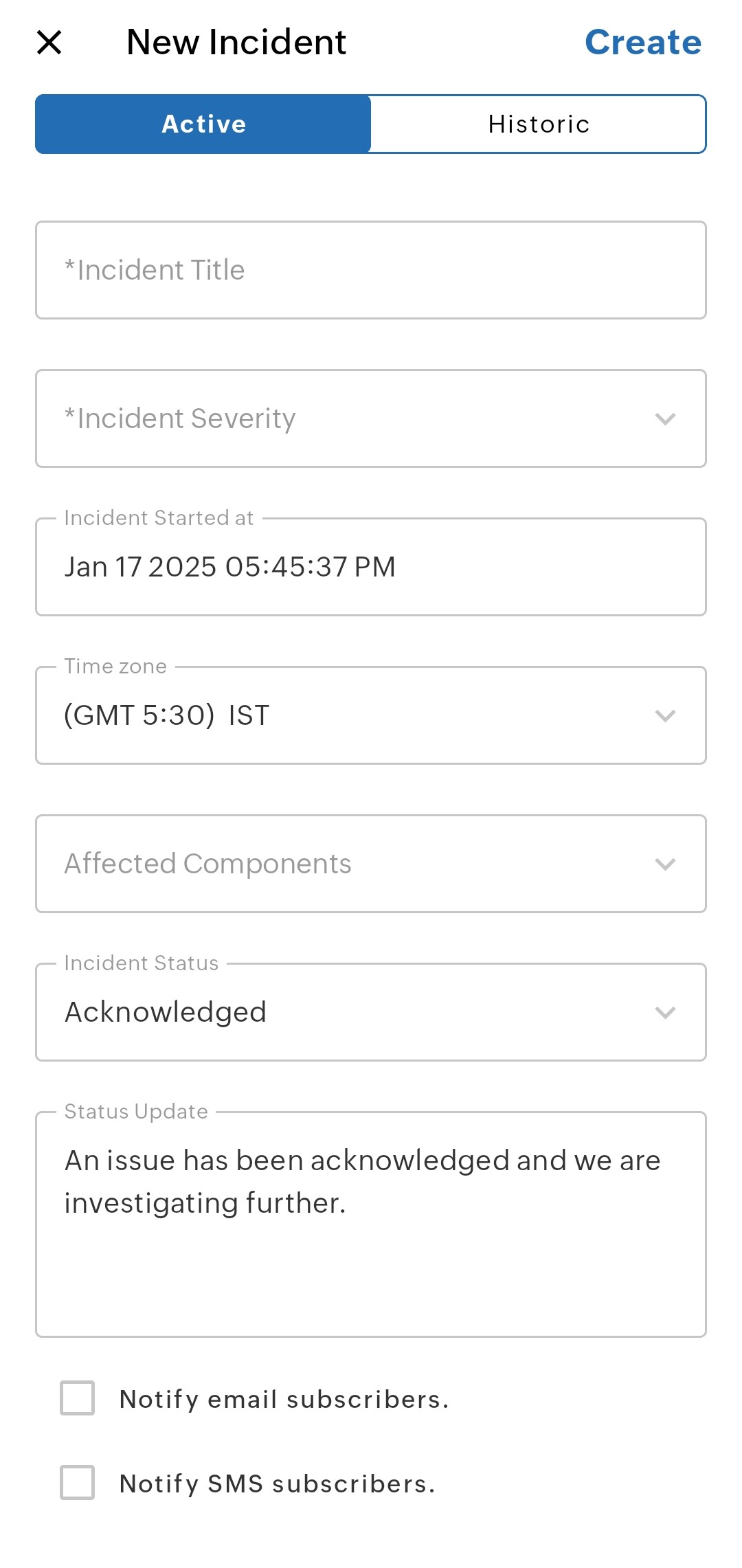
Users with a billing account or read-only account cannot create an incident.
Edit or delete an incident
You can edit or delete the incidents by long-pressing the incidents or using the ![]() icon. You can also perform the actions using the following methods:
icon. You can also perform the actions using the following methods:
- Edit the details of active and past incidents inside the Incident details page using the
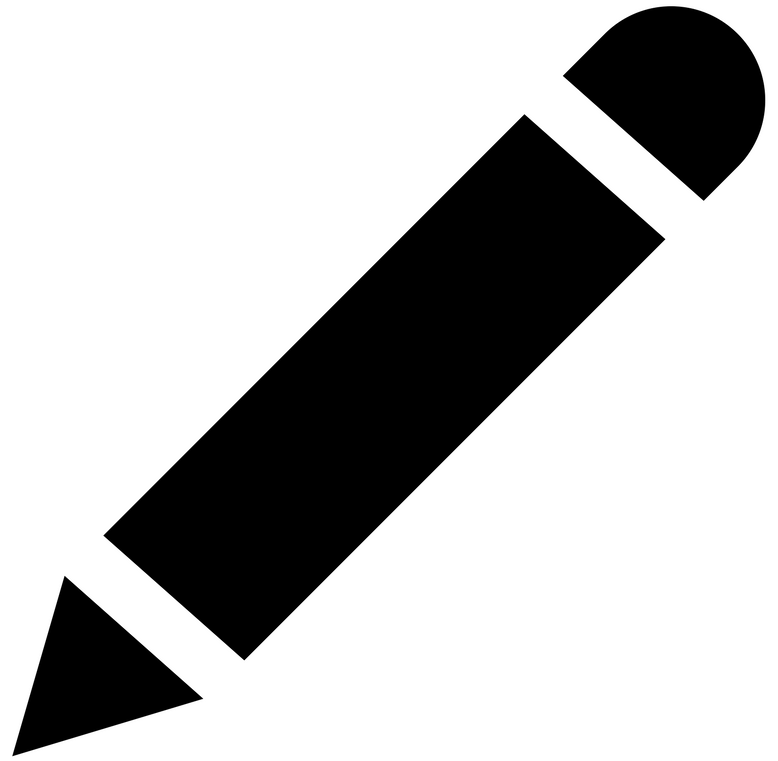 icon on the top.
icon on the top. - After editing the incident, click Save on the top.

- To delete an incident, click the
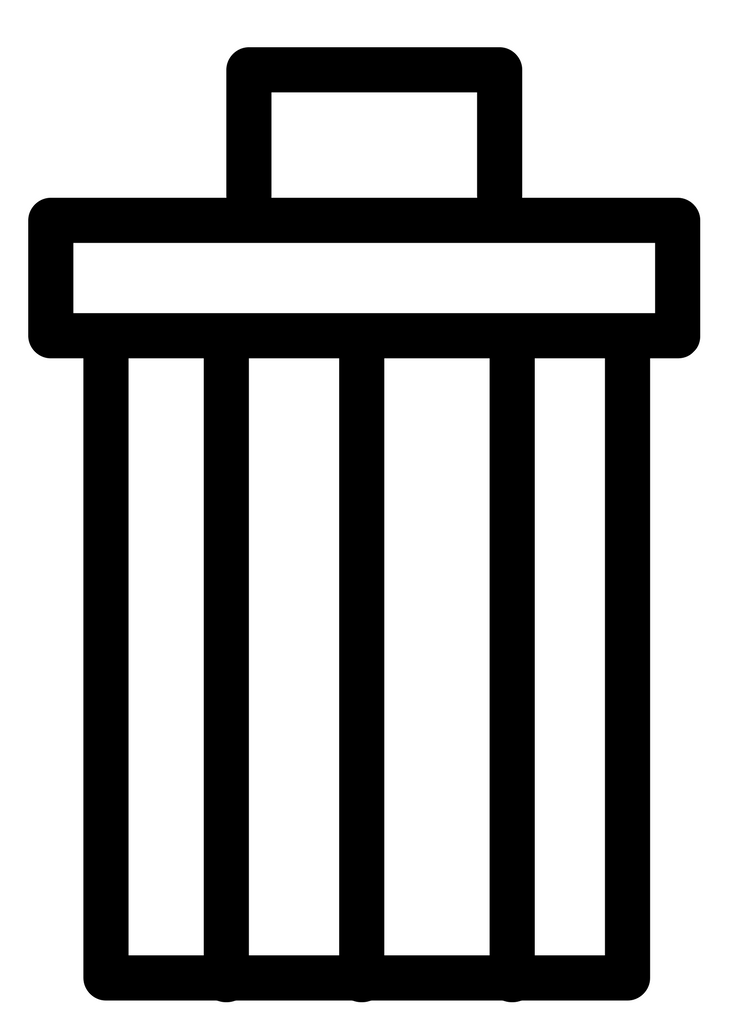 icon, and you will receive the following error message:
icon, and you will receive the following error message:
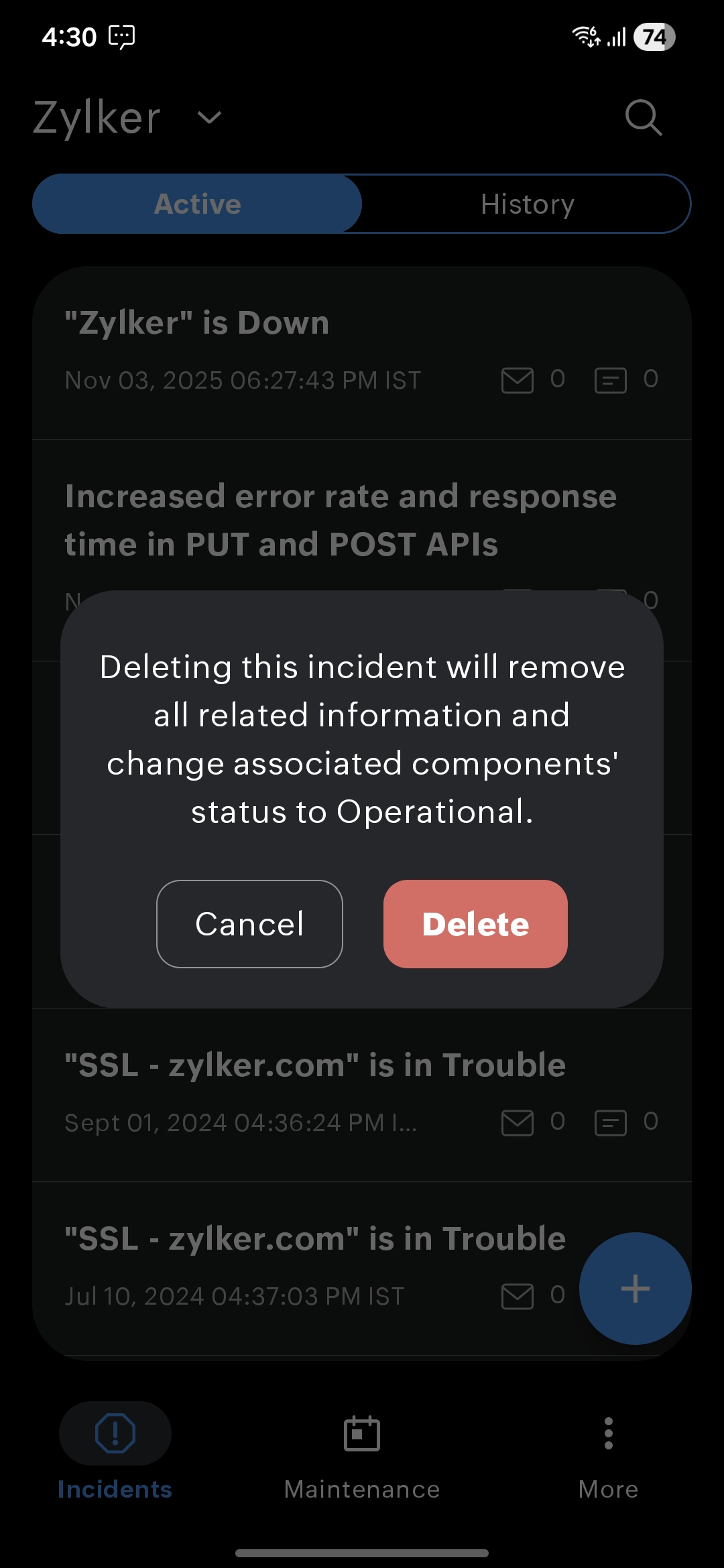
- To proceed with the deletion process, click Delete or click Cancel.
Understanding incidents
Once you log in to the StatusIQ mobile app, the status page title is displayed on the top, with the icon next to it. Click the ![]() icon to see all the other status pages if you are managing more than one status page.
icon to see all the other status pages if you are managing more than one status page.
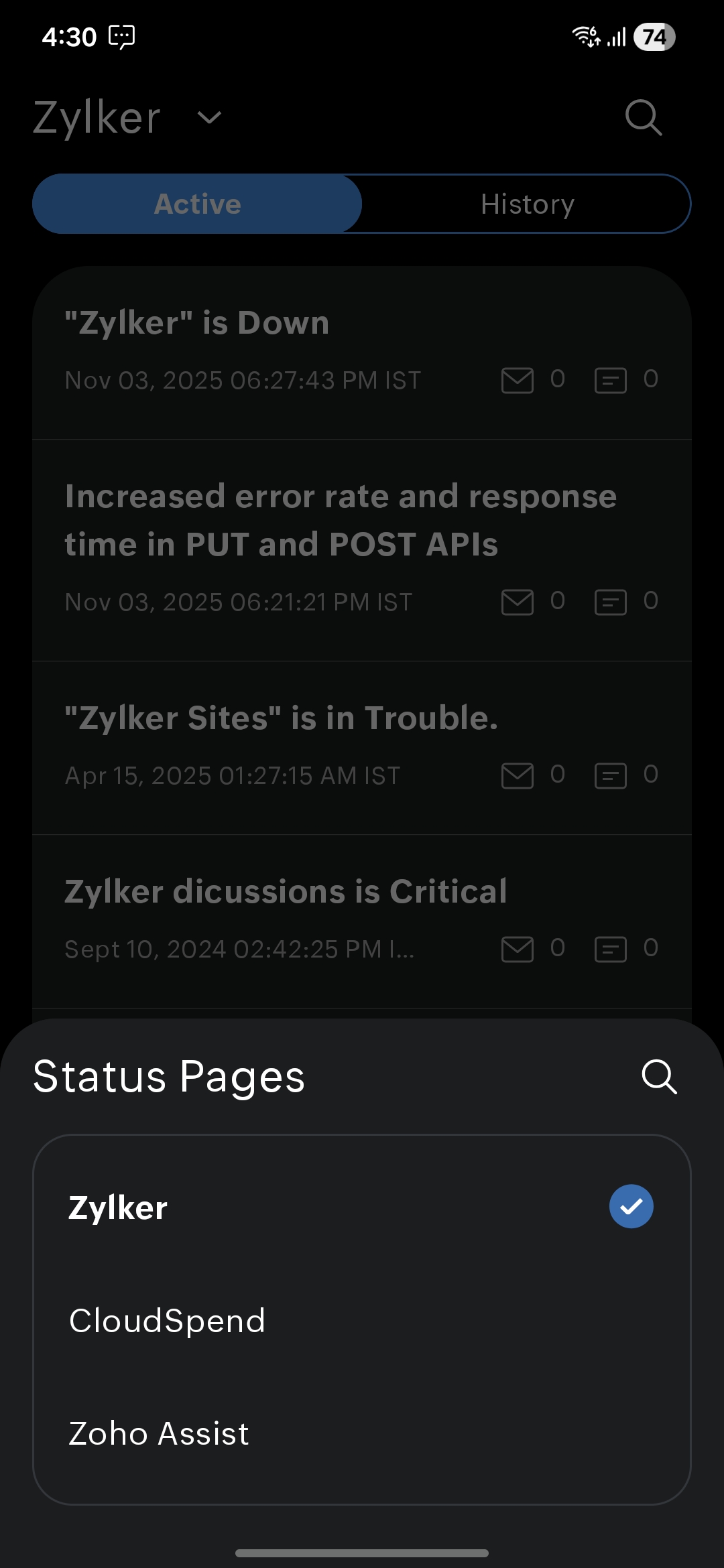
Inside the status page, you can:
- View active incidents under the Active section.
- View past incidents under the History section.
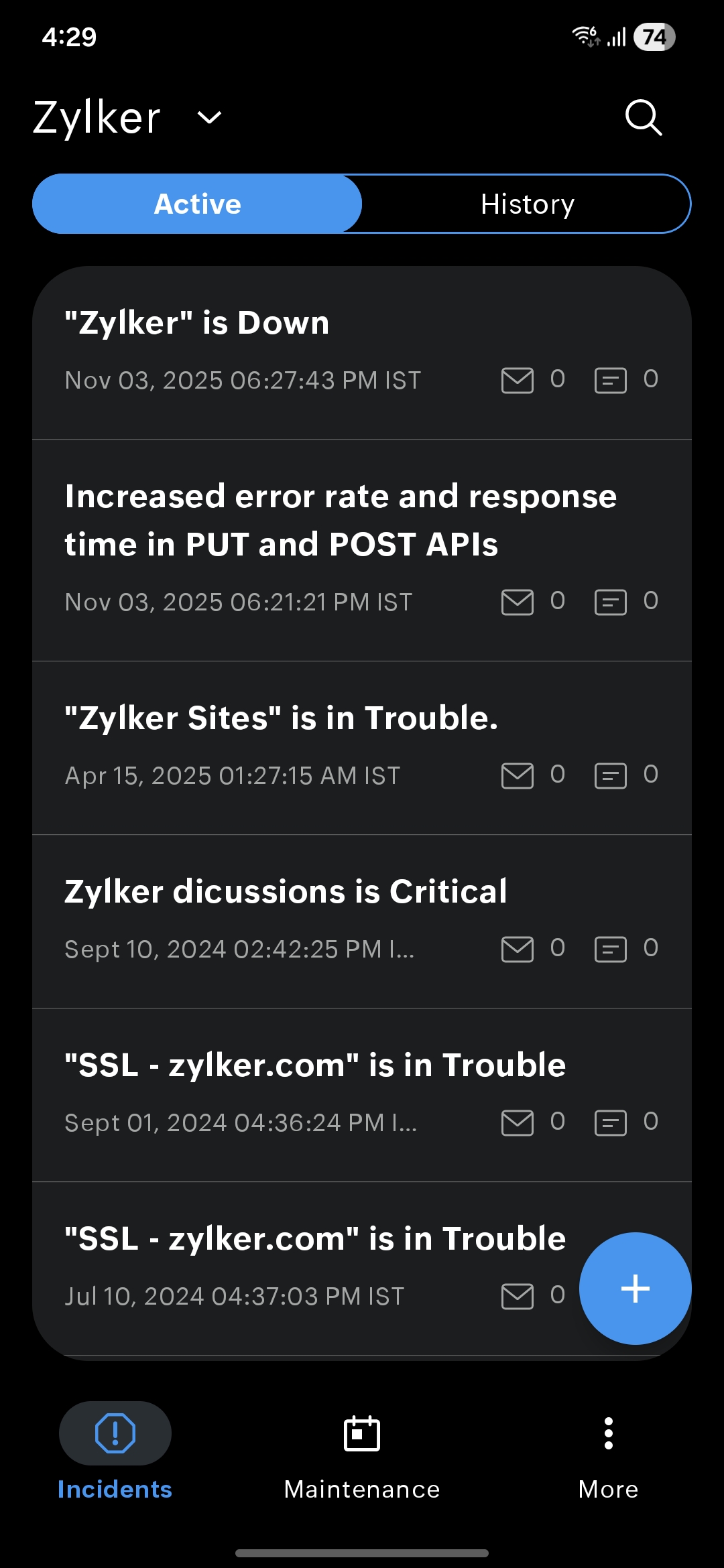
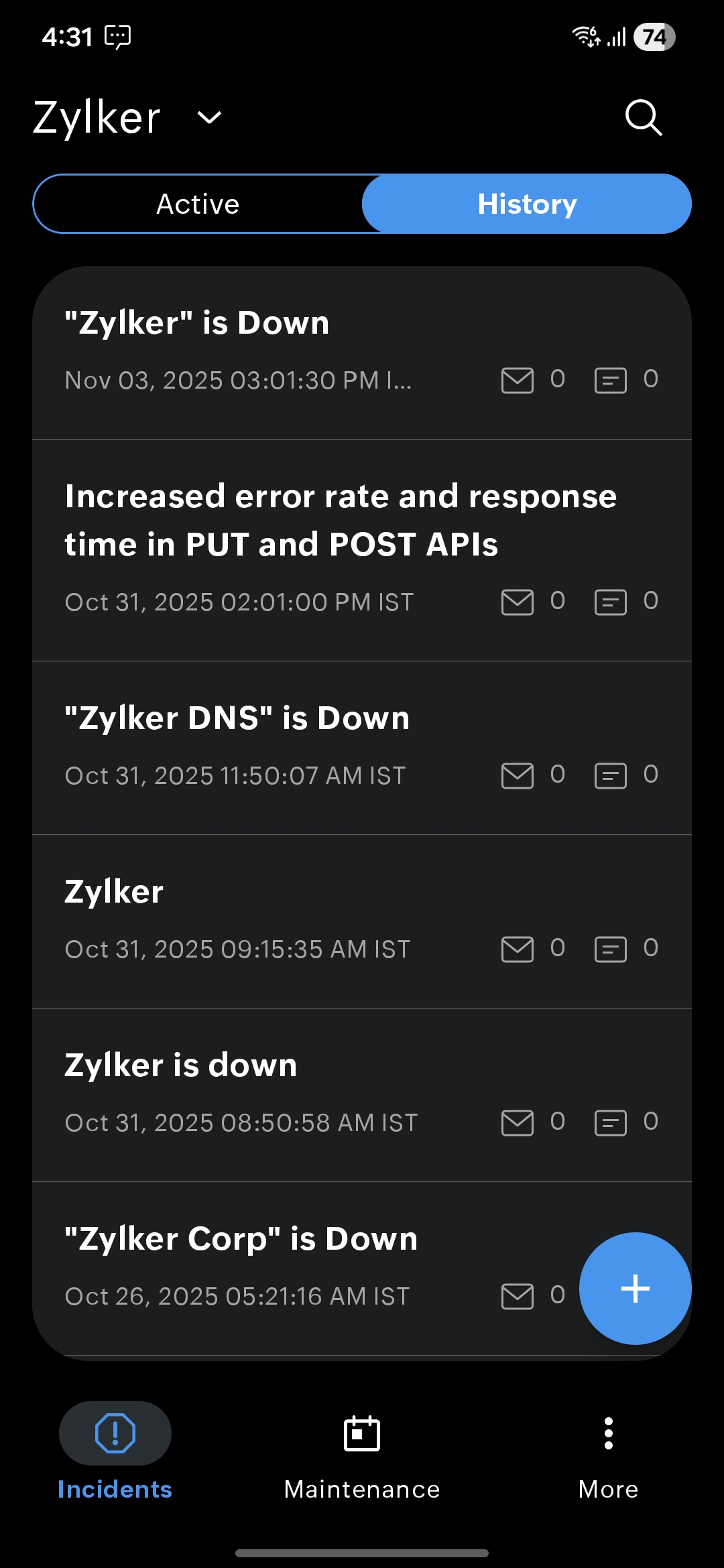
Active incidents
Incidents that are currently active are listed under the Active section. Upon selecting an incident, the following details are listed:
- Incident title: Displays the name of the active incident.
- Type of the incident: Displays that the incident is a real-time incident.
- Status of the incident: Displays the incident's status in red if it is ACTIVE or in green if it is RESOLVED.
- Incident severity: The severity of the incident is marked as:
- Major Outage
- Partial Outage
- Degraded Performance
- Informational
- Incident Start Time: Displays the time when the incident began near the
 icon.
icon. - Incident Duration: Displays how long the incident has been active near the
 icon.
icon. - Affected Components: Lists the components that were impacted during the incident.
- Update History: Shows the progress of the incident. The available statuses are:
- Acknowledged: The team has confirmed that they are aware of the issue.
- Identified: The source of the issue has been found.
- Observing: A possible fix is applied and the system is being monitored.
- Investigating: The team is checking further to understand the issue.
- Resolved: The issue has been fixed and service is back to normal.
- Preview in Browser: Shows all incident details in the browser.
You can shrink Affected Components and Update History using the ![]() icon.
icon.
You cannot assign a future date when editing the Incident Start Time or creating a new incident. You can schedule it as maintenance for anticipated incidents; however, this option is currently unavailable in the mobile app.
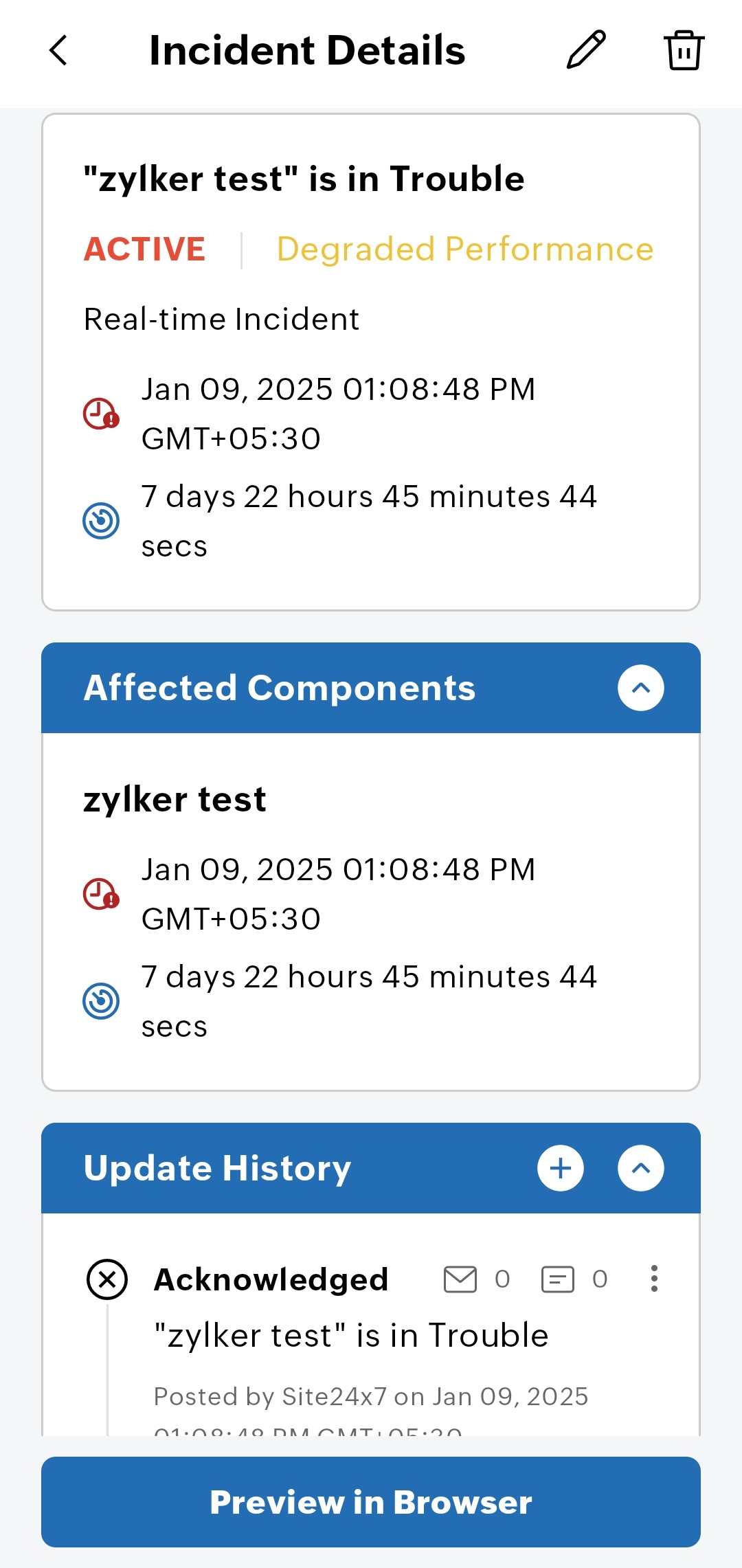
Past incidents
Incidents that are currently inactive or resolved are listed under the History section. Upon selecting an incident, the following details are displayed:
- Incident title: Displays the name of the past incident.
- Type of the incident: Displays whether the incident is a real-time incident.
- Status of the incident: Displays the incident's status in red if it is ACTIVE or in green if it is RESOLVED.
- Incident severity: The severity of the incident is marked as:
- Major Outage
- Partial Outage
- Degraded Performance
- Informational
- Incident Start Time: Displays the time when the incident began near the
 icon.
icon. - Incident Duration: Displays how long the incident has been active near the
 icon.
icon. - Incident End Time: Displays the time when the incident ended near the
 icon.
icon. - Affected Components: Displays the components that were impacted by this incident.
- Update History: Displays the status of the incident as given below:
- Acknowledged: The team has confirmed that they are aware of the issue.
- Identified: The source of the issue has been found.
- Observing: A possible fix is applied and the system is being monitored.
- Investigating: The team is checking further to understand the issue.
- Resolved: The issue has been fixed and service is back to normal.
- Preview in Browser: Shows all incident details in the browser.
- Postmortem: Allows documenting the final analysis of what happened and why.
You can shrink Affected Components and Update History using the ![]() icon.
icon.
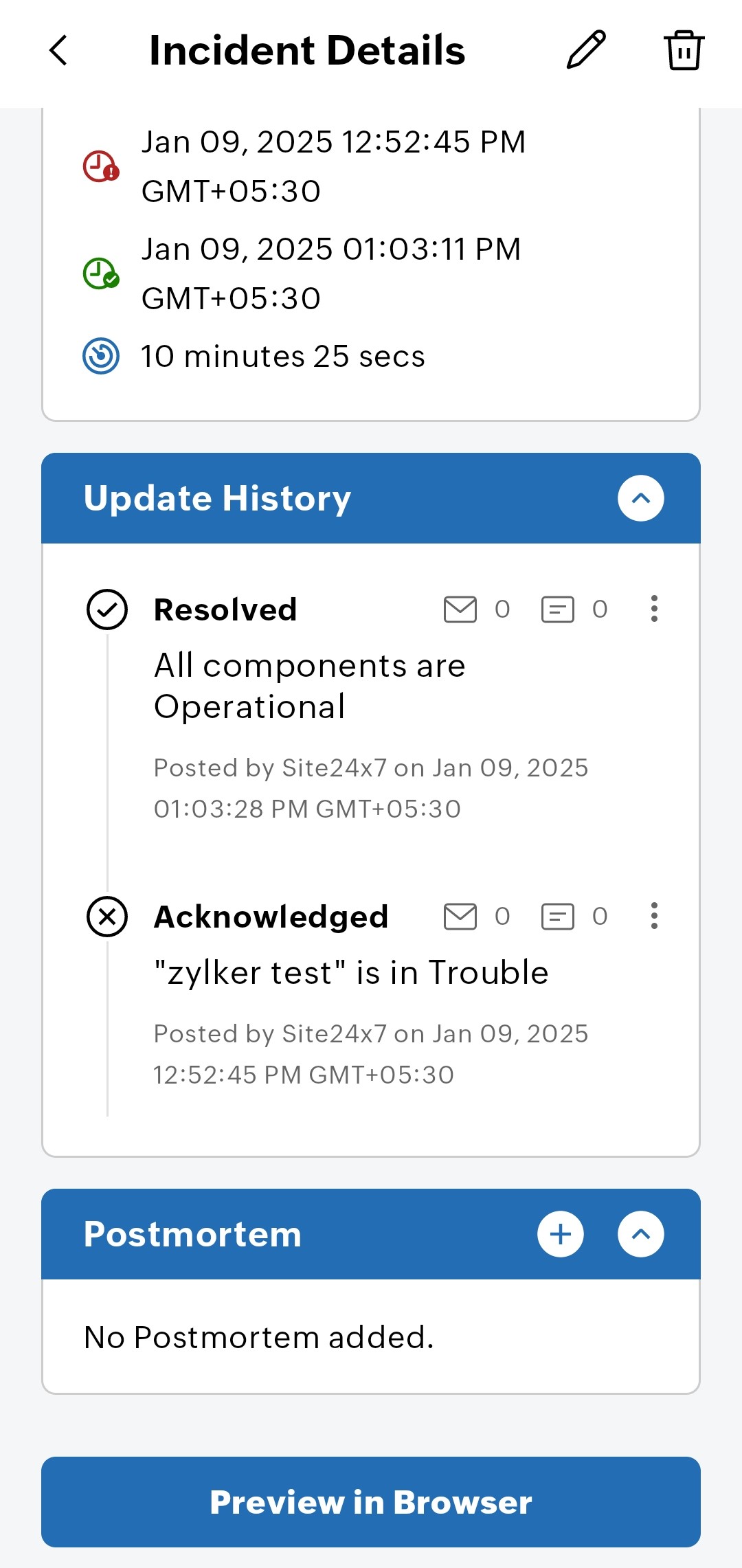
More actions
By long-pressing an incident or clicking the ![]() icon next to an incident, you can:
icon next to an incident, you can:
- Post Update: This is available only for an active incident. You can modify Updated at time, Time zone, Incident Status, Status Update, Post as a Private Note, Notify email, and SMS subscribers.
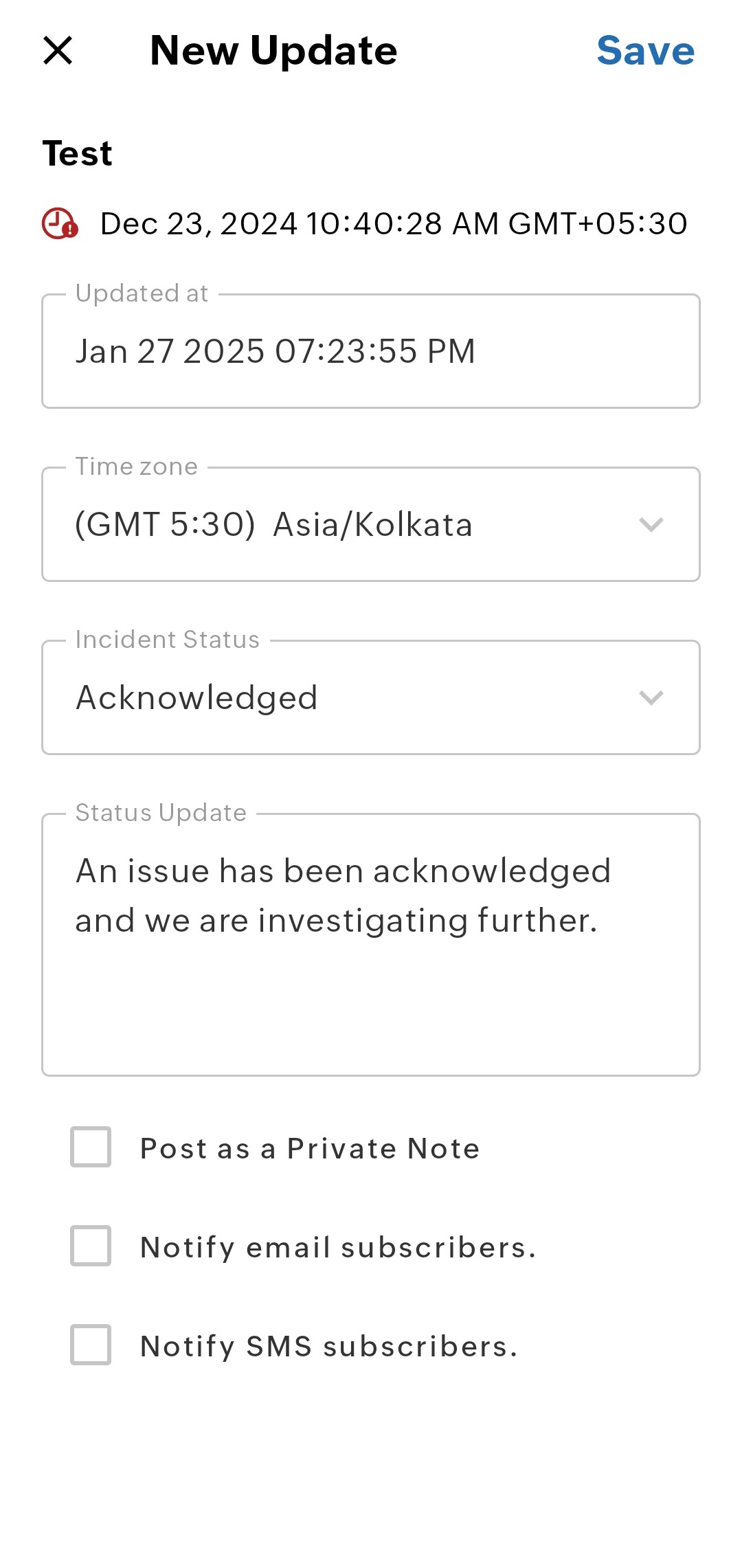
- Preview in Browser: See all incident details in the browser.
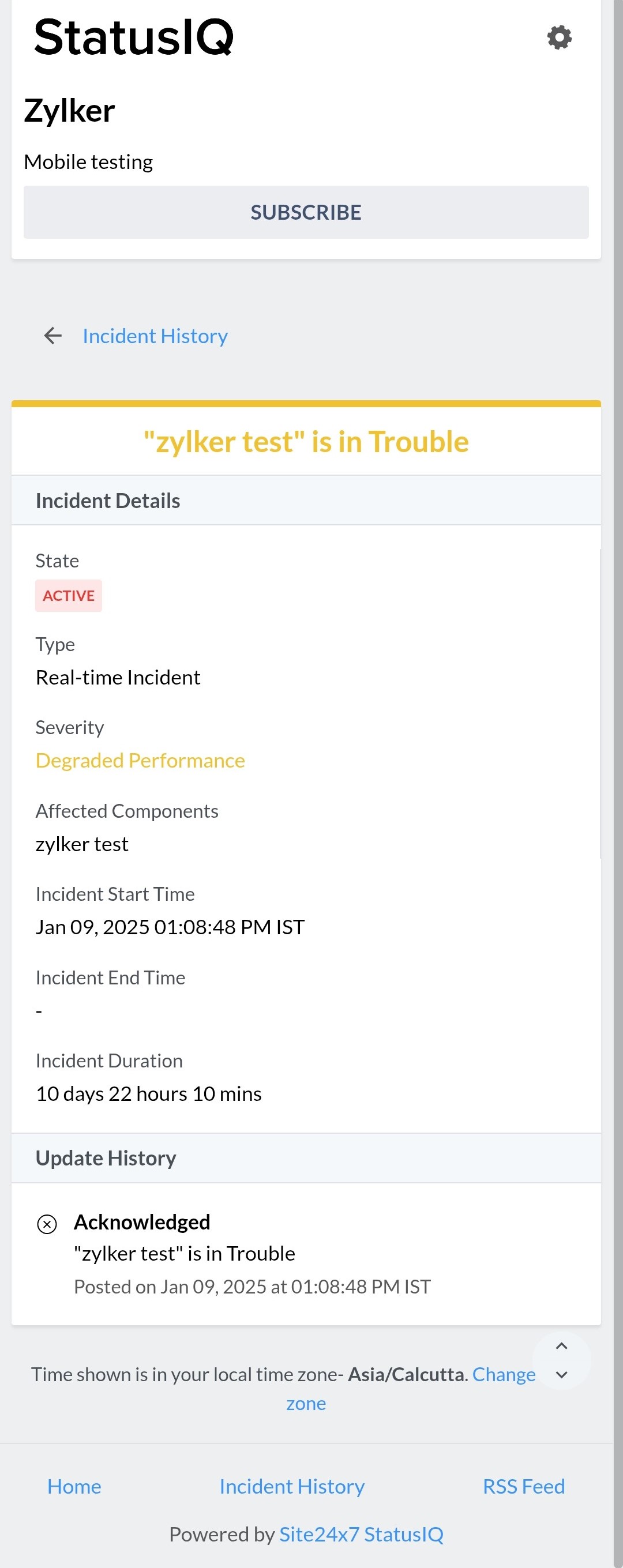
- Edit: Here you can modify Incident Title, Incident Severity, Incident Start Time, Time Zone, and Affected Components.
- Delete: Delete the incident.
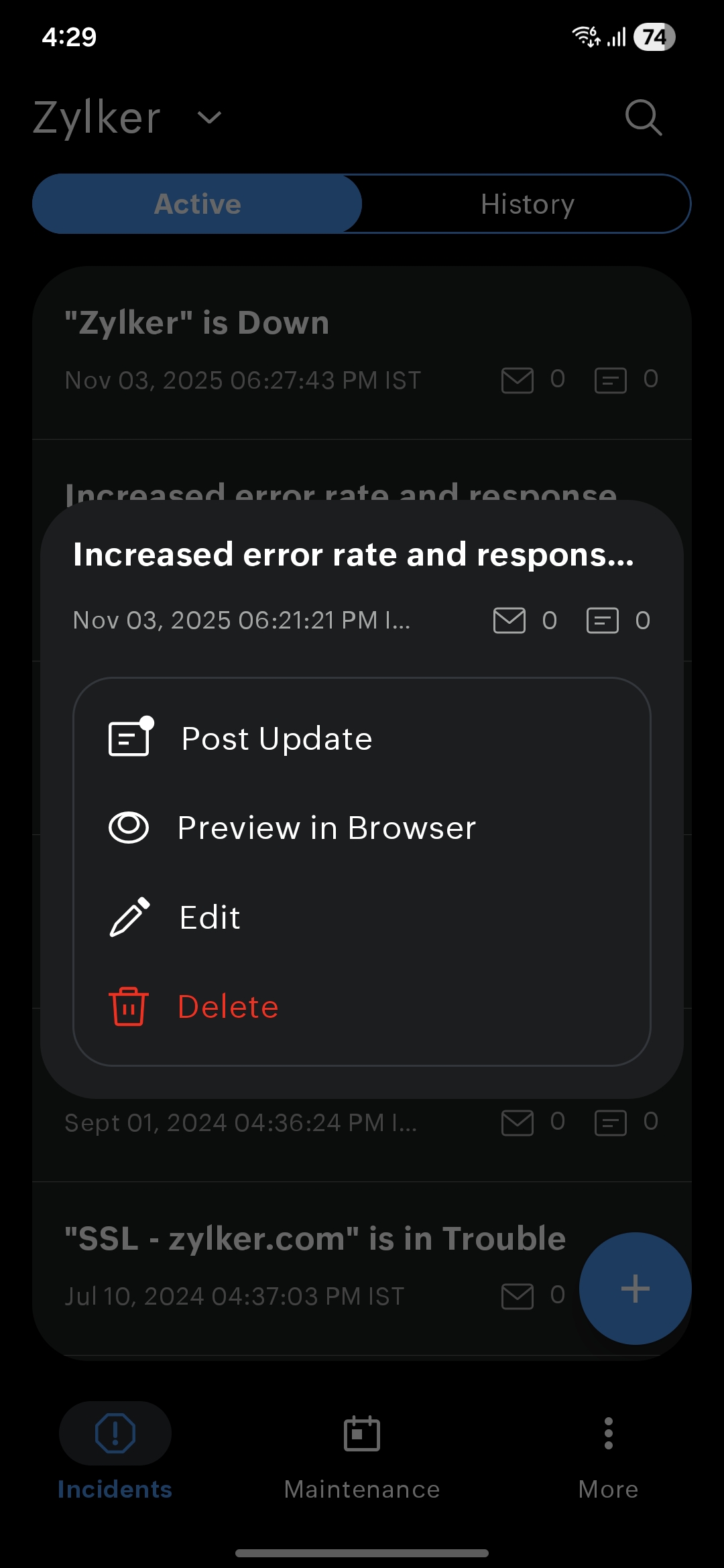
Search for an incident from both the Active and History sections using the ![]() icon.
icon.
Maintenance
Maintenance
Click the Maintenance tab in the StatusIQ mobile app. From the Maintenance page, you can view the following tabs:
Ongoing maintenance
Select individual maintenance title to drill down into the maintenance details.
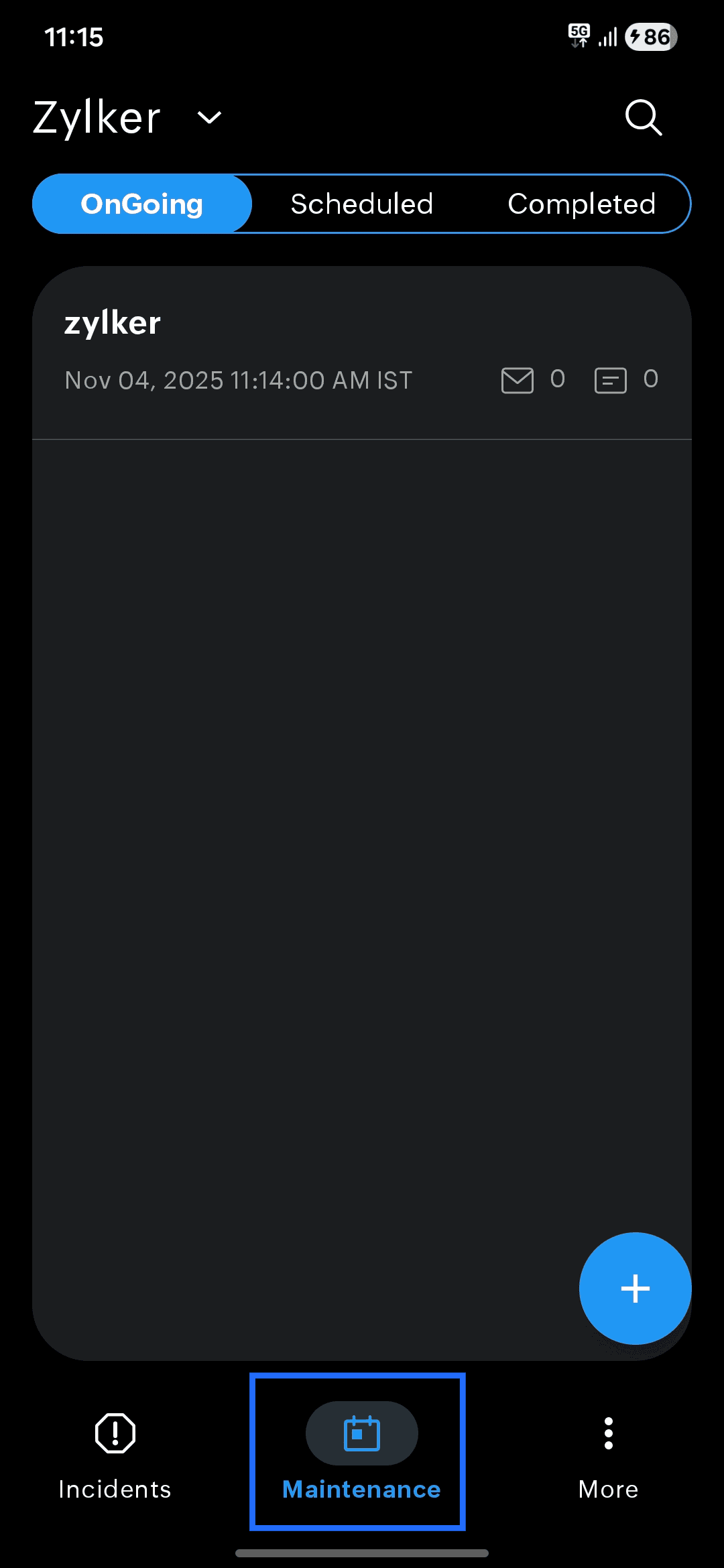
The Ongoing Maintenance section shows:
- Maintenance title: Displays the name of the active maintenance.
- Maintenance status: Displays the status as Ongoing.
- Schedule start time: Displays the time when the maintenance began near the
 icon.
icon. - Schedule duration: Displays how long the maintenance has been running near the
 icon.
icon. - List of affected components: Lists the components that are impacted during this maintenance.
- Update History: Shows the progress of the maintenance. The available statuses are:
- Acknowledged: The team has confirmed that they are aware of the issue.
- Identified: The source of the issue has been found.
- Observing: A possible fix is applied and the system is being monitored.
- Investigating: The team is checking further to understand the issue.
- Resolved: The issue has been fixed and service is back to normal.
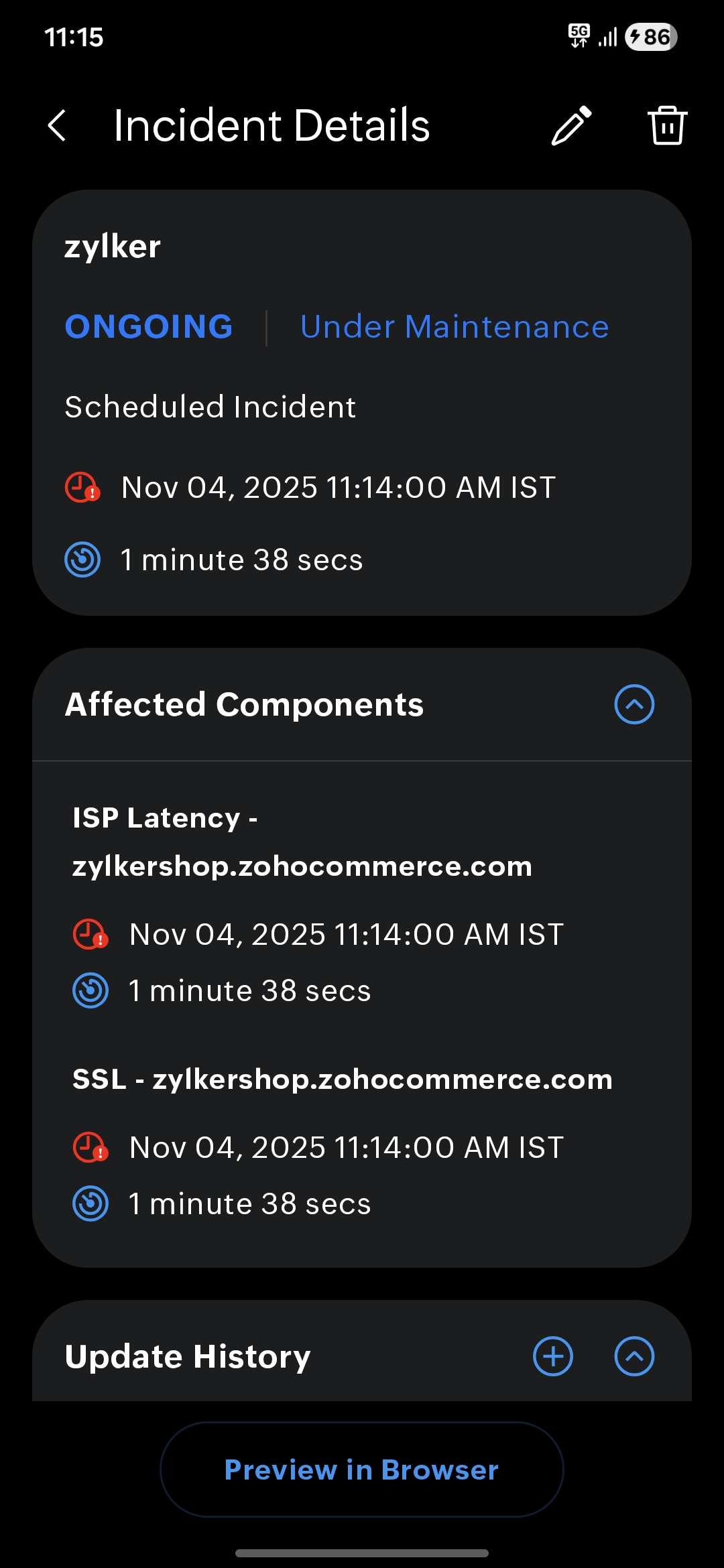
Extend maintenance
In case, the maintenance is taking longer than expected, you can extend your maintenance. To extend the maintenance follow the steps below:
- Long press your ongoing maintenance.
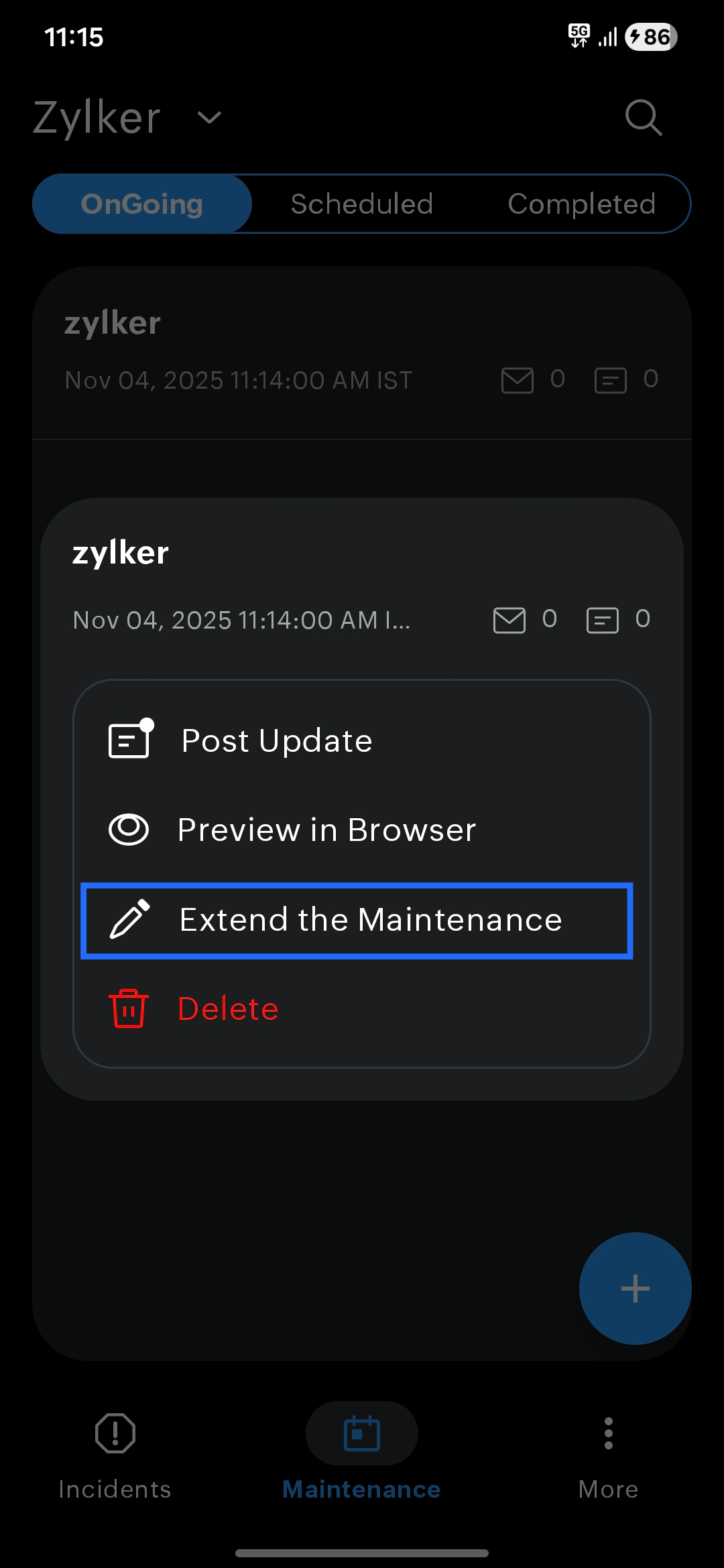
- Select Extend the maintenance.
- On the Extend the Maintenance screen, specify how long you want to extend the maintenance and choose whether to notify your email subscribers and SMS subscribers about the extension.
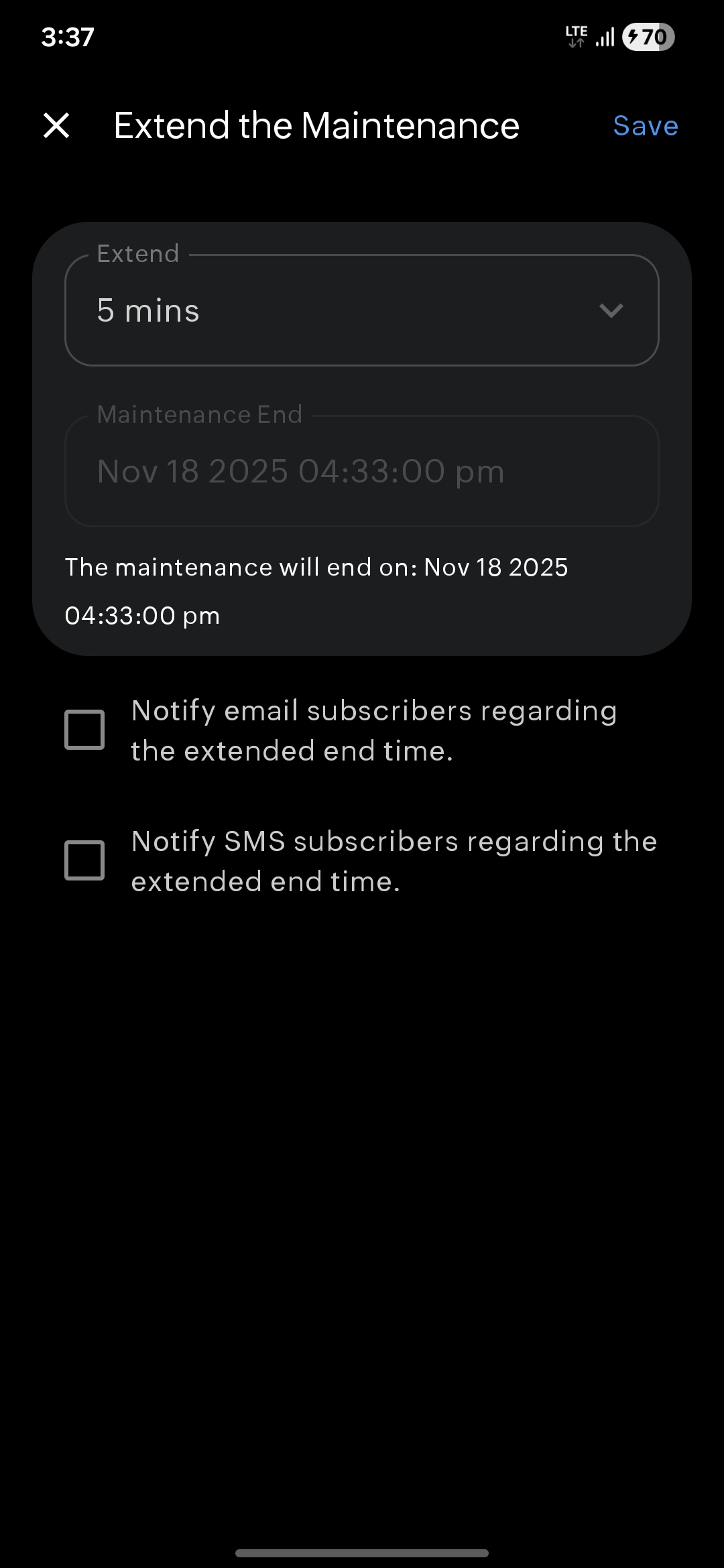
Scheduled maintenance
Switch to Scheduled tab to view the list of the maintenance scheduled for your status pages. Select individual schedule title to drill down into the maintenance details.
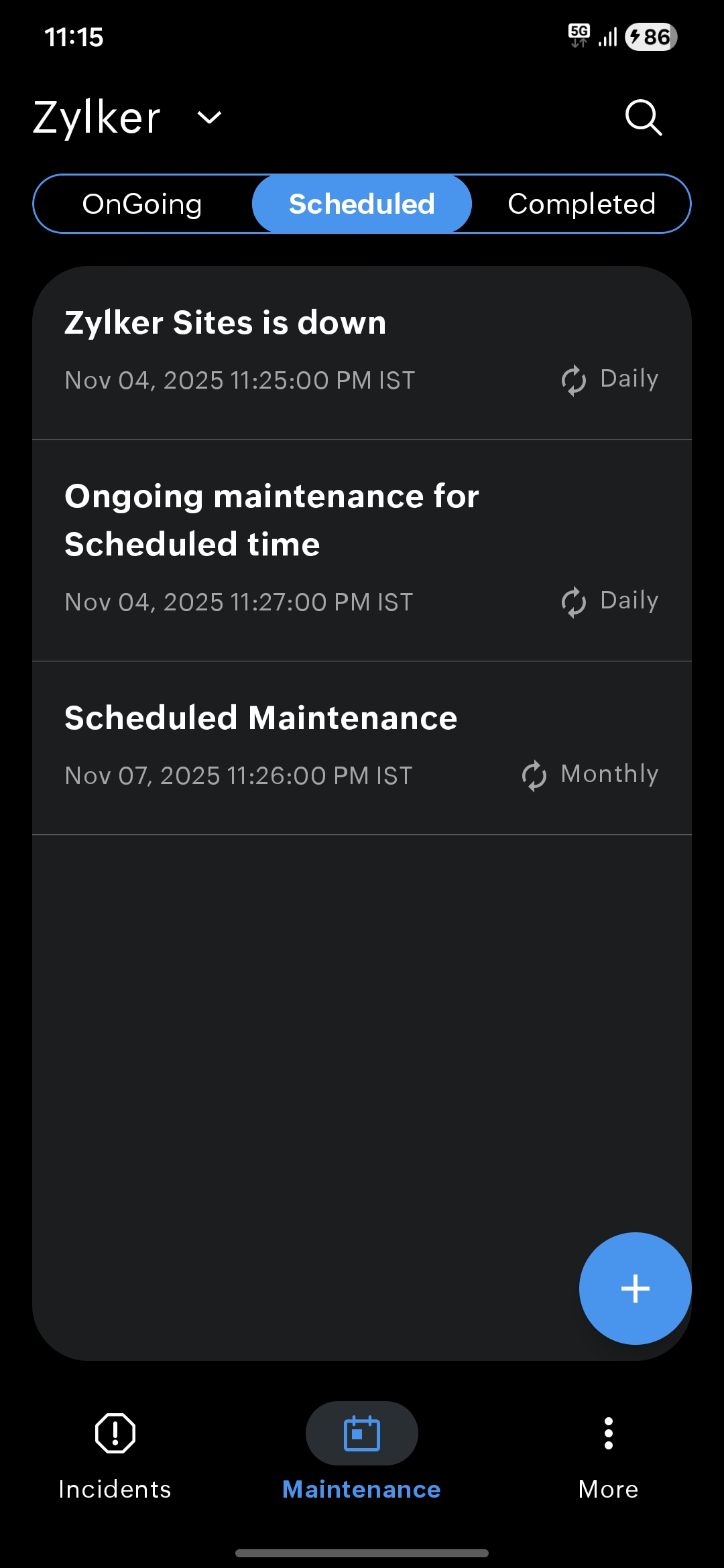
The Scheduled details section shows:
- Maintenance title: Displays the name of the maintenance that has been planned.
- Maintenance status: Displays the status as Scheduled.
- Schedule start time: Displays when the maintenance is set to begin near the
 icon.
icon. - Schedule end time: Displays when the maintenance is expected to finish near the
 icon.
icon. - Schedule duration: Displays how long the maintenance is planned to run near the
 icon.
icon. - Schedule frequency: Displays how often this maintenance repeats, if it is recurring.
- List of affected components: Lists the components that will be impacted during this maintenance window.
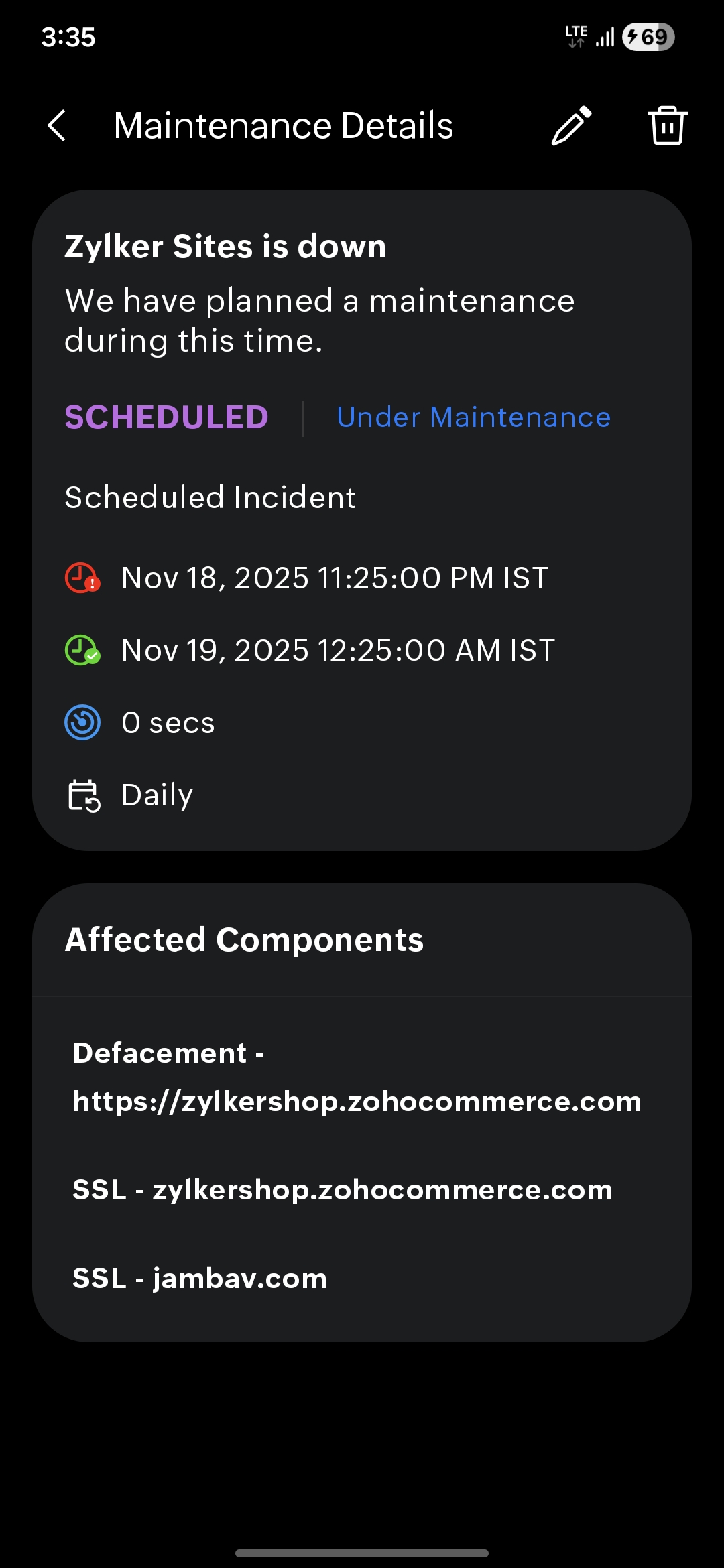
Completed maintenance
Switch to the Completed tab to view the list of the completed maintenance schedules for your status pages. Select individual maintenance title to drill down into the maintenance details.
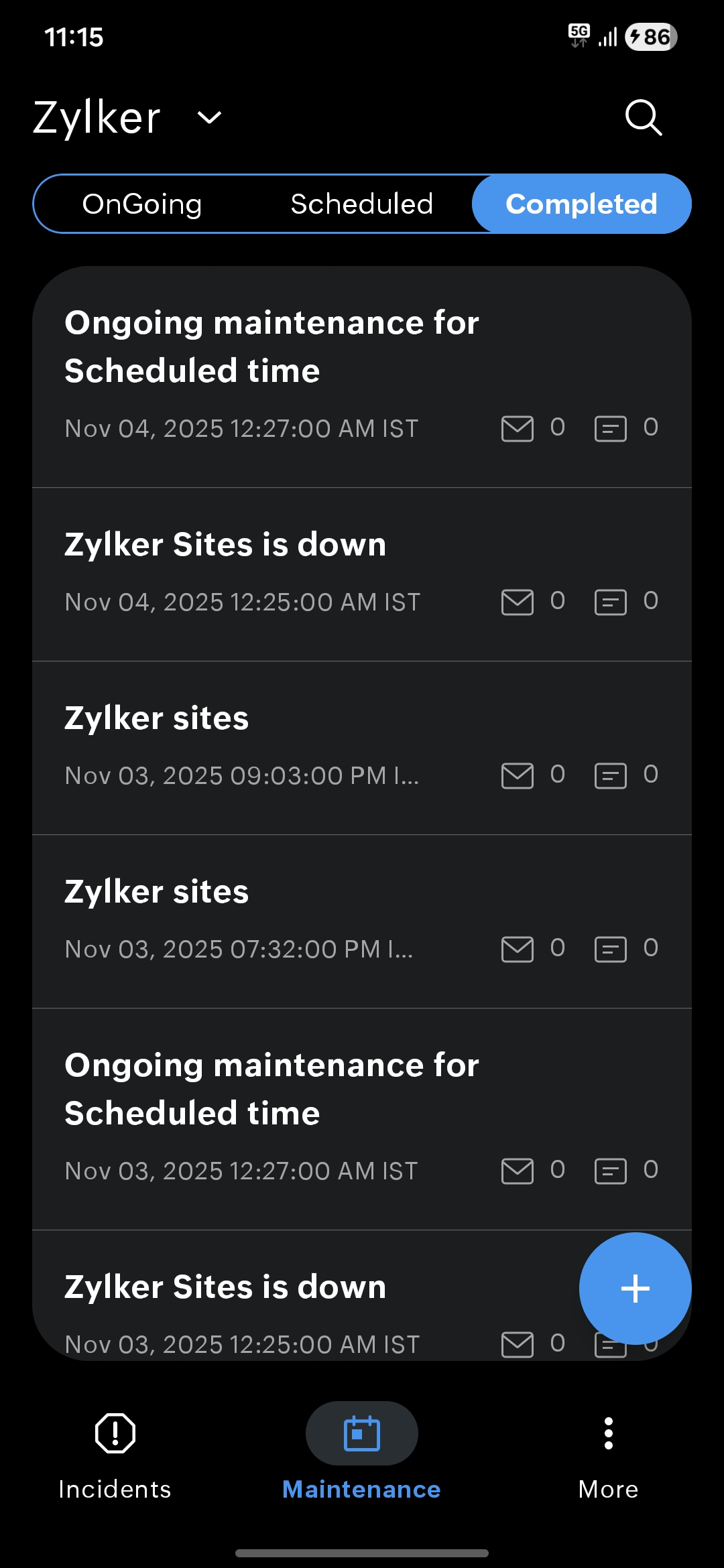
The Completed maintenance section shows:
- Maintenance title: Displays the name of the maintenance that has been completed.
- Maintenance status: Displays the status as Completed.
- Schedule start time: Displays when the maintenance began near the
 icon.
icon. - Schedule end time: Displays when the maintenance ended near the
 icon.
icon. - Schedule duration: Displays how long the maintenance ran near the
 icon.
icon. - List of affected components: Displays the components that were impacted by this maintenance.
- Update History: Shows the progress of the maintenance. The available statuses are:
- Acknowledged: The team has confirmed that they are aware of the issue.
- Identified: The source of the issue has been found.
- Observing: A possible fix is applied and the system is being monitored.
- Investigating: The team is checking further to understand the issue.
- Resolved: The issue has been fixed and service is back to normal.
- Postmortem: Allows documenting the final analysis of what happened and why.
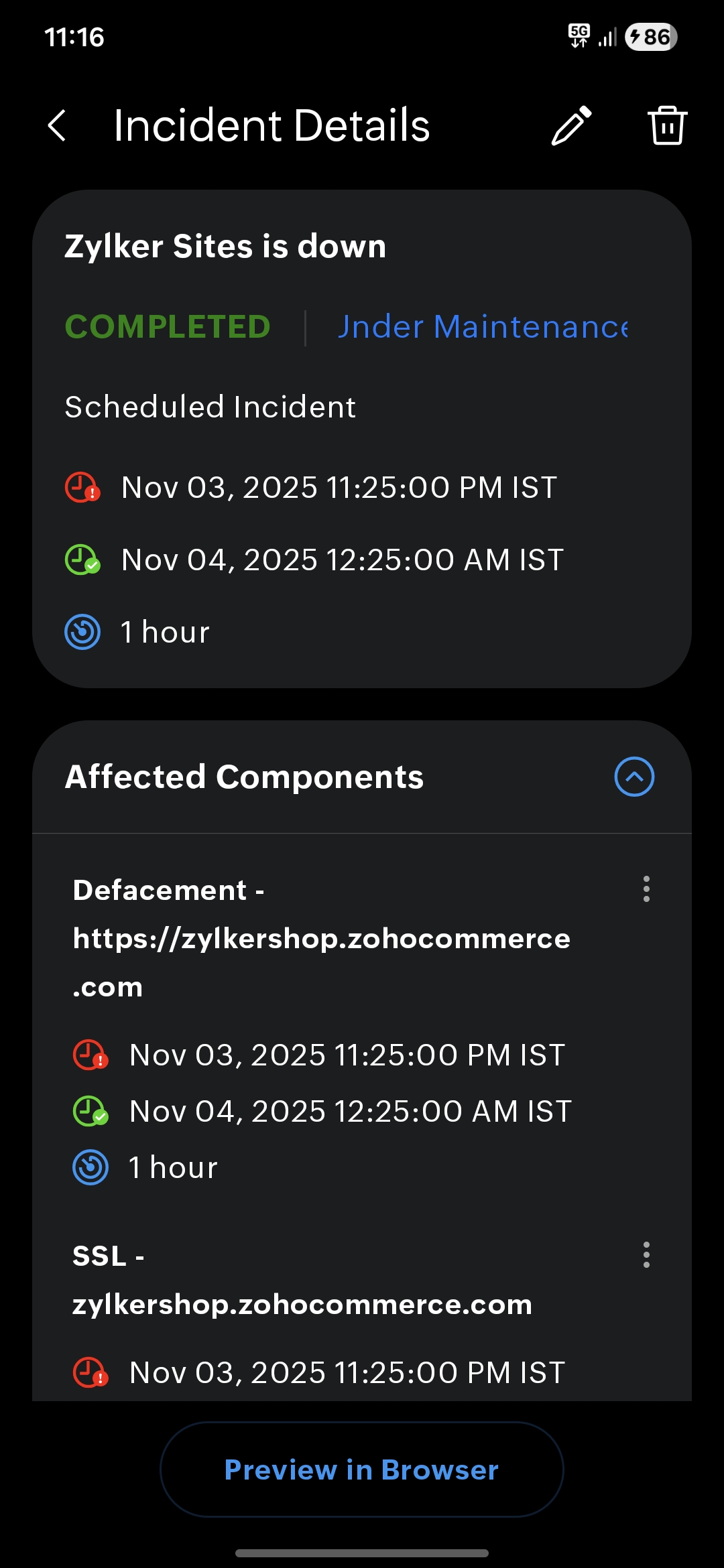
Settings
To manage the StatusIQ mobile application settings, click the settings ![]() icon.
icon.
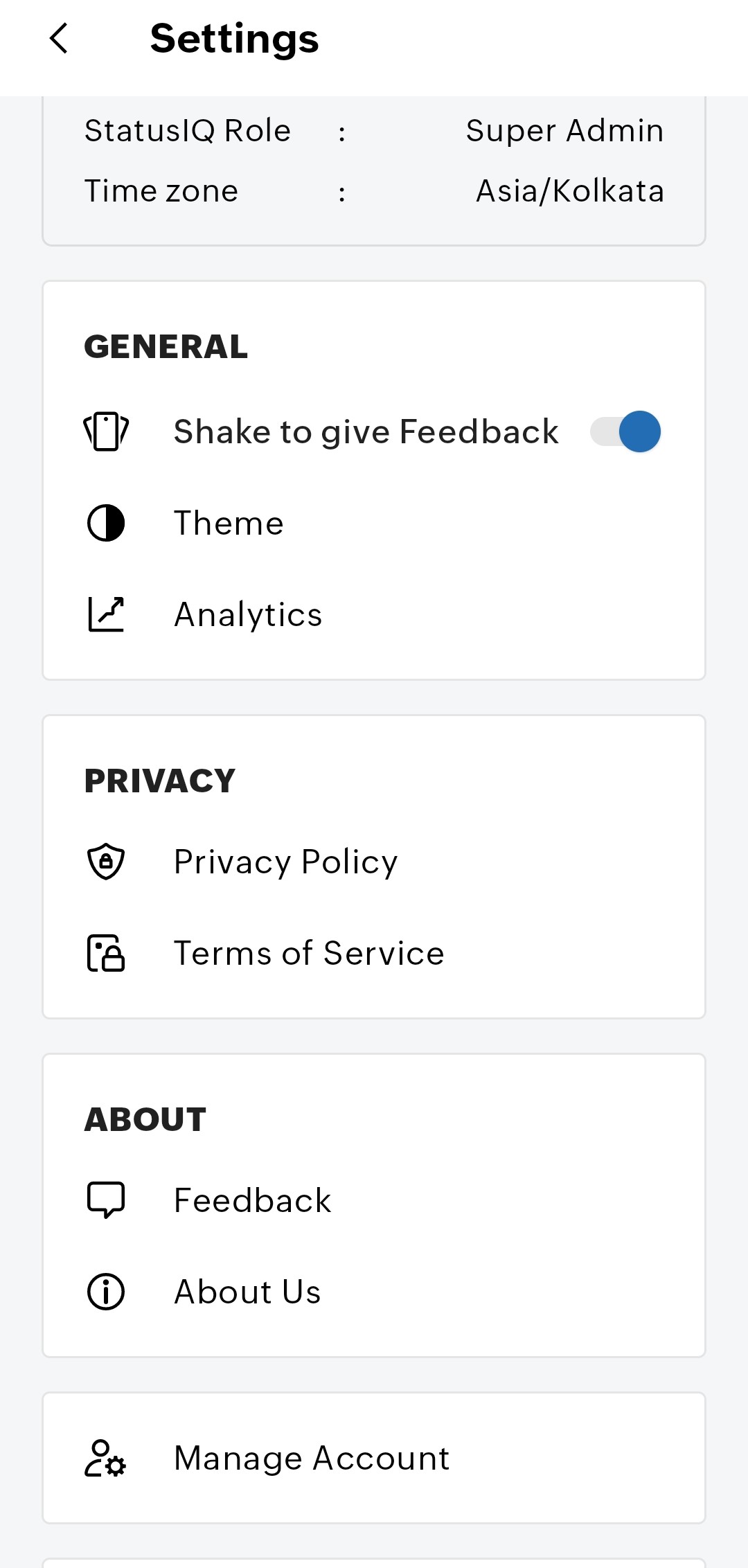
GENERAL
Here, you can share feedback, change the theme, and view the analytics.
- Shake to give feedback: Switch this on to give quick feedback by shaking your mobile device. Upon shaking the mobile device, you will see a screen with the following options:
- Feedback: You can reach the support team by taking a screenshot of an issue and attaching it with a detailed description. In the feedback, you can include the system logs and diagnostic information such as User details and Device and App details.
- Report Bug: Shake your mobile device from any page of the app, such as the Incident Details or Edit page, to share feedback with our technical team. Use the highlighting options at the bottom of the page to mark relevant areas before submitting your feedback.
- Don't Show Again: Select to disable the Shake to give feedback.
- Theme: Click Theme to modify the StatusIQ theme to be:
- System Default: Chooses the same theme as your mobile device.
- Light: Sets the light theme.
- Dark: Sets the dark theme.
- Analytics: Share the following app diagnostic data with the developers to help improve the app:
- Share usage statistics
- Console log
- Enable crash
- Include my identity: Enable the app to attach your identity to the data shared with the developers. This helps to identify and fix user-specific issues.
PRIVACY
To ensure transparency with the users, the privacy policy and the terms of service are shared here.
- Privacy Policy: Informs users about how their data is collected, used, stored, and shared, and the limitations in maintaining this transparency.
- Terms of Service: Informs users about the rules for using the StatusIQ mobile app.
ABOUT
Feedback: Share your feedback with the StatusIQ support team.
About Us: This section provides a brief on StatusIQ, its purpose, and key features. This explains how StatusIQ helps businesses manage status pages, track incidents, communicate real-time updates, and ensure service transparency.
Manage account
- Click on Delete Account to permanently delete all data associated with your account and Zoho apps that you use.
- After clicking, the following message is displayed:
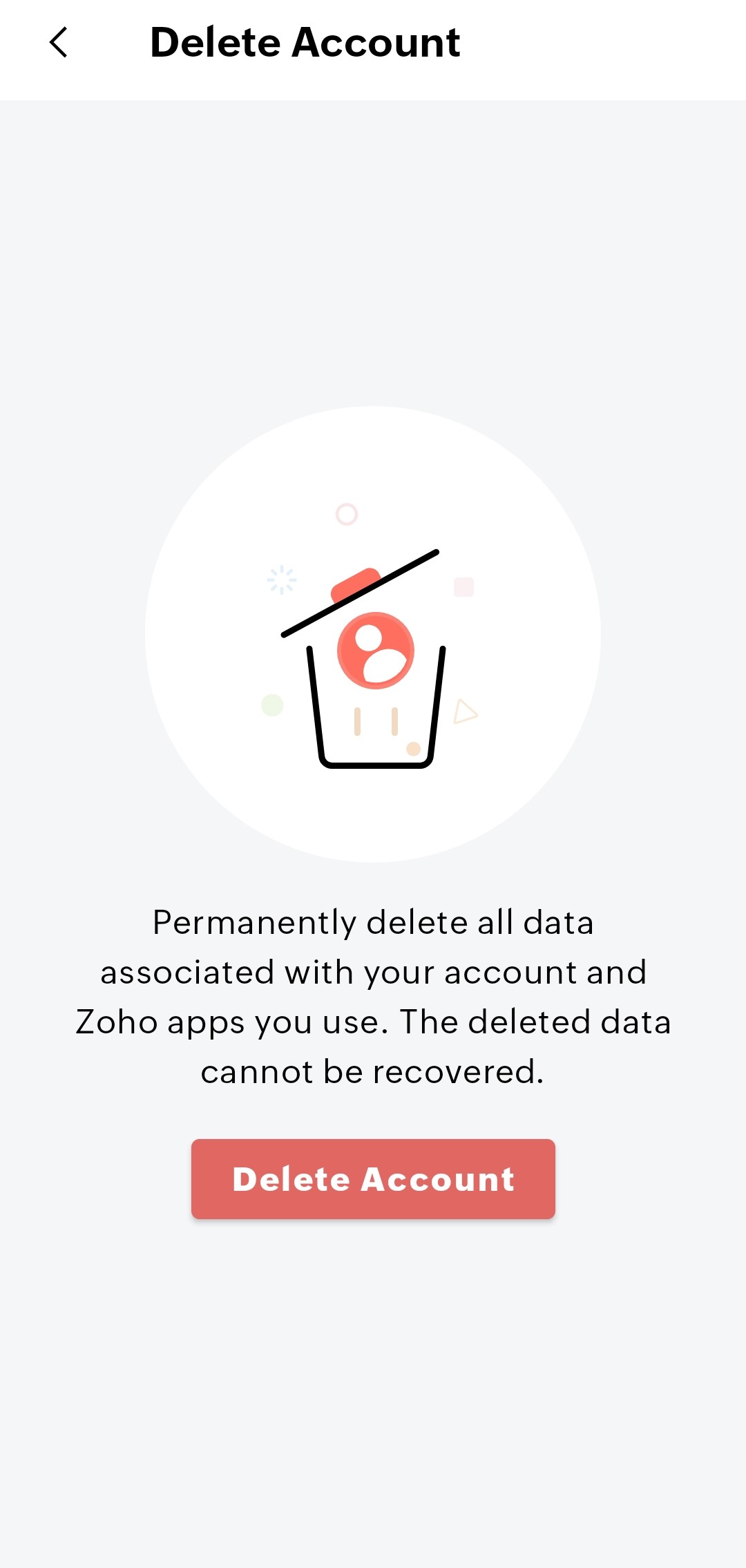
- Select Delete Account to delete the account permanently.
Manage multiple accounts
Follow the steps below to switch between your multiple accounts:
- Click the
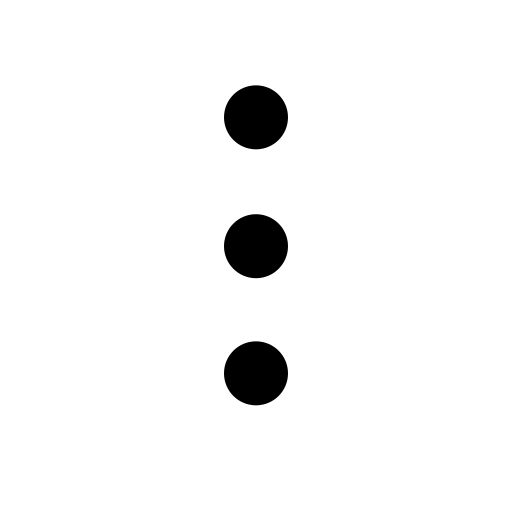 icon adjacent to the More tab.
icon adjacent to the More tab. - Under the More section, click the icon to view the list of all your other status page accounts.
- Click the desired account to switch to it and continue working seamlessly.
- This page also shows your StatusIQ Role and Time Zone.
- Additionally, click App settings, to access Settings.
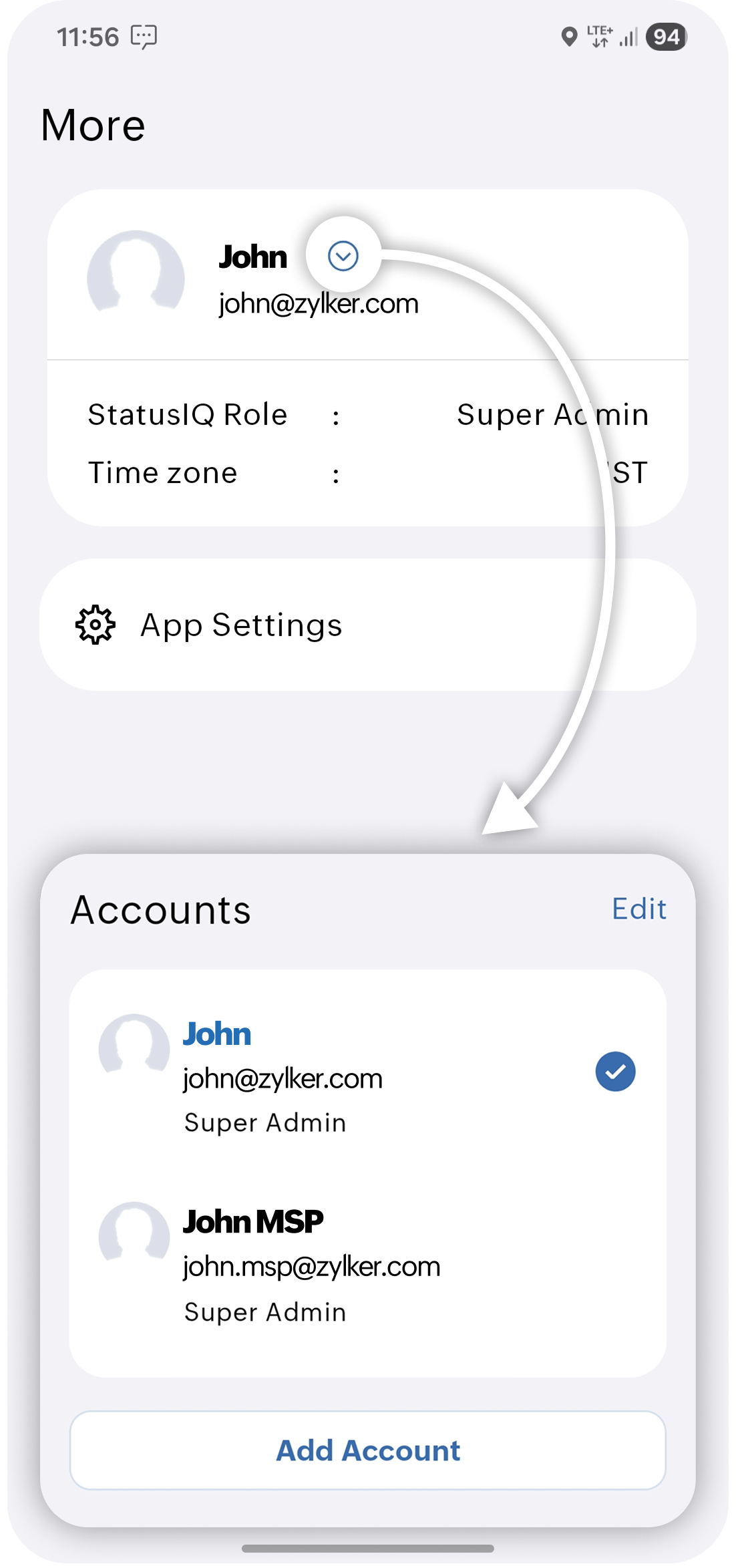
Sign out of StatusIQ app on Android devices
To sign out of the StatusIQ mobile app, follow these steps:
- Click on the settings
 icon at the top-right corner.
icon at the top-right corner. - Scroll down to the bottom of the page and click the Log Out. You will get the following confirmation pop-up:
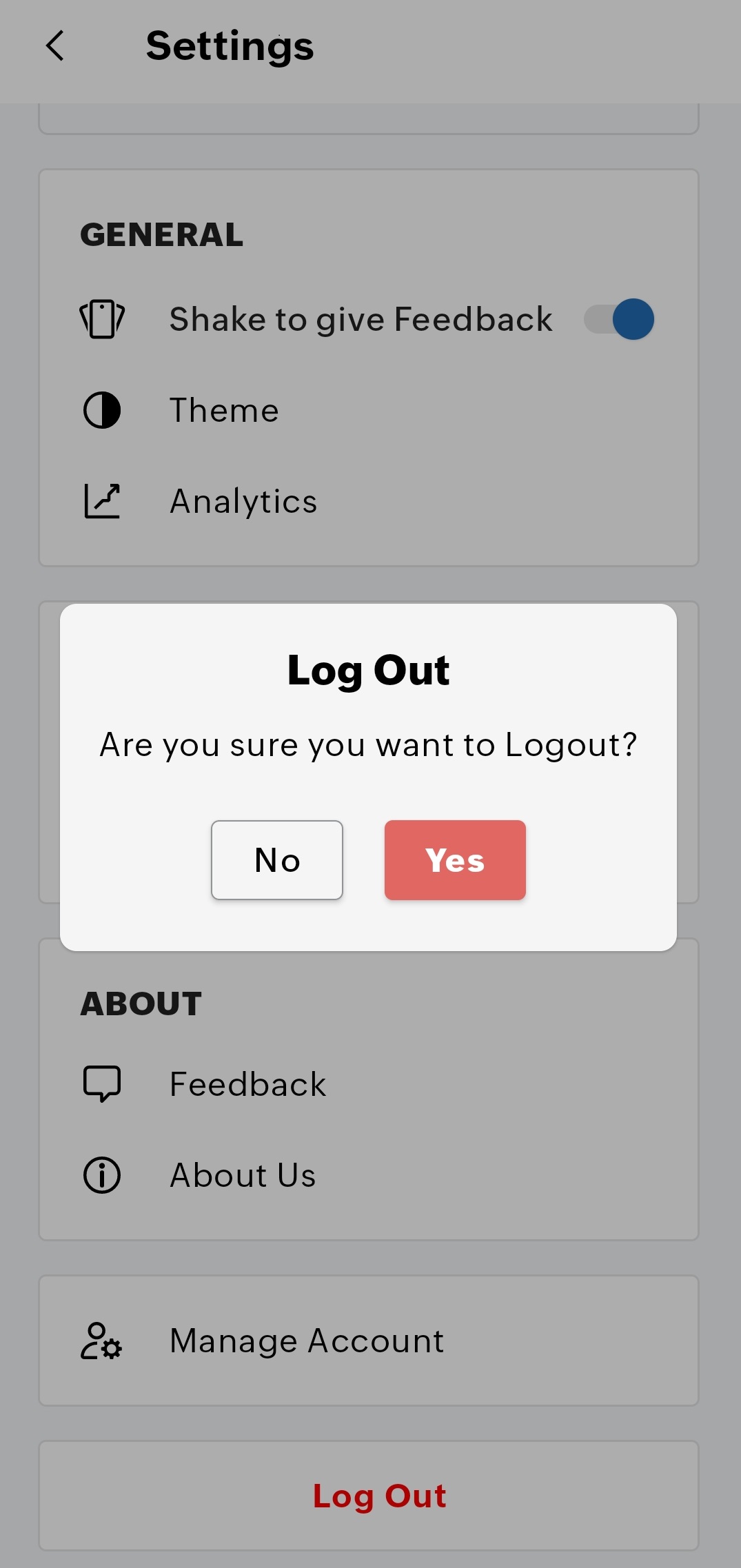
- Click Yes to continue signing out or click No.
MSP and BU accounts
MSP and BU customers can streamline multi-account management and communication through the StatusIQ mobile app. It delivers instant notifications, allowing you to monitor issues, track progress, and keep stakeholders informed—all from your mobile device, without needing a laptop or desktop.
MSP accounts
The StatusIQ mobile app for MSP customers includes a dedicated dashboard as the initial step. All customer accounts are listed under the MSP Customers dashboard, allowing you to select any one of them and access their status page. Once selected, you can access the app’s full functionality, including real-time incident monitoring, status updates, and notifications.
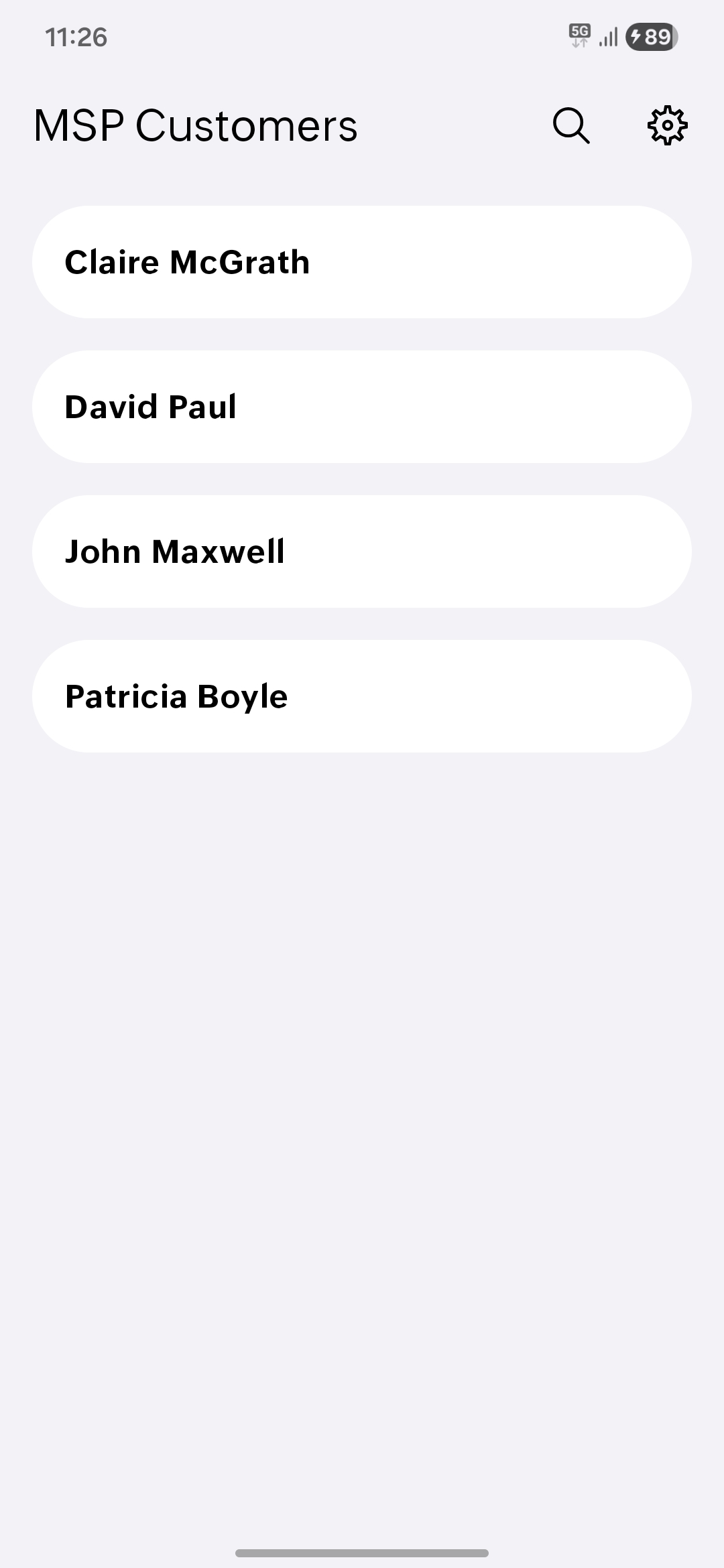
BU accounts
The StatusIQ mobile app for BU customers includes a dedicated dashboard with all portals of your business accounts listed under the Business Units Portal dashboard. You can select any one of them and access their status page to monitor real-time incidents, status updates, and notifications.