We're happy to introduce support for Subgroups in various features in Site24x7, which will help you better manage your infrastructure.
With this enhancement, you can now report on, schedule maintenance for, perform bulk actions on, and export monitors for Subgroups along with Monitor Groups. You can choose to include Subgroups by using the toggle button provided in the each of the respective sections in the Site24x7 client.
For example, while scheduling an Availability Summary report to be sent, you can toggle Yes for the option Include Subgroups. This would ensure that Subgroups of the selected monitor groups are also included.
Note: If you set the toggle button to Yes, then all the current and future Subgroups will be included. If the toggle button is set to No, then only the selected groups or Subgroups will be included.
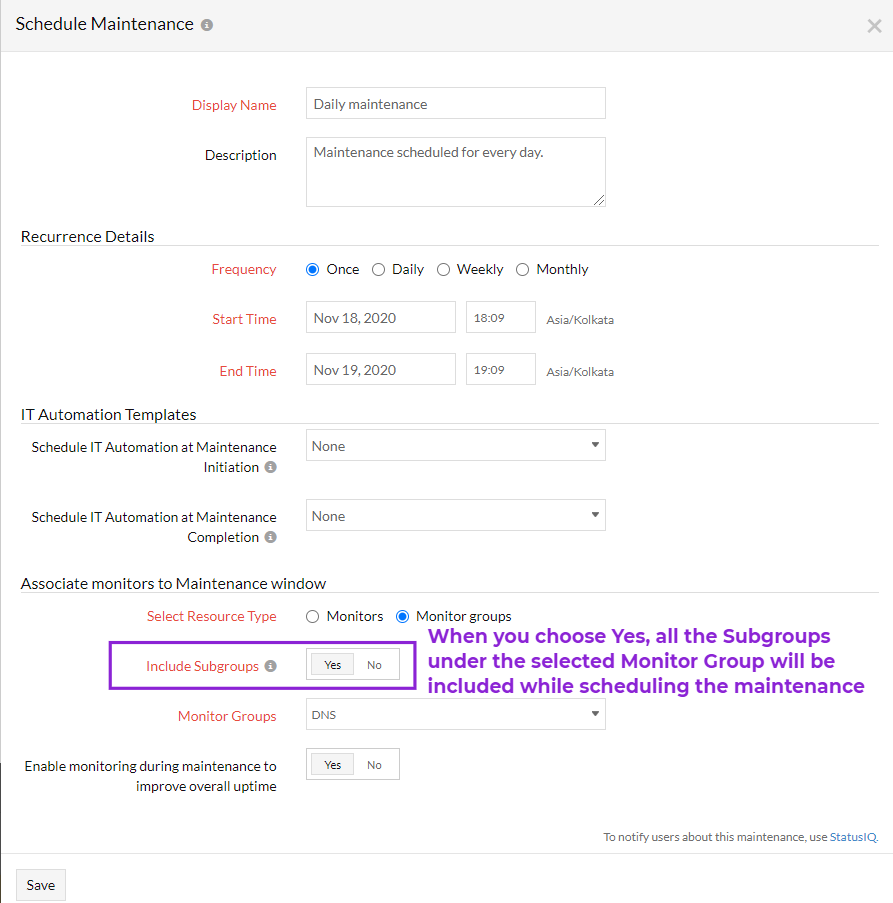
With this enhancement, you can:
-
Create reports, schedule maintenance, perform bulk actions, and export monitors for Subgroups.
For instance, while exporting your existing monitors with its configurations to a CSV flat file in TXT or CSV file format, you can opt to Include Subgroups.
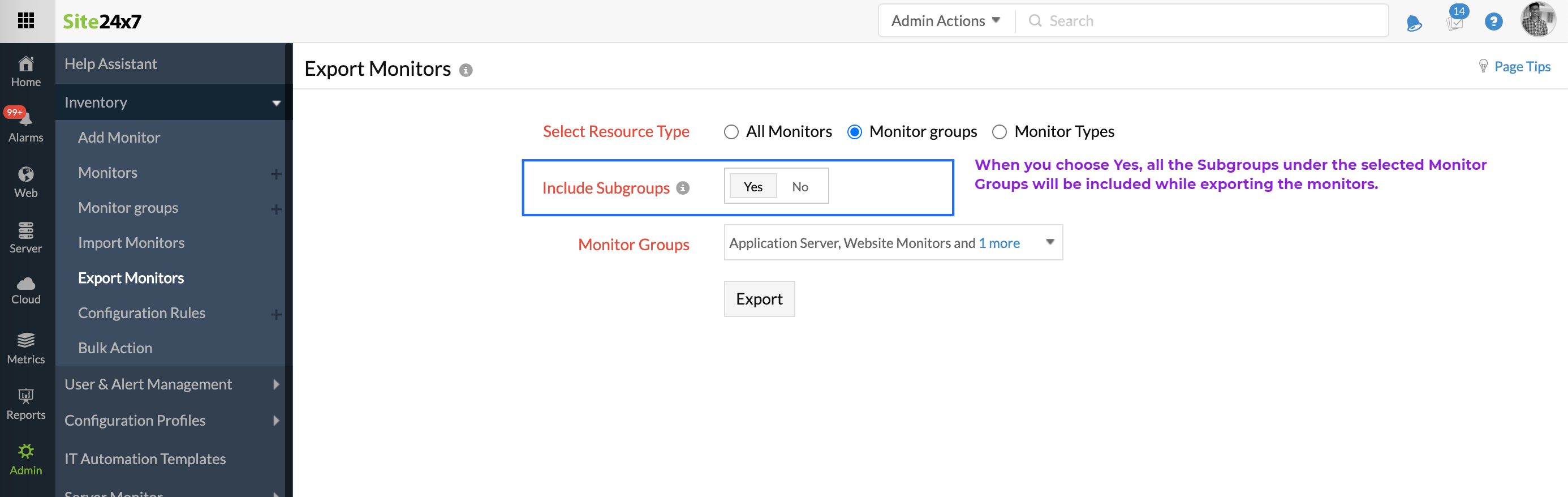
-
Associate a monitor to any subgroup while adding or editing monitors.
-
Easily create availability summary reports for Subgroups.
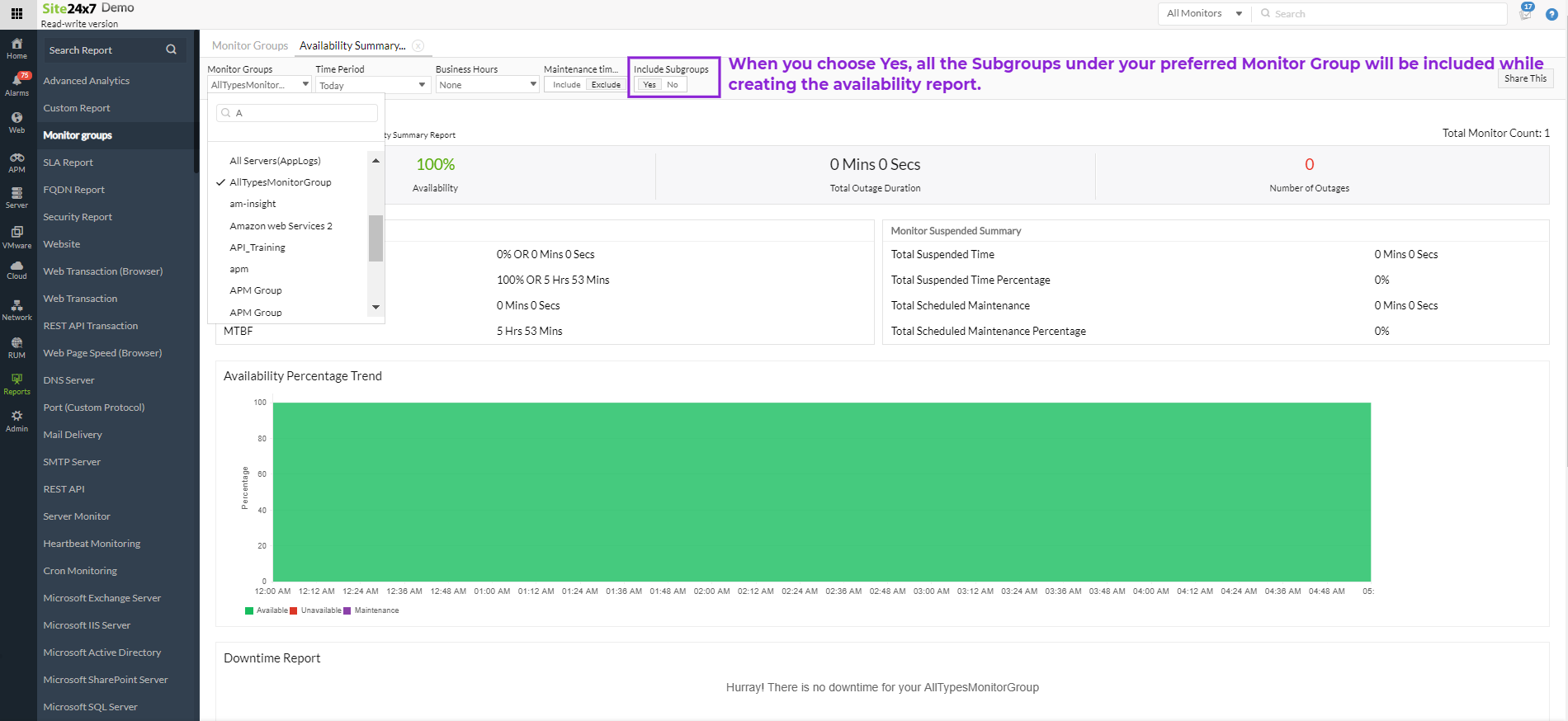
Learn more about Subgroups.
We hope this enhancement makes monitoring and managing monitors in Site24x7 easier, and we'd love to hear your valuable feedback in the comment section below.
This is a great feature, Bela!
When I apply configuration rules to a monitor group, will that apply to monitor sub groups?
Also it will be good to have cross reporting functionality i.e. for a monitor, I should be able to see which group and its parent group it belongs to.
Kind Regards,
Ash
>>>When I apply configuration rules to a monitor group, will that apply to monitor sub groups?
No, It will not be applied to its sub groups. However you can select the subgroups in the hierarchical monitor group list in the "Define actions" section.
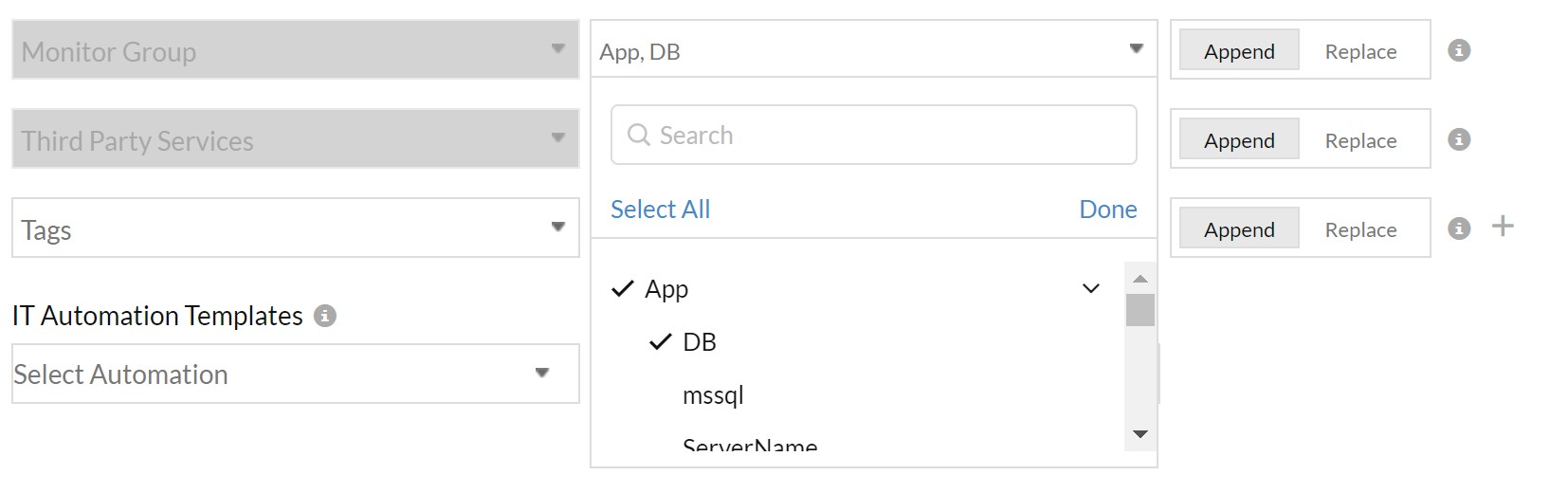
>>>Also it will be good to have cross reporting functionality i.e. for a monitor, I should be able to see which group and its parent group it belongs to.
This is available in the Inventory tab of every monitor, Ash. Is this what you asked for?
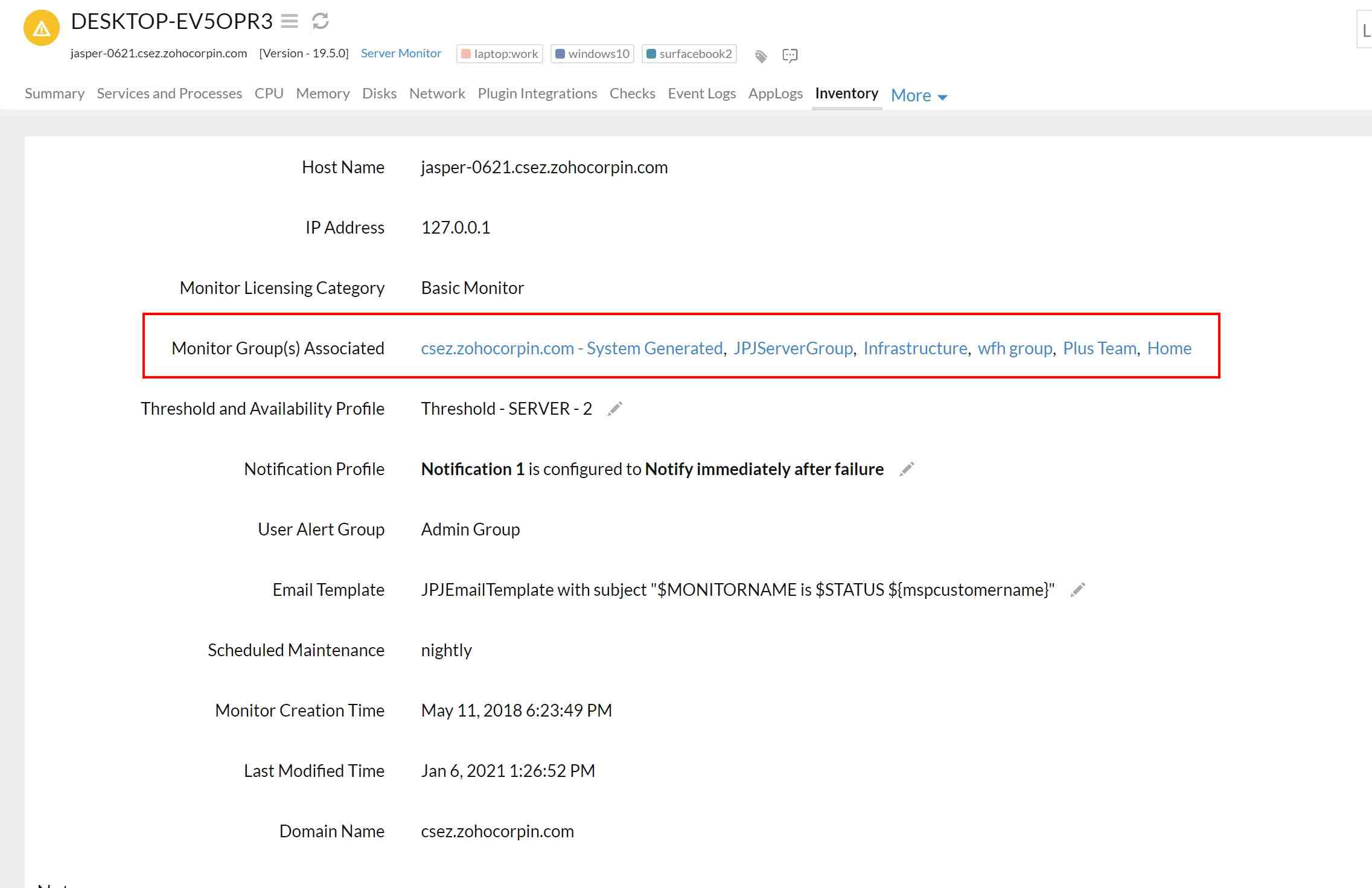
-Jasper
Product Manager, Site24x7
Is there a way to have a monitor change status when its subgroup is considered down? For example I have a monitor group called Production. I have 2 subgroups under Production called DC1 and DC2. Under the subgroups I have monitors selected for the subgroups status. I would like to have the monitor group change status based on the subgroups status without having to select any monitors at the monitor group level. So I would have a empty monitor group called Production with no monitors however it will change status if a subgroup beneath it is considered down. Is this possible?
Thanks Ash!
I'm glad I'm not the only one who thinks that the top level monitor group should change status based on the status of its own subgroups.
Dear Shaheen,
We've noted this down already when Ash raised it. We are working to solve such cases (development work is going on) and will soon hear from us.
-Jasper
Product Manager, Site24x7