Numerous customers have been asking for an improved AWS integration, and today we're happy to oblige with our new Advanced configurations. So without further ado, let's get straight into it.
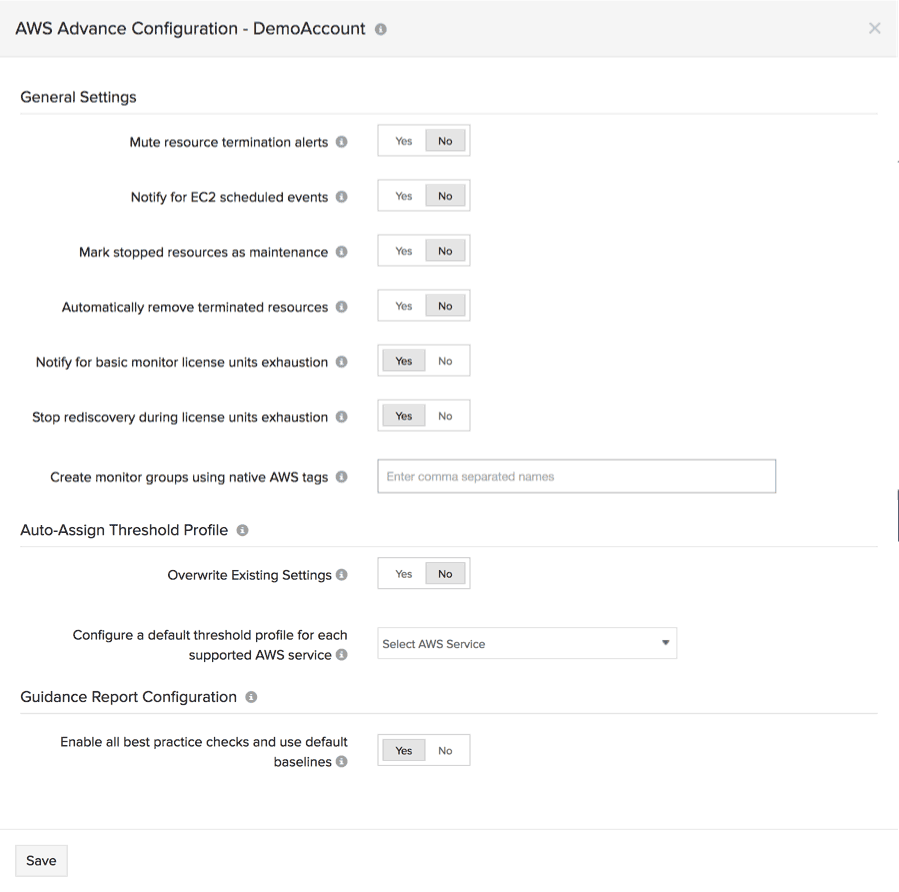
No more late night pages for AWS resource termination
Alerts are a great way to stay updated on everything that's happening in your AWS cloud environment. However, there are certain alerts that teams don't want to receive, like alerts on informational or non-actionable events. One example is the AWS resource termination alert. With our new advanced configurations settings, you can choose to suppress this alert.
Remove email forwarding
AWS periodically performs updates to improve the performance and reliability of the host computers powering your EC2 instances. These events are called scheduled events. When an EC2 instance is affected by a scheduled event like maintenance, AWS sends out an email to the account contact (probably the CIO), allowing them to start the event or control the timing of it.
However, what usually ends up happening is the CIO gets the email and forwards it to the heads of the various operation teams who, in turn, check to see if the resource in question belongs to their deployment or not. Now, team heads or AWS managed service partners (Site24x7 super admins) can cut out the clutter and receive notifications directly.
Keep your SLAs clean
AWS managed service providers can now automatically move EC2 instances and other monitored AWS resources in their customer's environment into Site24x7's maintenance mode, when they shut down and move them out when they are back up to improve overall uptime.
Automatic cleanup
With CloudFormation stack deletion and Auto Scaling termination events, the Site24x7 UI can quickly get filled with suspended grey monitors (terminated EC2 instances/resources that don't expose metrics anymore). This clutters the UI and can make it confusing to look at, especially when you're monitoring production environments with a large number of resources. With our new advanced configurations, you can remove these grey monitors for a crisp, clean view of what's being monitored.
Manage your subscription license
For licensing purposes, each monitored AWS resource is considered a basic monitor. When you reach your limit on available basic monitors, newly discovered AWS resources will move into a state of suspension, creating performance blind spots. Now, AWS customers can either choose to receive alerts (an email with a breakdown of AWS resources in a state of suspension sent to the Site24x7 super admin account contact) or entirely stop rediscovery when you reach your basic monitor limit.
You can either upgrade your subscription, select from a range of add-on options to raise your limit on basic monitors, or disable monitoring for specific AWS services completely.
Monitor Group creation made easy
You can now create Monitor Groups on the fly using the same tags that you use to manage EC2 instances, Auto Scaling groups, and other resources in the AWS console. For example, if you've tagged two different Auto Scaling groups with key-value pairs: role=webserver and cluster=production, you can type the key, role and cluster in the UI field as comma-separated names to roll up the EC2 instances into two distinct Monitor Groups.

Auto-assign thresholds
With Auto Scaling provisioning and deprovisioning instances, AWS customers have to manually define values and assign threshold profiles on a daily basis to receive alerts about their infrastructure. Now, you can configure a default threshold profile for each supported AWS service and automatically assign it to newly provisioned instances of that service. You can also override existing profiles of already monitored resources in a simple, elegant manner.
You can start by creating threshold profiles along the lines of "alert for high memory or CPU usage." Once you have a better understanding of your application behavior, you can create much more effective threshold profiles with confidence.
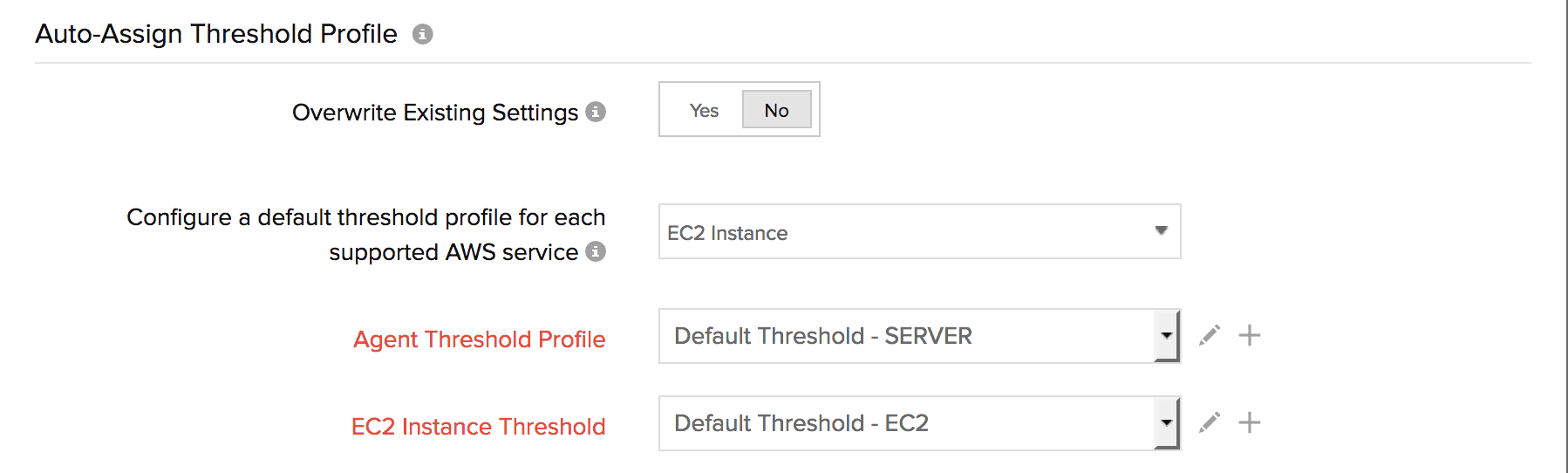
Customize your AWS Guidance Report
As you may already know, our Guidance Report for AWS analyzes your resources and provides best practice recommendations to reduce costs and improve performance. Now we're giving you the power to not only choose recommendations, but also customize the default baselines applied for these recommendations. For example, for the idle EC2 instance check, instances are considered idle if CPU usage is less than two percent and the total number of bytes transmitted/received is less than 1,000 bytes; you can now change these baselines as per your infrastructure's behavior, and schedule the report for your peers in the format and at the time they prefer.
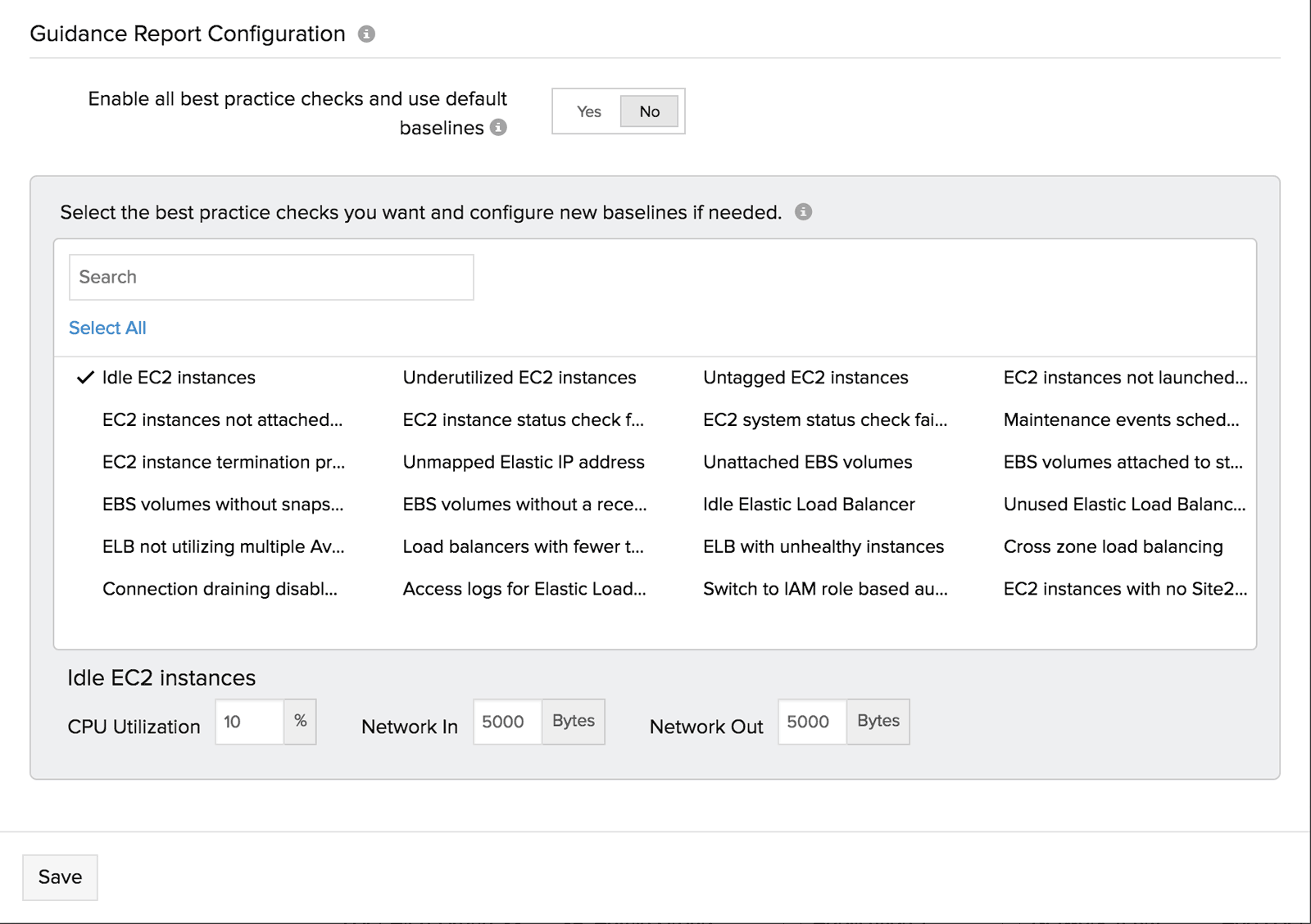
We've rolled out advanced configurations for all Site24x7 customers, so do go and check them out and post your feedback and suggestion in our community. If you want to learn more, you can do so by reading our help documentation .